![How To Auto-Post To Odnoklassniki From WordPress [A Complete Guide]](https://www.fs-poster.com/storage/posts/f36a99b6911d8643f65968e575b789cb.png?v=1601908928)
Saritel Abbaszade
Author
Do you have any Odnoklassniki accounts, and you want to share your blog posts on them? Now, Odnoklassniki has over 200 million users, and we can get people to our website by sharing our posts on Odnoklassniki.
But I know that as a content writer, you do not have much time to manually share your blog posts on your accounts. So FS Poster is here to automate your posting process. FS Poster social media auto poster lets you easily schedule and post your blogs to Odnoklassniki.
Therefore, in this article, I want to show you how to automatically share your new articles on Odnoklassniki using the FS Poster plugin.
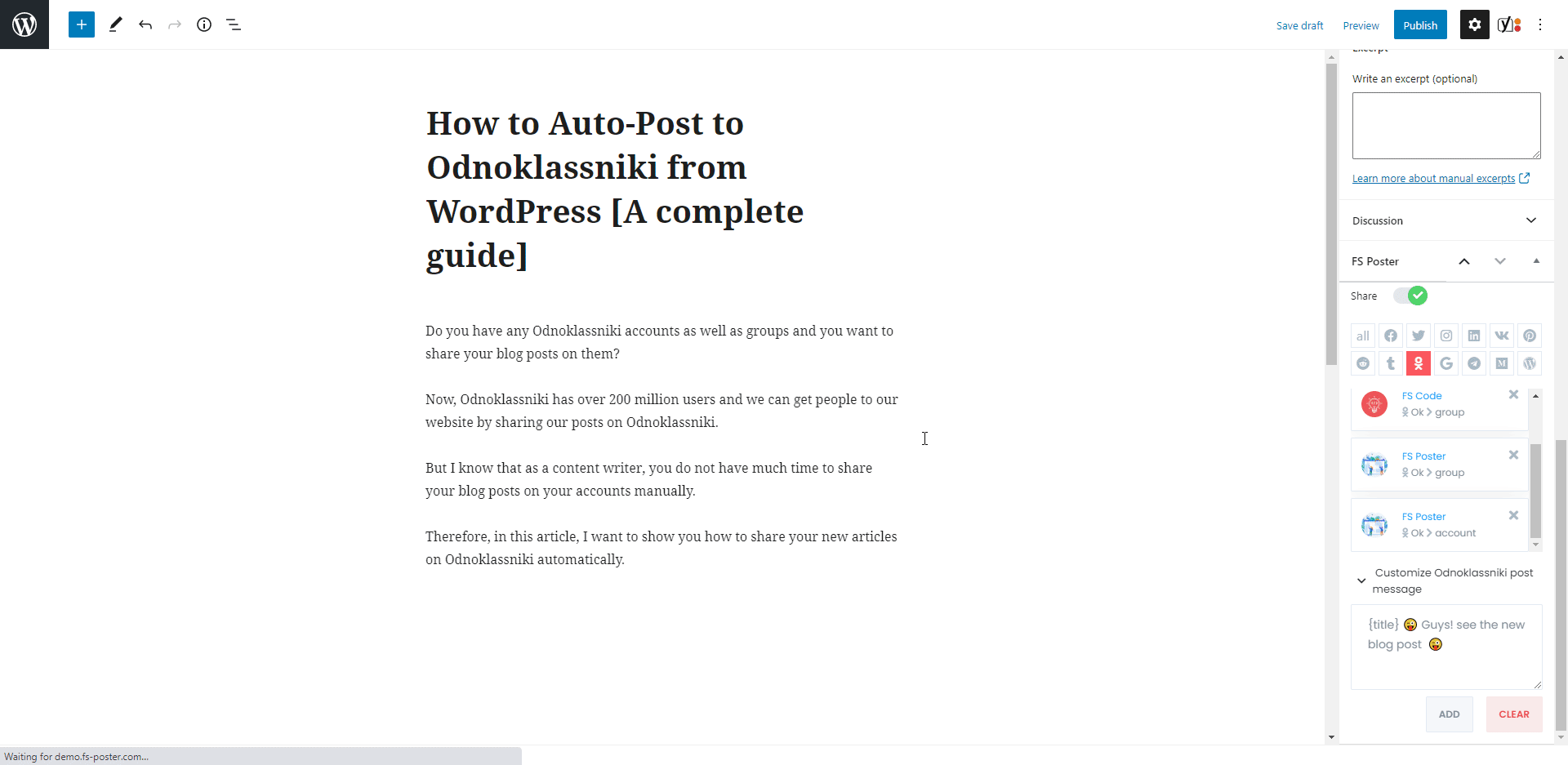
How to Connect Accounts to the plugin
The plugin has a demo version where you can try the plugin for free. Go to the demo to try the plugin while reading the article.
Please note that every hour, the plugin gets its initial state. So, your accounts might be deleted from the plugin at the end of each hour.
To connect your accounts to the plugin, you need to go to the Odnoklassniki menu of the Accounts tab and click the ADD AN ACCOUNT button.
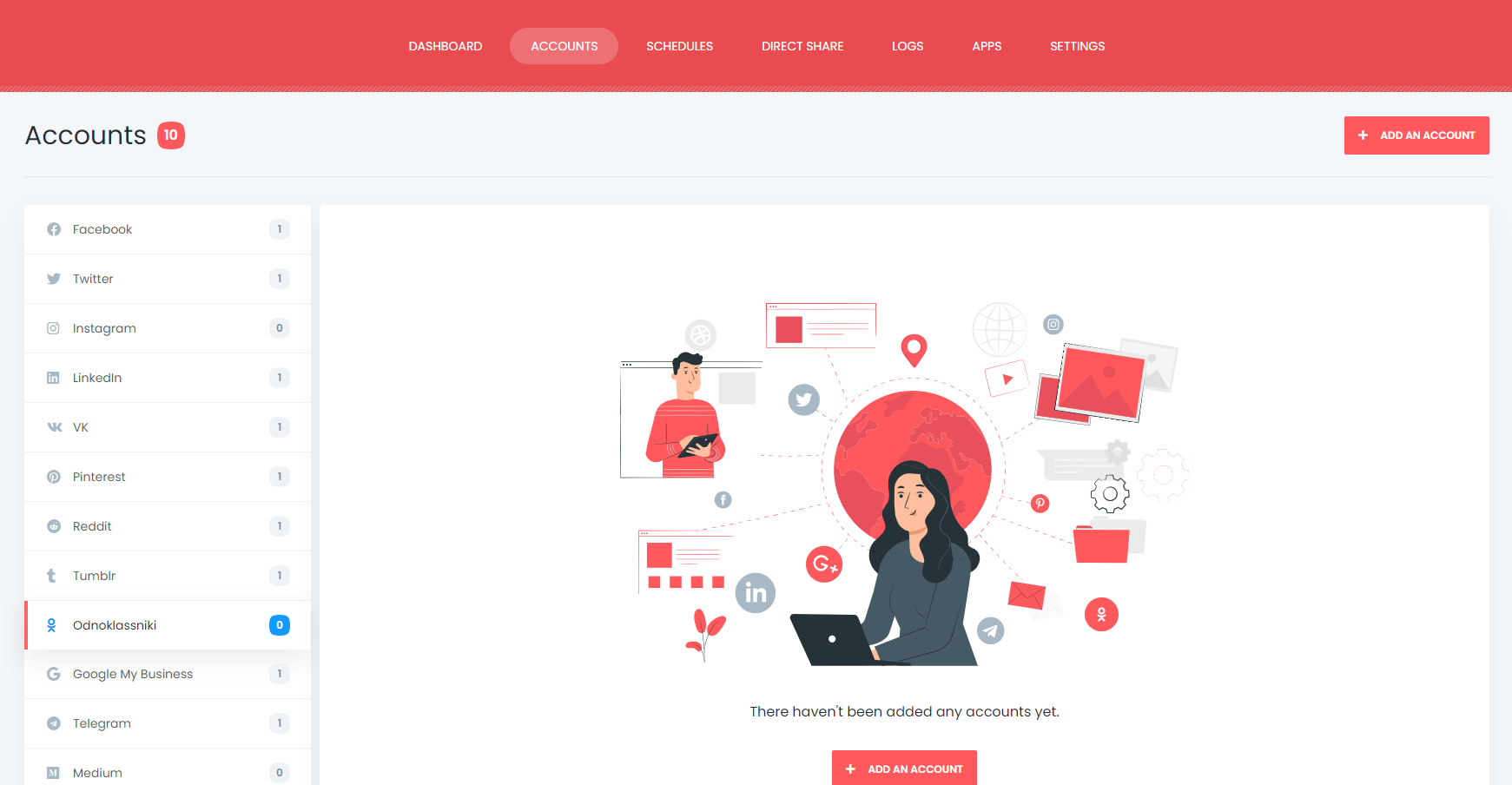
Luckily, there is no limit for adding accounts. You can add as many accounts as you want.
The official API of Odnoklassniki is integrated into the plugin, and we will use the App to add our accounts to the plugin.
Click the Get access button and authorize your account.
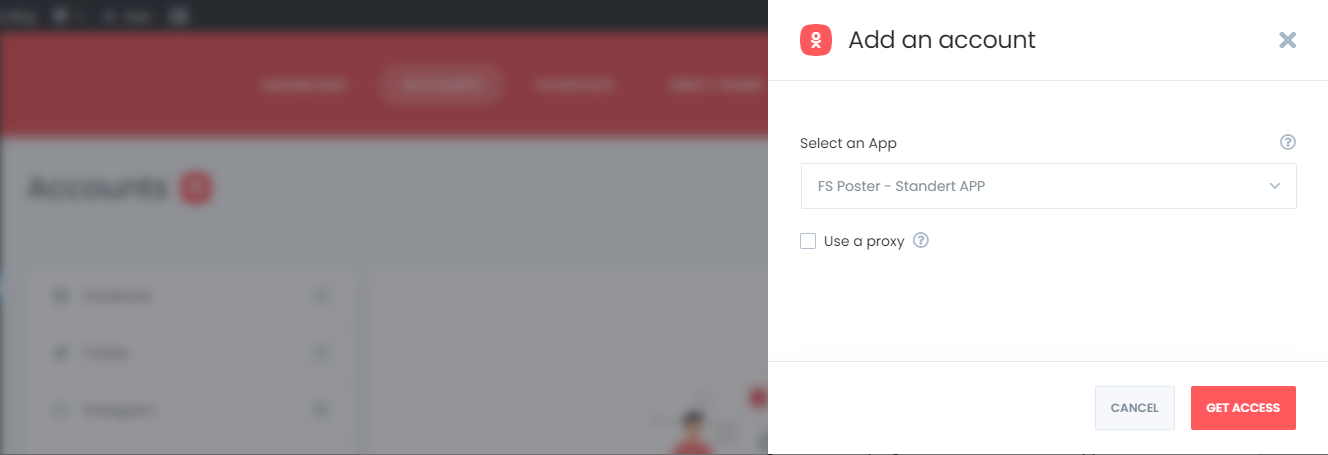
If you have a few accounts and share a few posts daily, it is acceptable by Social Networks. However, if you or your business have many accounts, and you need to share too many posts, you might need to use a proxy.
Luckily, the plugin allows you to add a proxy to the plugin so that you can enjoy having many accounts.
Once you have added your account to the plugin, your groups will be added to the plugin automatically, and you will get rid of logging into your account each time to share a post.
There is an option to activate and deactivate accounts. Your posts will be shared on activated ones.
You might have accounts that you rarely share posts, and you do not want to delete it from the plugin. You can deactivate it and keep it in the plugin to share posts later.

Let's say you have an Odnoklassniki group named Child Clothes and a Child Clothes category on your WordPress website. Therefore, you want to share only the new posts of the Child Clothes category on the Child Clothes Odnoklassniki group, and so on.
By activating your account using the condition feature, you can share your specific category posts on the specific accounts.

FS Poster supports multi-user platforms. Each WordPress user has their own dashboard, and users can add and manage their own social accounts.
You can also make your accounts public for other WordPress users.
For this, you should activate the Make Public option. As a result, other WordPress users can post on those accounts by activating these accounts for auto-post.

Go to the Odnoklassniki settings and customize the text of the shares.
The "Posting type" option allows you to choose a method to share your posts.
You can share a post with the link card view, which contains a link to your post. In this option, the plugin copies your post URL and share it on the Social Network. As a result, the Social Network fetches the image and title of the post.
You can also set the plugin to upload and share featured images or upload and share featured images and all attached images as an album.
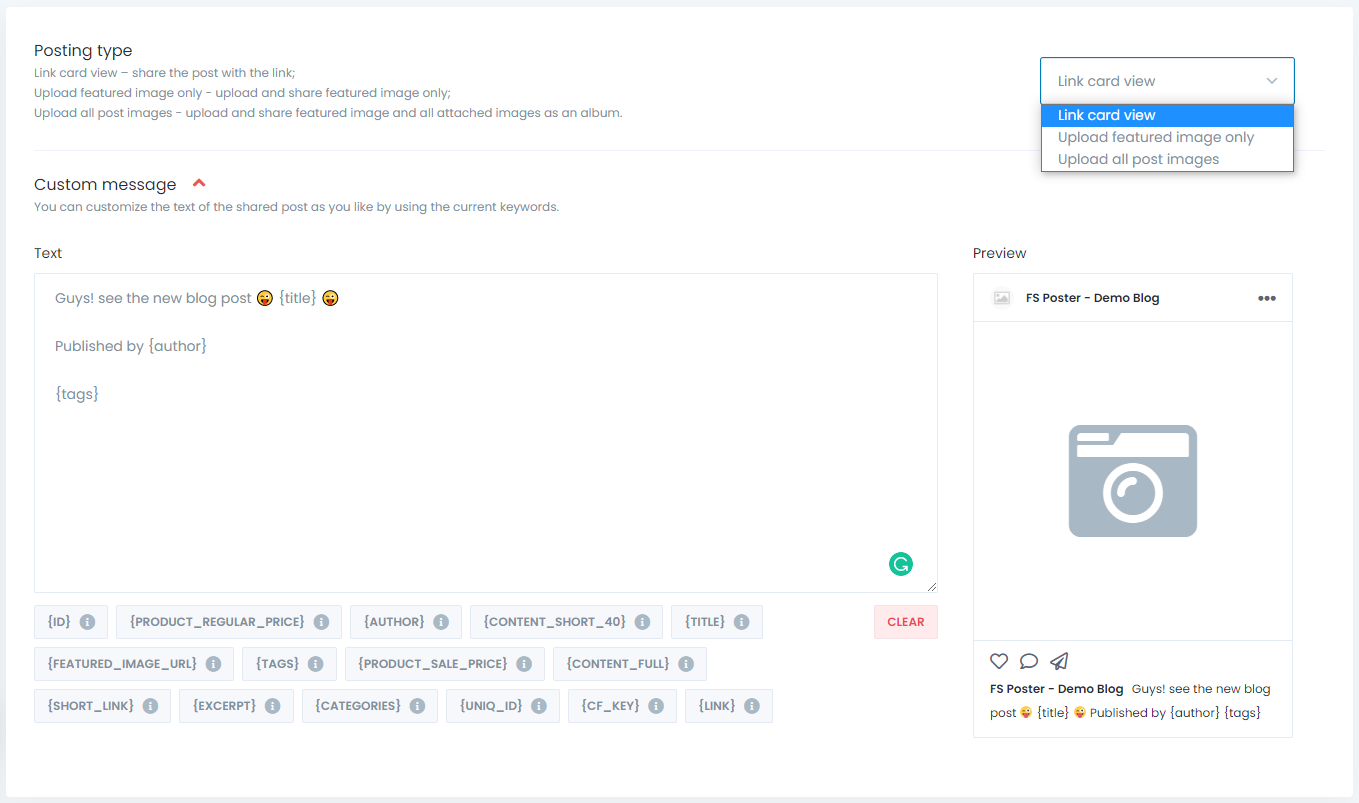
Now, we can publish a new post and see how simple it is to auto-post on Odnoklassniki.
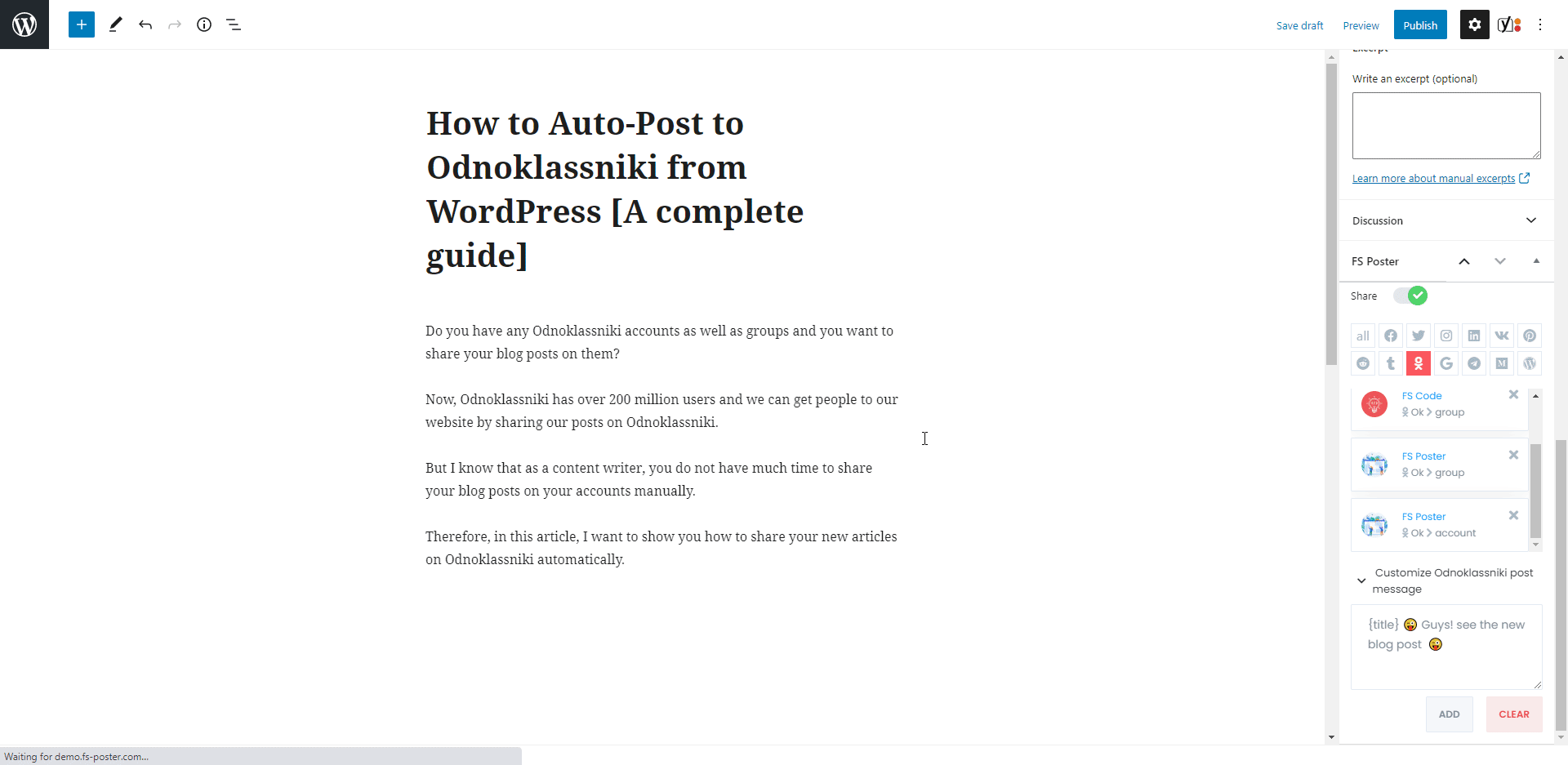
I disabled the "Share in the background" option because I wanted to show the result. You can enable the option and continue posting. The plugin will share the post on Social Networks in the background.
The plugin shared the post on an Odnoklassniki account and three groups within ten seconds.
How long does it take when you log in all those accounts one by one and share your posts? Of course, it depends on how many Social Media accounts do you have.
I have seen a customer who has 400 Facebook groups, many Facebook pages, Odnoklassniki groups, and so on.
If you want to make the custom post text different from the custom text in the settings, you can add the custom text for each Social Network.
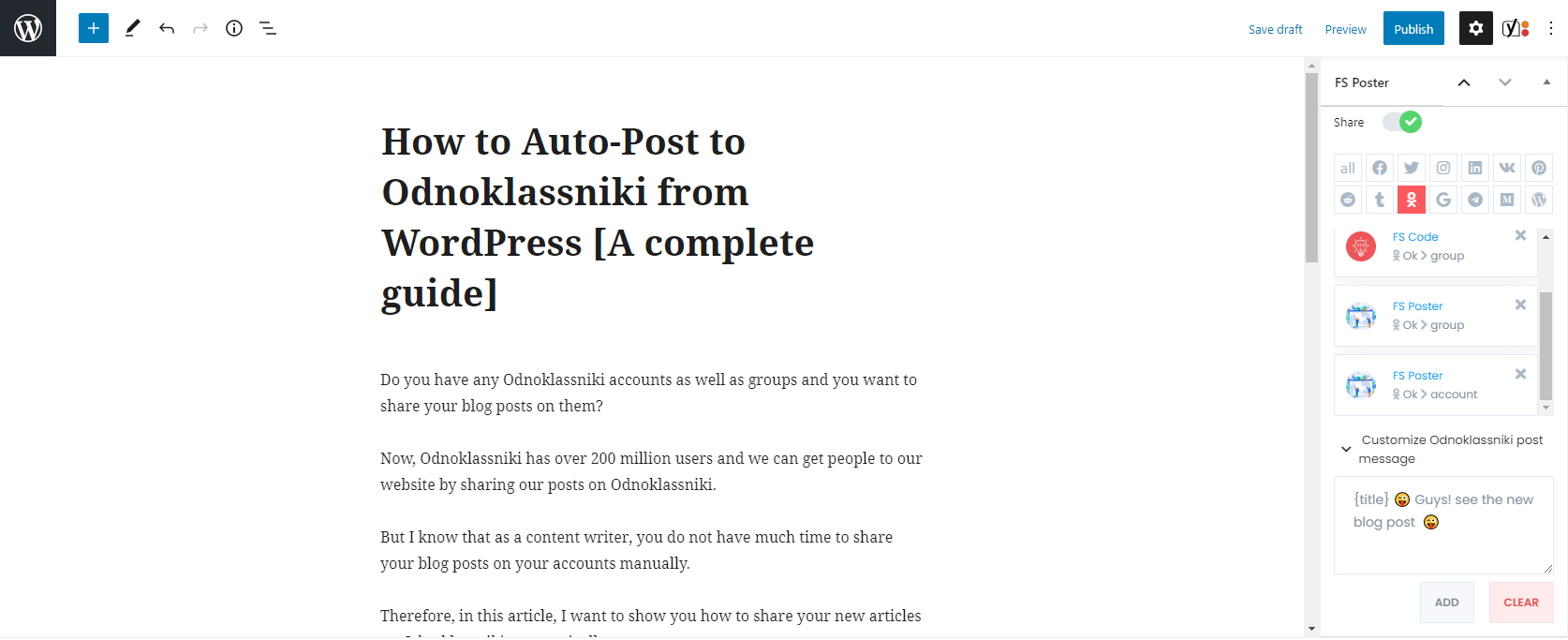
You will see the activated communities on the list. You can add or delete them, depending on your post.
You can quickly go to the post link, share the post again, or schedule the posts.
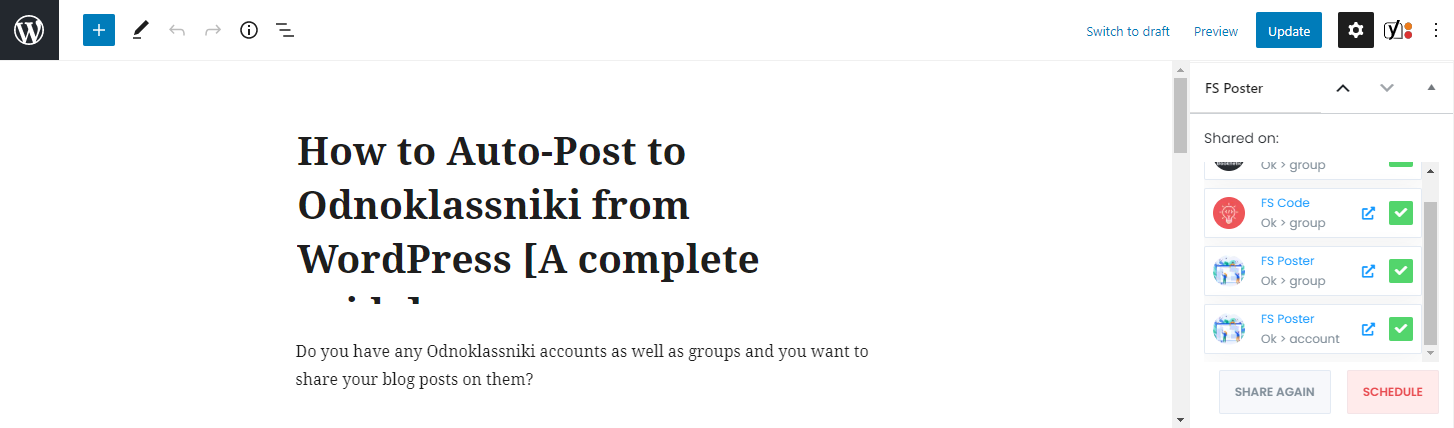
You can also share, schedule a post, or bulk schedule some posts from the post table.

How to schedule posts on Odnoklassniki from WordPress
We are not available to use our social media accounts. We cannot share posts to our social media accounts where there is no internet while traveling or when we are busy.
So, we might lose the best time to post on Social Networks.
Fortunately, you can share previously created WordPress posts, products, etc. on Odnoklassniki using the FS-Poster Schedule module.

You can set an interval time for each post in the "Post every" section.
The " Set a sleeper time" allows you to exclude a specific time period when you do not want to share.
You have four options to order post by:
- Randomly (without duplicates): shares each of your posts once;
- Randomly: shares all your posts. If you do not stop the schedule, it will share posts repeatedly;
- Old posts first: start sharing from the old one;
- New posts first: start sharing from the new one;
You can filter posts by time, type, category, tag, and id.

The Accounts tab allows you to choose accounts. You can add or delete them, depending on your posts.
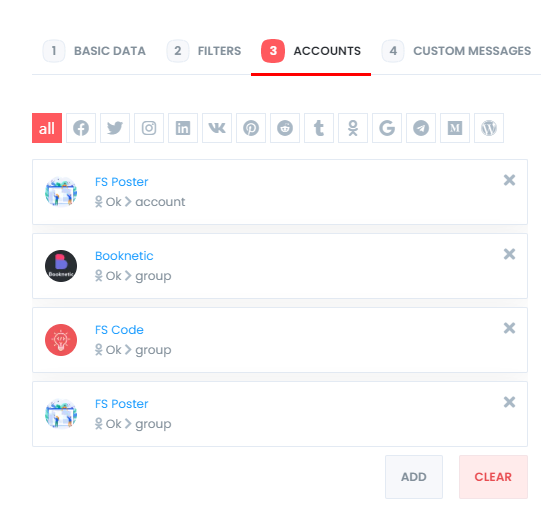
And the Custom messages tab allows you to add custom text for each Social Network.
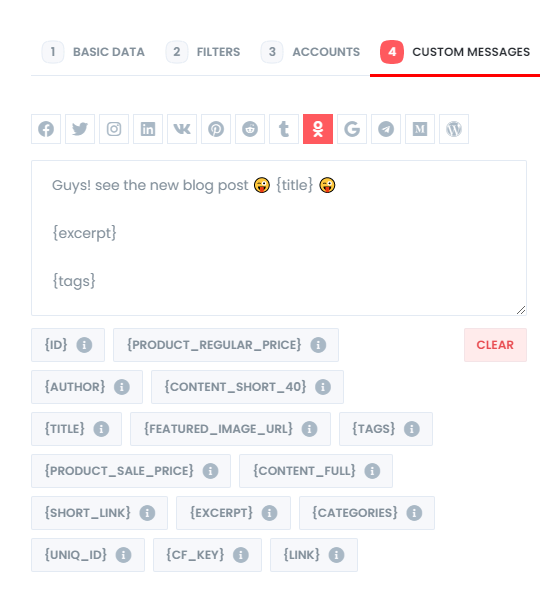
You are able to edit, re-schedule, pause, and delete schedules.

You can look at the logs of the schedules as well.
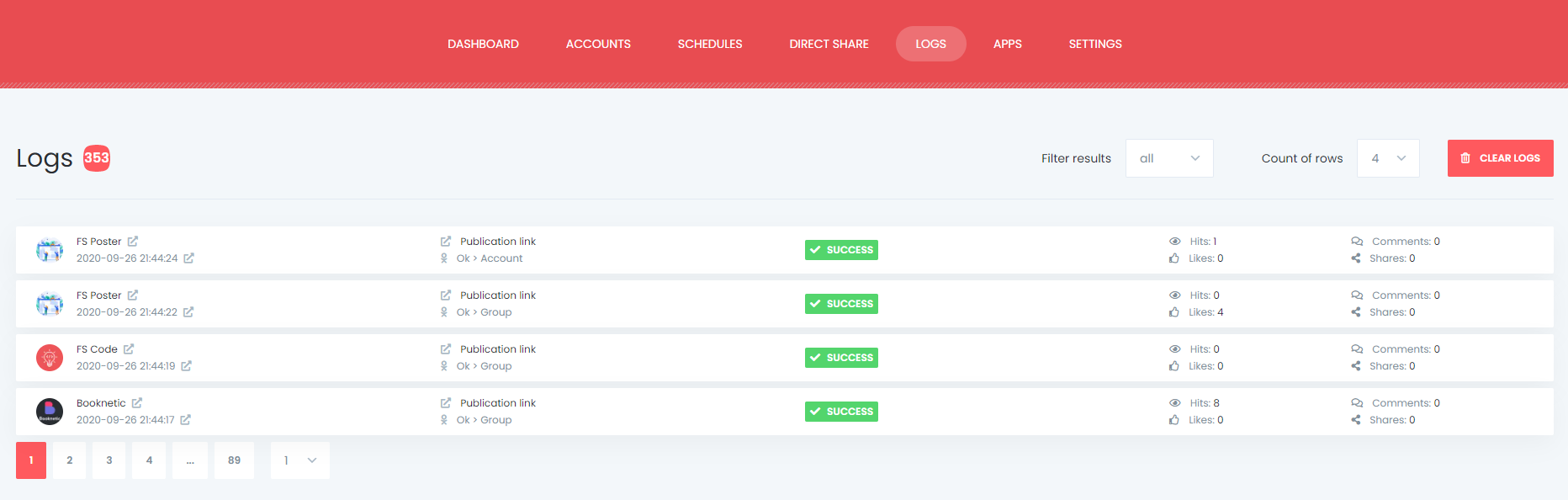
And you can see all Scheduled posts in the Calendar view.

How to share or schedule posts to Odnoklassniki without creating a WordPress post
The plugin has a Direct Share Panel dedicated to sharing images, links, and custom messages.
That helps many of our customers because they do not need to have a blog, but they need to share their content on hundreds of accounts, and they do not want to log in their accounts one by one and share the content.
Instead, they add their accounts to the plugin once and automate their manual work.
You can also save these FS Poster posts to share or schedule them later again and again.
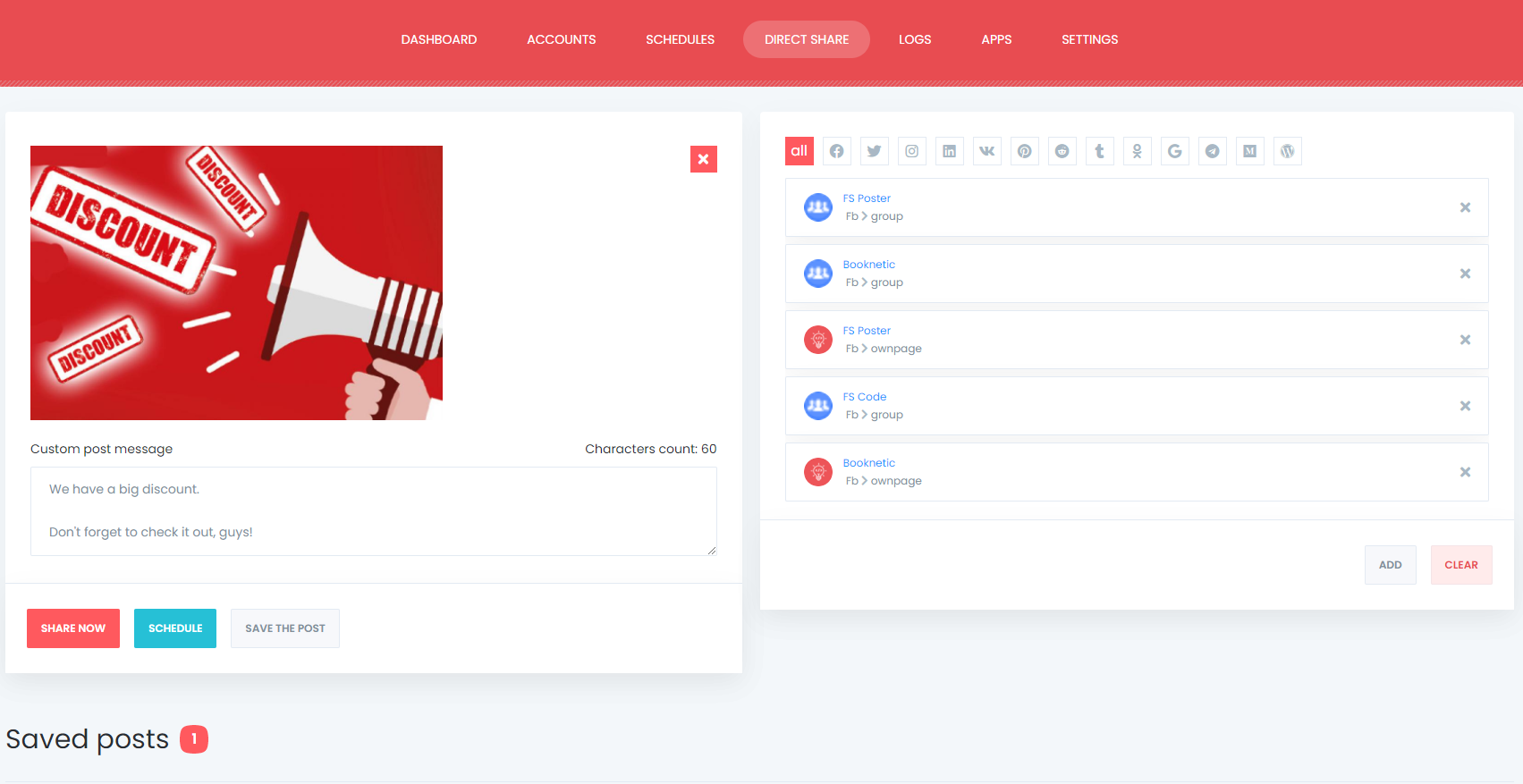
The dashboard tab allows you to view shares count, clicks count, and comparison of social networks.

Conclusion
This article discusses how to auto-post to Odnoklassniki from WordPress using the best auto poster plugin, FS Poster.
You can check out the core features of the plugin
Contact us for any pre-sale questions: [email protected]
If you decide to continue with FS Poster, you can check out the official website.
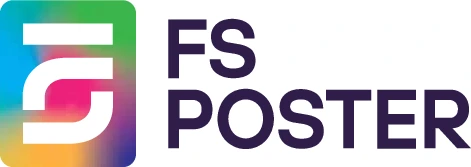





![How to Auto-Post to Facebook from WordPress FREE [A Complete Guide]](https://www.fs-poster.com/storage/posts/a75b7b057fda82186b29744772510010.png?v=1591432565)
![Автопостинг в ВКонтакте из WordPress [Полное руководство]](https://www.fs-poster.com/storage/posts/f925e980df0074b4cf2f74b62489960d.png?v=1603545477)
![Автопостинг в Одноклассниках из WordPress [Полное руководство]](https://www.fs-poster.com/storage/posts/134c9c84fd97cdfcb67d20b08dce5859.jpg?v=1628236945)

