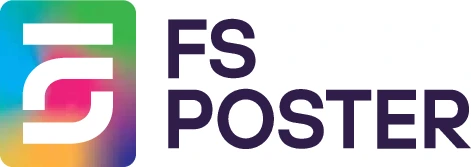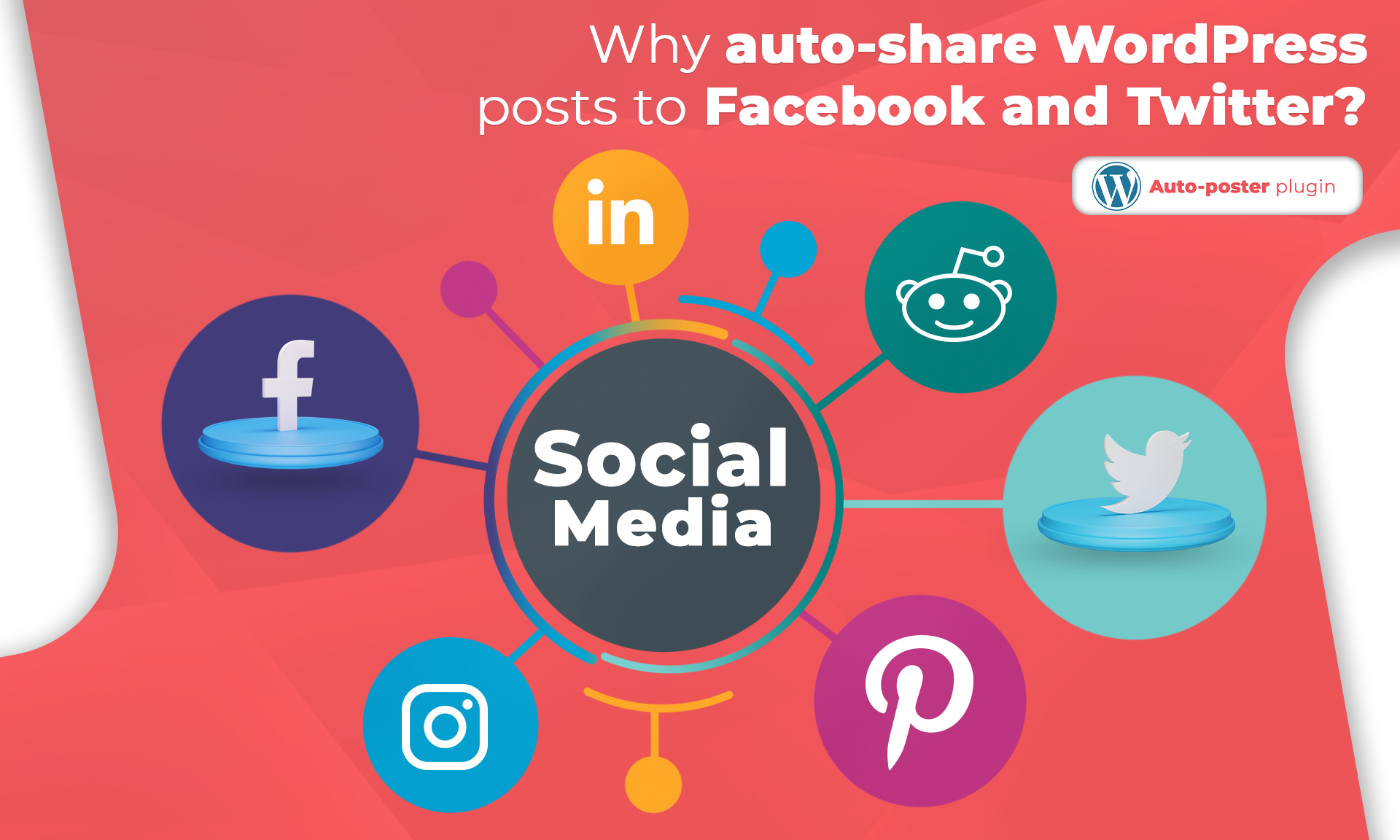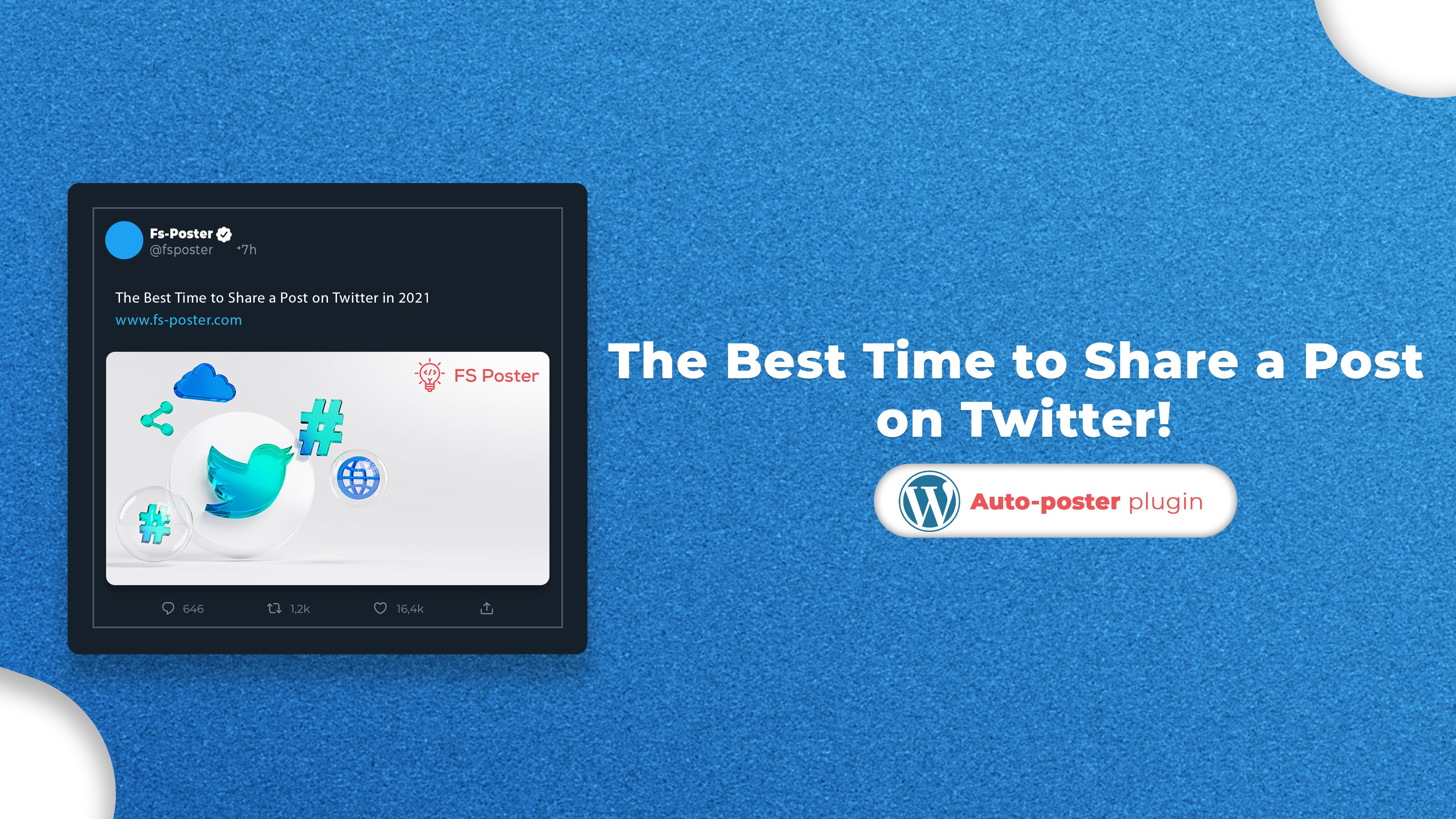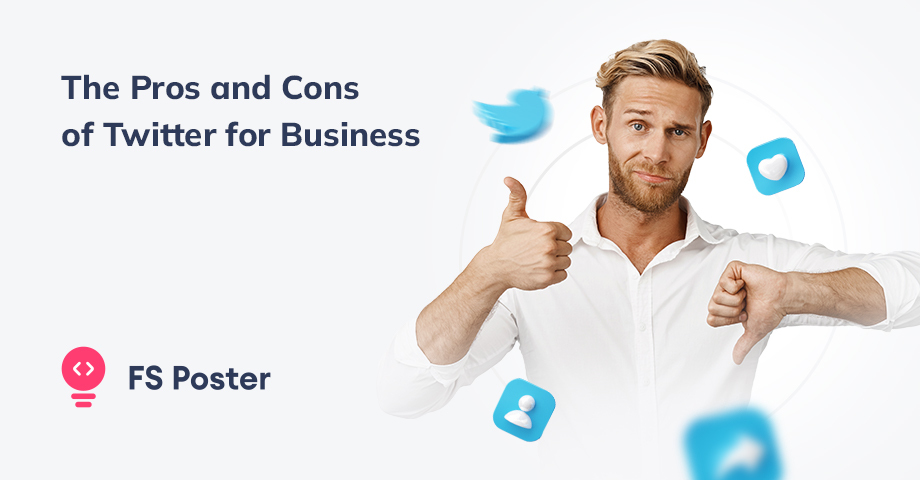![How to Auto-Post to Twitter from WordPress [A complete guide]](https://www.fs-poster.com/storage/posts/142ee25bd4f440024c347eb11a13993f.png?v=1601374486)
Saritel Abbaszade
Author
Social media is extremely important right now. Facebook, Twitter, Instagram… these are Social Networks that give you many opportunities to increase awareness and traffic to your website.
Twitter is one of the largest social networking websites, with a half-billion users. If you run a WordPress website and you want to engage the Twitter audience to your site, or you want your Twitter audience to be aware of your blog posts when you create a new post, you can Tweet about it on your Twitter account.
However, manually sharing every blog post to Twitter can make you sick and bored. Here FS Poster comes to automate your posts. FS Poster social media auto poster lets you schedule and auto post your blogs from WordPress to Twitter and other 15 social networks.
In your case, you might need the FS Poster plugin, which is dedicated to sharing WordPress blog posts as well as all custom post types on Social Networks like Twitter.
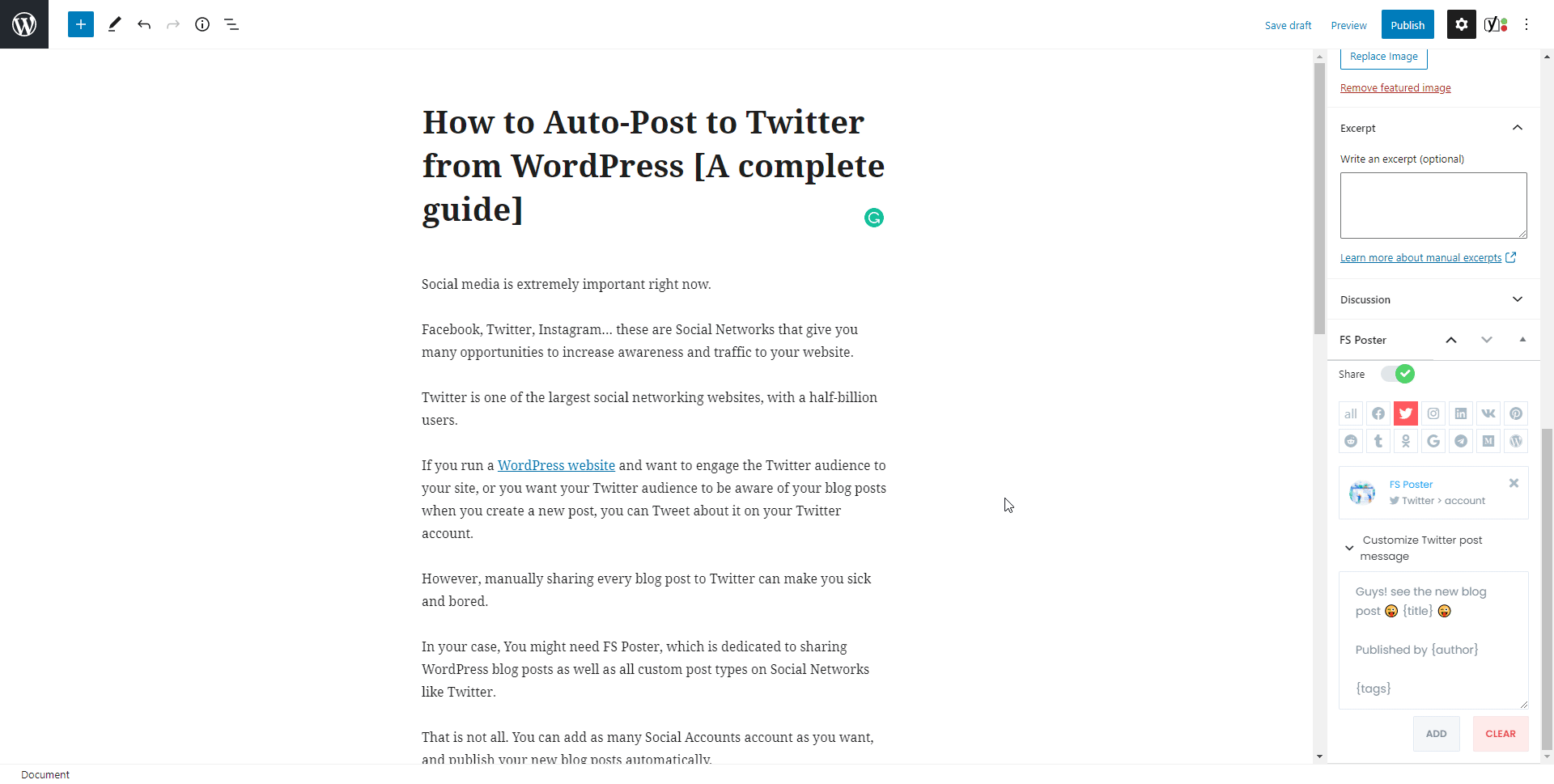
That is not all. You can add as many accounts as you want, and publish your new blog posts automatically.
In this article, we will show you how to tweet to Twitter from WordPress automatically.
How to add accounts for auto-posting
We need to add our accounts to the plugin in order to tweet the posts on those accounts.
Adding accounts to the plugin once allows you to get rid of logging into your account each time to share a post.
While you are reading the article, you can also try the demo version of the plugin.
Please note that every hour, the plugin gets its initial state. So, your accounts might be deleted from the plugin at the end of each hour.
You can add your Twitter account to the plugin on the Twitter menu of the Accounts tab.
Luckily there is no limit for adding accounts. You can add as many Twitter accounts as you want.
Click the ADD AN ACCOUNT button to start our journey.
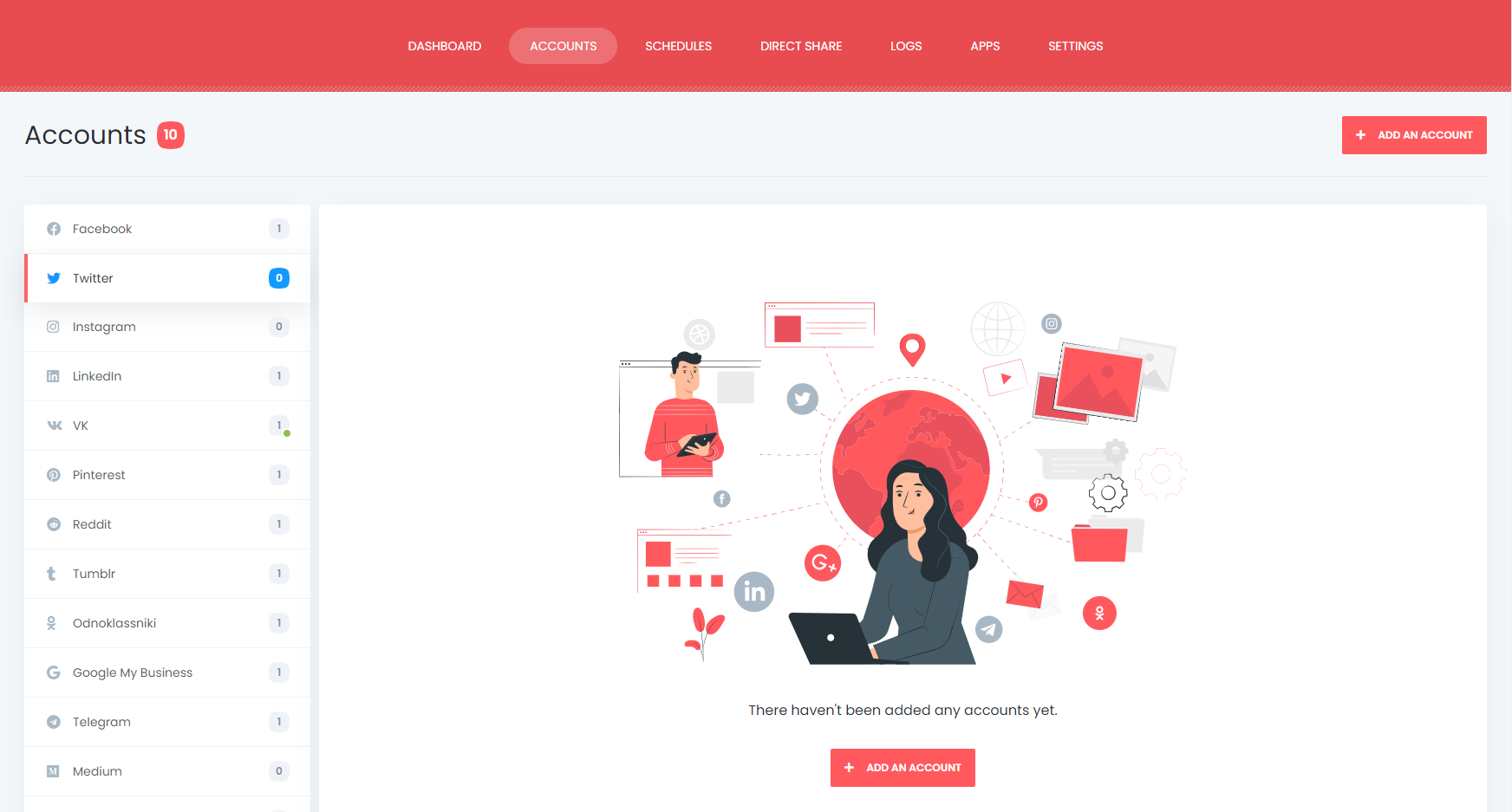
The official Twitter API is already integrated into the plugin. You can add your accounts to the plugin by clicking the Get access button and Authorize your account.
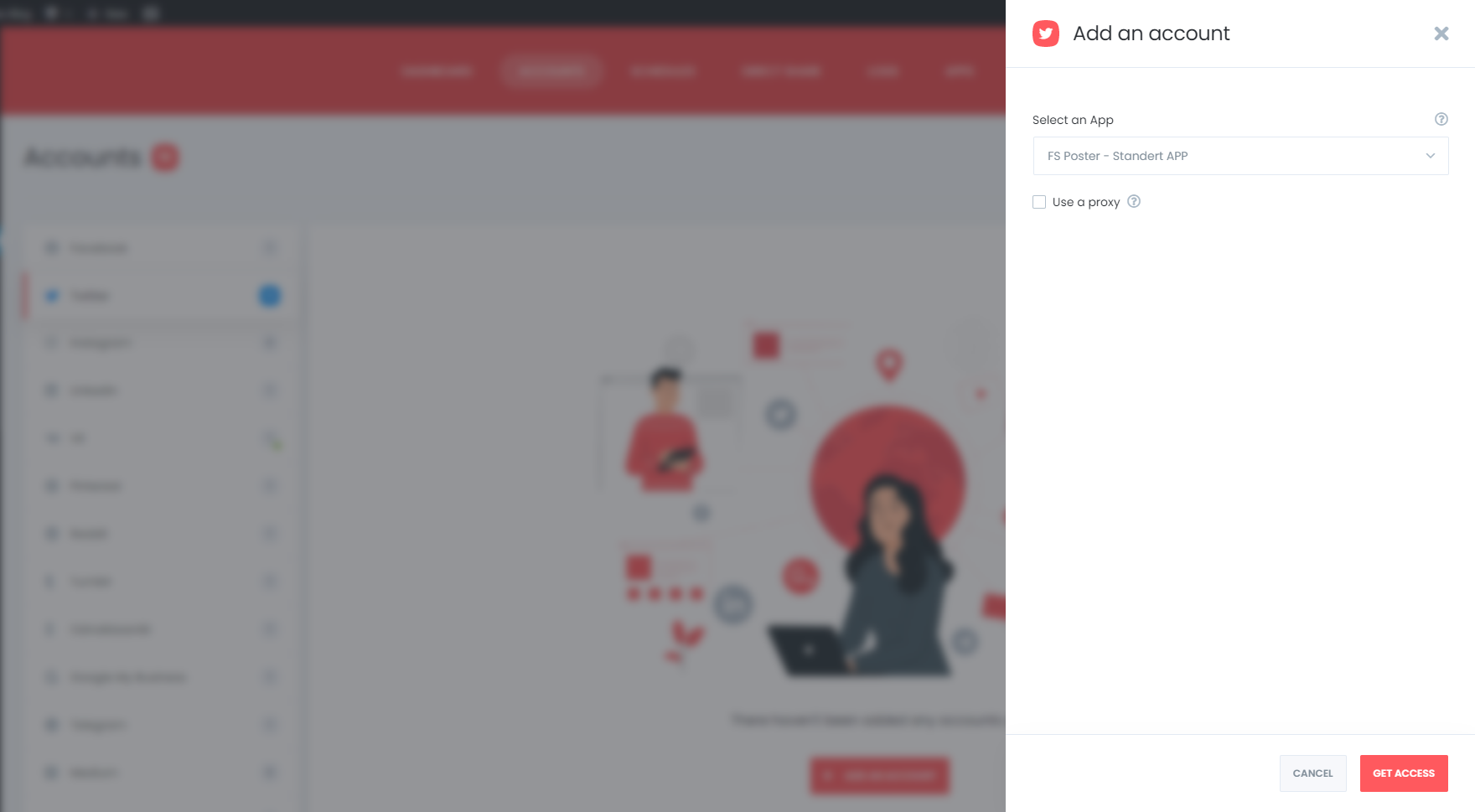
The plugin also allows you to add your own Twitter API to the plugin.
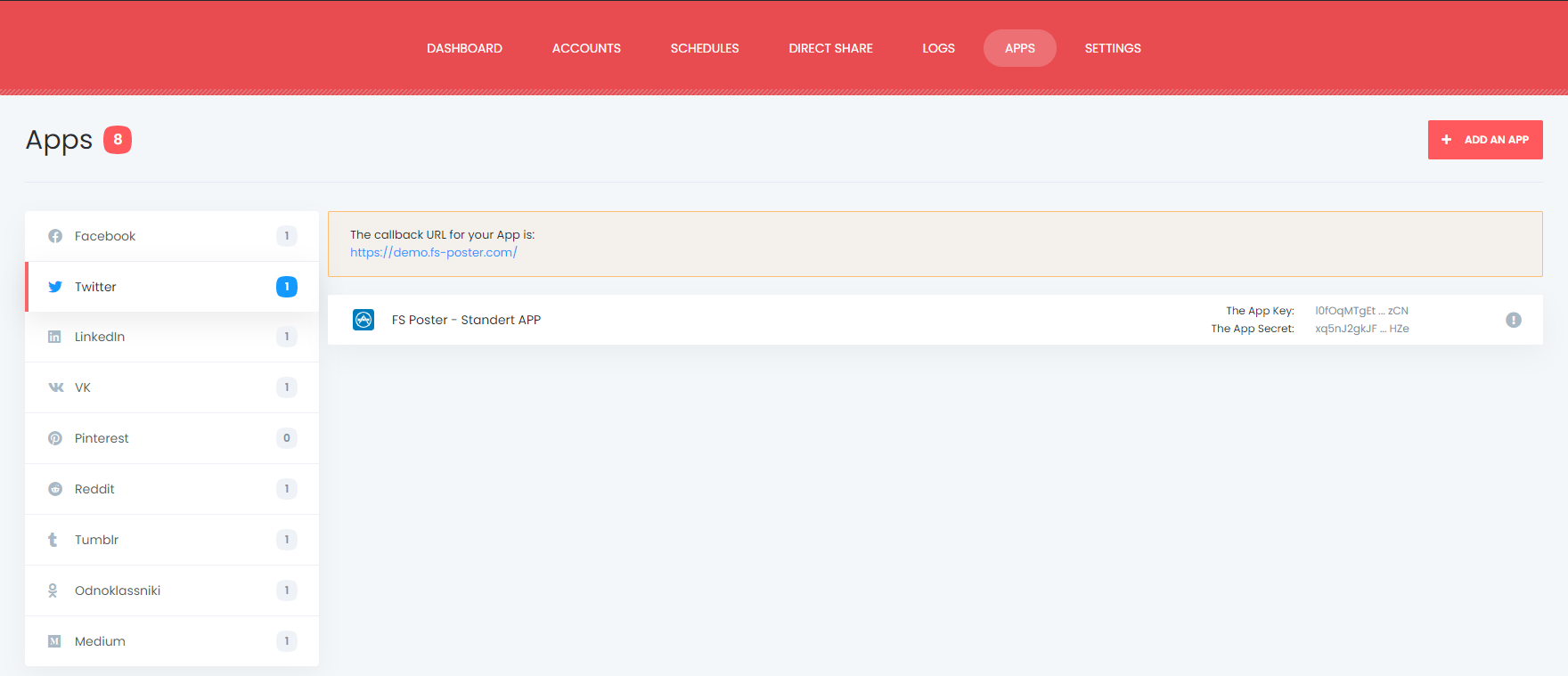
If you have a few accounts, and you share a few posts daily, it is acceptable by Twitter. However, if you or your business have many accounts, and you need to share too many posts, you might need to use a proxy.
Also, when someone shares many posts from the same IP address in their home or office, they might get banned.
Therefore, it is advisable to use your own country-specific proxies. By doing this, you will reduce the likelihood of being blocked on social networks.
Luckily, the plugin allows you to add a proxy to the plugin so that you can enjoy having many Twitter accounts.
By activating your account, you will be able to share your posts on activated ones automatically. If you do not want to share posts on any of your accounts for a specific time, you can deactivate them.

The Activate condition allows you to set the plugin to posts of selected categories, tags, etc., on selected accounts.
For example, you might have a motorcycle category, and you would like to tweet the posts of this category on a Twitter account that all about motorcycles. And tweet the posts of the Car category on a Twitter account that all about cars, and so on.
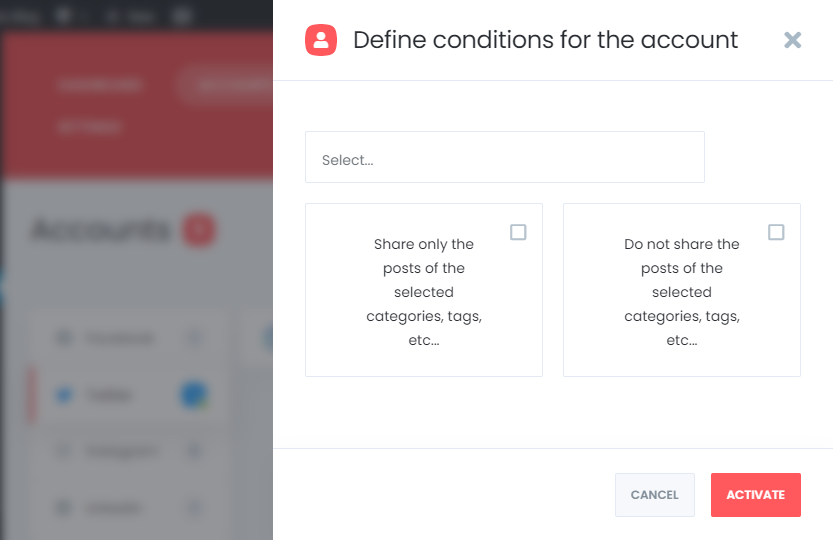
The plugin supports multi-user platforms. Each WordPress users can add and manage their own social accounts. One WordPress user cannot share any post on other's accounts.
You can also make your accounts public for other WordPress users so that those users can tweet on your account. For this, you should activate the Make Public option. As a result, other WordPress users can post on those accounts by activating these accounts for auto-post.

After we set up our accounts, we can create a sample post and tweet it on our account automatically.
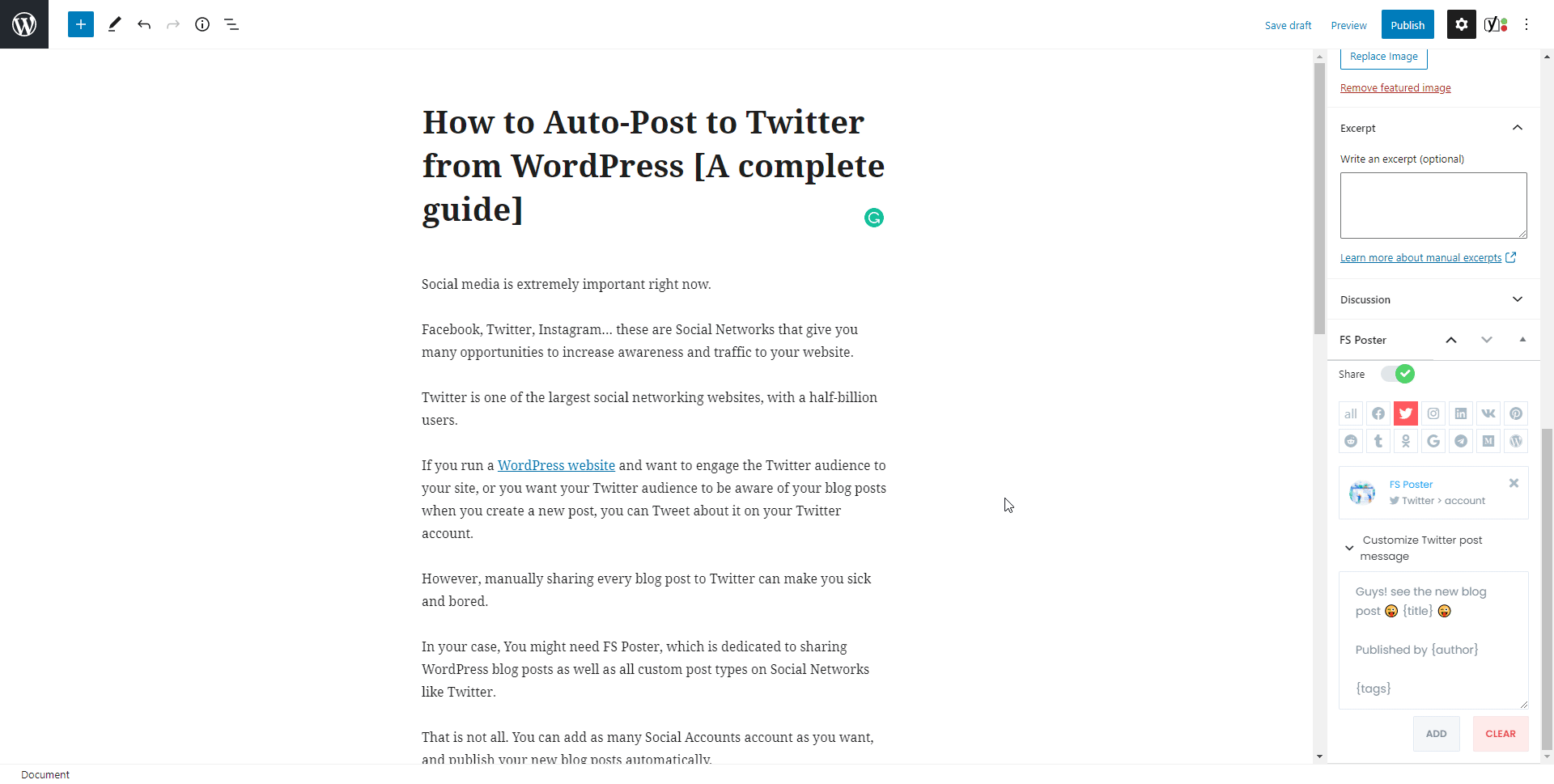
There is an option in plugin settings to share posts in the background. I disabled it to show you the result visually. You can enable the option and continue working on the website while the plugin shares posts in the background.
The plugin shared the post in a few seconds on an account. If you have many accounts and add those other Social Network accounts, you might need hours to login to your accounts and tweet posts manually one by one.
On the other hand, the plugin will do it for you without taking your time.
You can customize the tweet using the ready keywords.
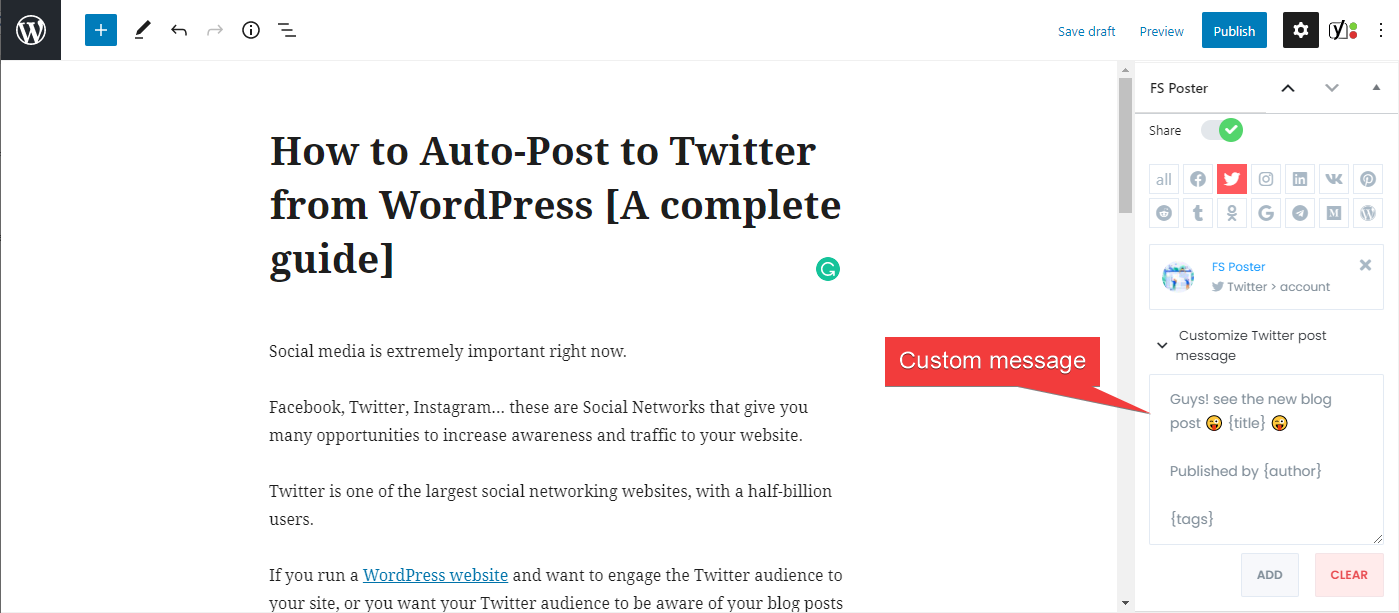
The activated accounts are on the list automatically. You can add or delete them, depending on your post.
You can also go to the post link, share the post again, or schedule the post again after sharing.
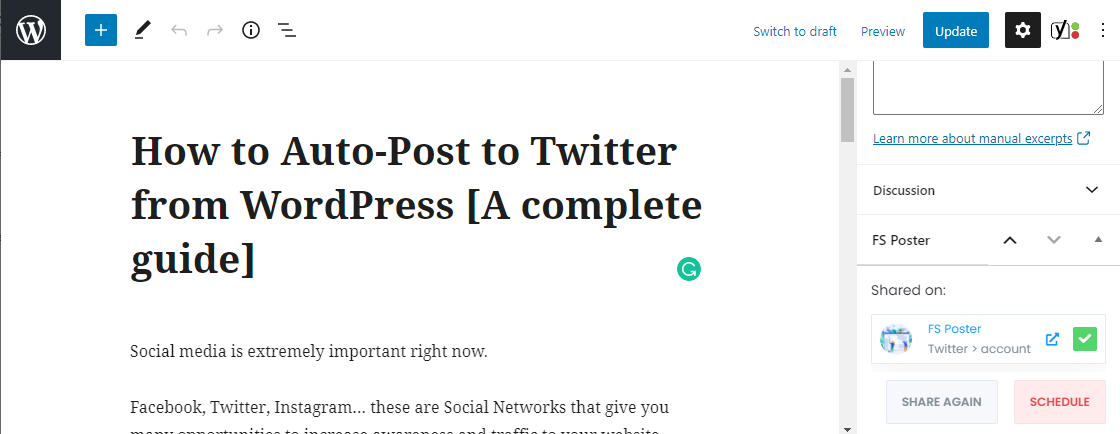
You can share, schedule a post, or bulk schedule some posts from the post table.

How to schedule posts on Twitter from WordPress
You can schedule previously created WordPress posts, products, etc. to be shared on Twitter using the FS-Poster Schedule module.
However, you need to note that posting rapidly might be accepted as spam by Twitter. Therefore, less than 20 minutes for post interval is not recommended.

You can set an interval time for each post in the "Post every" section.
The "Set a sleeper time" allows you to exclude a specific time period when you do not want to share.
You have four options to order post by:
- Randomly (without duplicates): shares each of your posts once;
- Randomly: shares all your posts. If you do not stop the schedule, it will share posts repeatedly;
- Old posts first: start sharing from the old one;
- New posts first: start sharing from the new one;
You can filter posts by time, type, category, tag, and id.

The Accounts tab allows you to choose accounts. You can add or delete them, depending on your posts.
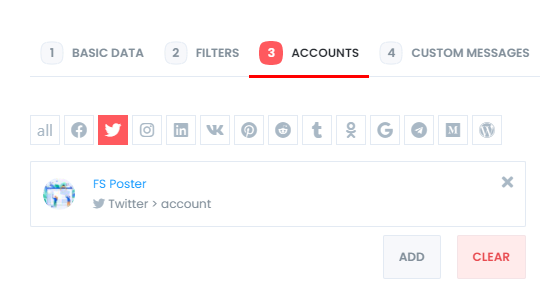
And the Custom messages tab enables you to add custom text for each Social Network.
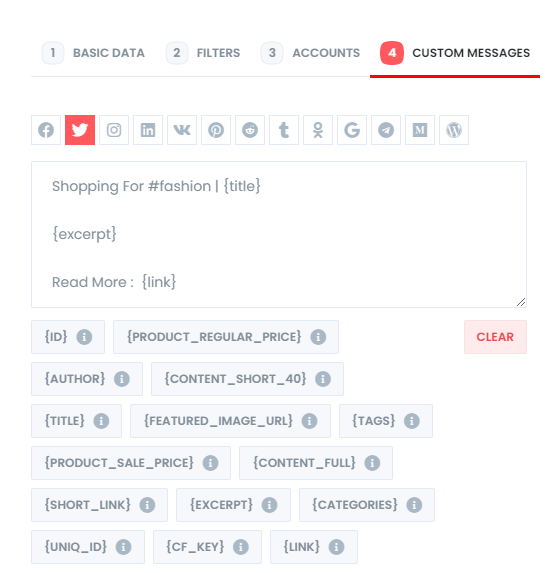
The plugin enables you to edit, re-schedule, pause, and delete schedules.

You can track the shared posts on the logs tab.
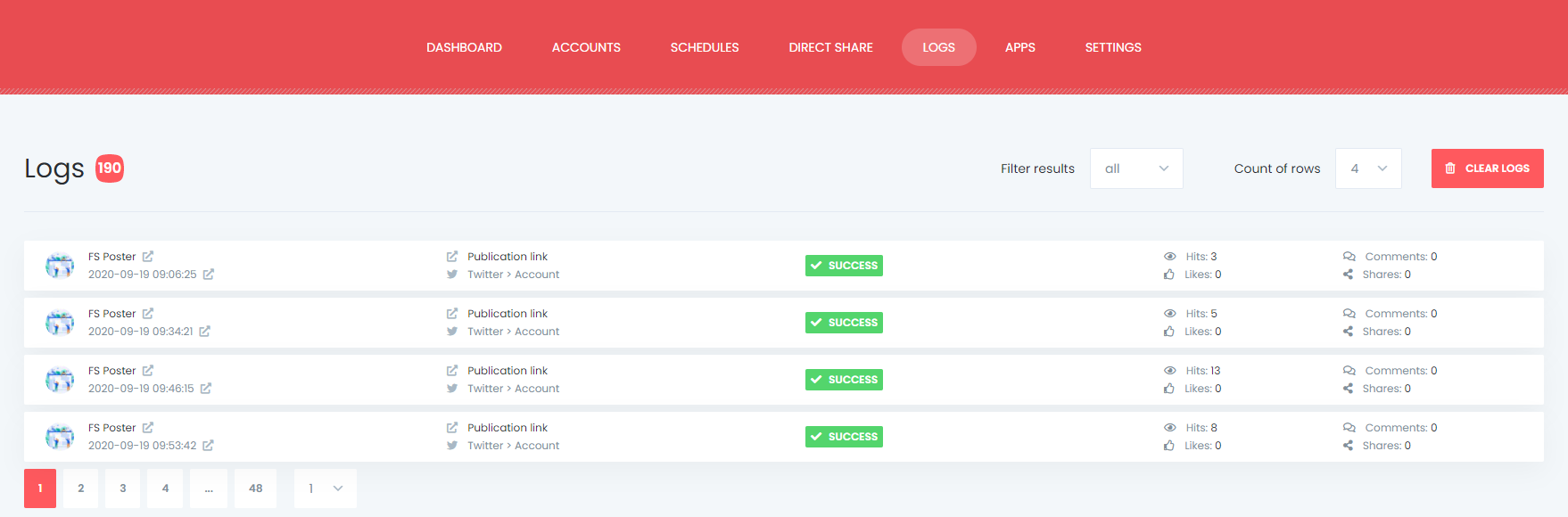
The Calendar view allows us to see scheduled posts in the calendar.

How to share or schedule posts to Twitter without creating a WordPress post
There are times that you do not want to share a blog post, but you have something like images, quick announcements, etc. to tweet. We can use the Direct Share Panel to share images, links, and custom messages.
You can also save these FS Poster posts to share them later again and again.
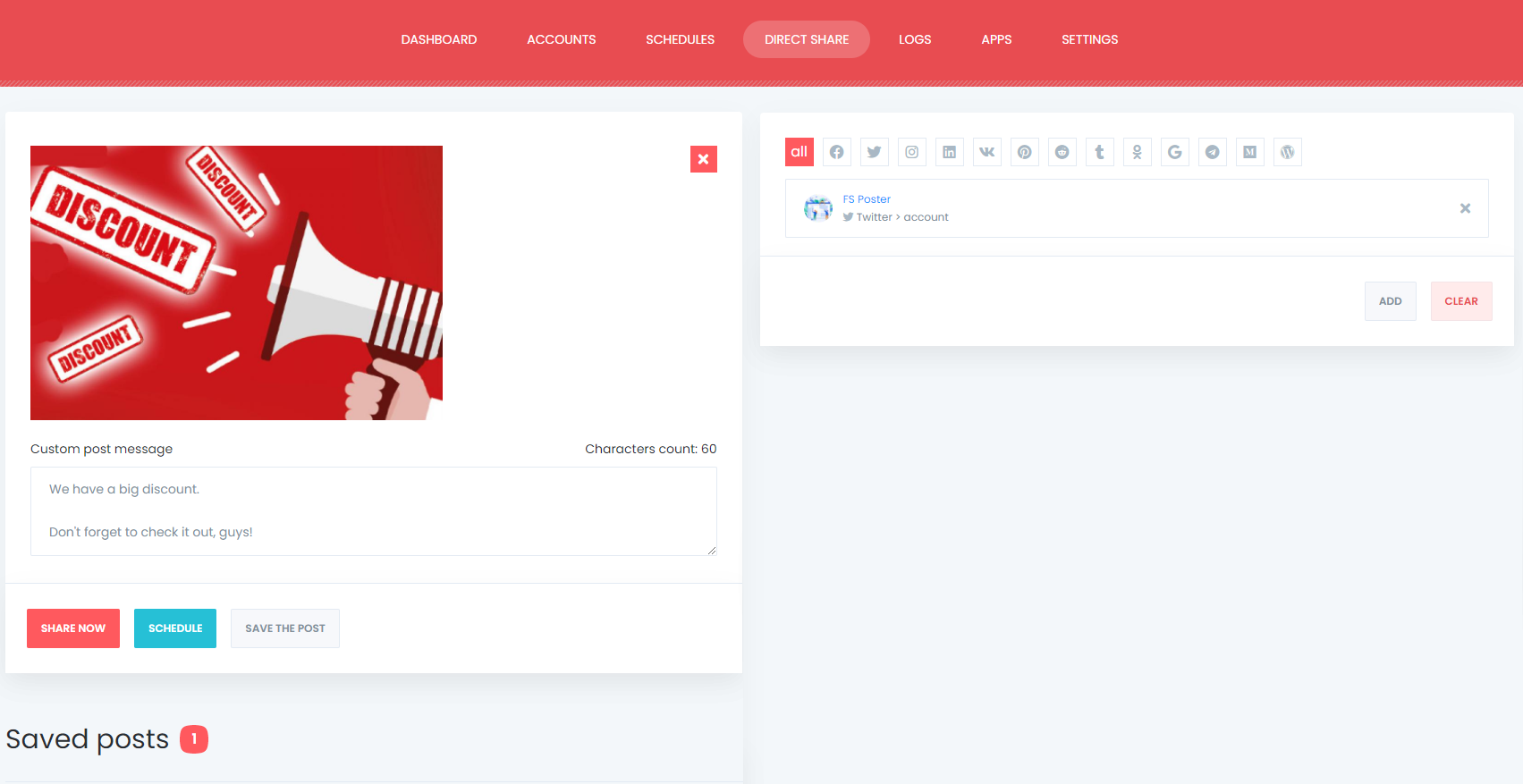
The Dashboard tab allows you to view shares count, clicks count, and comparison of social networks.

Twitter settings
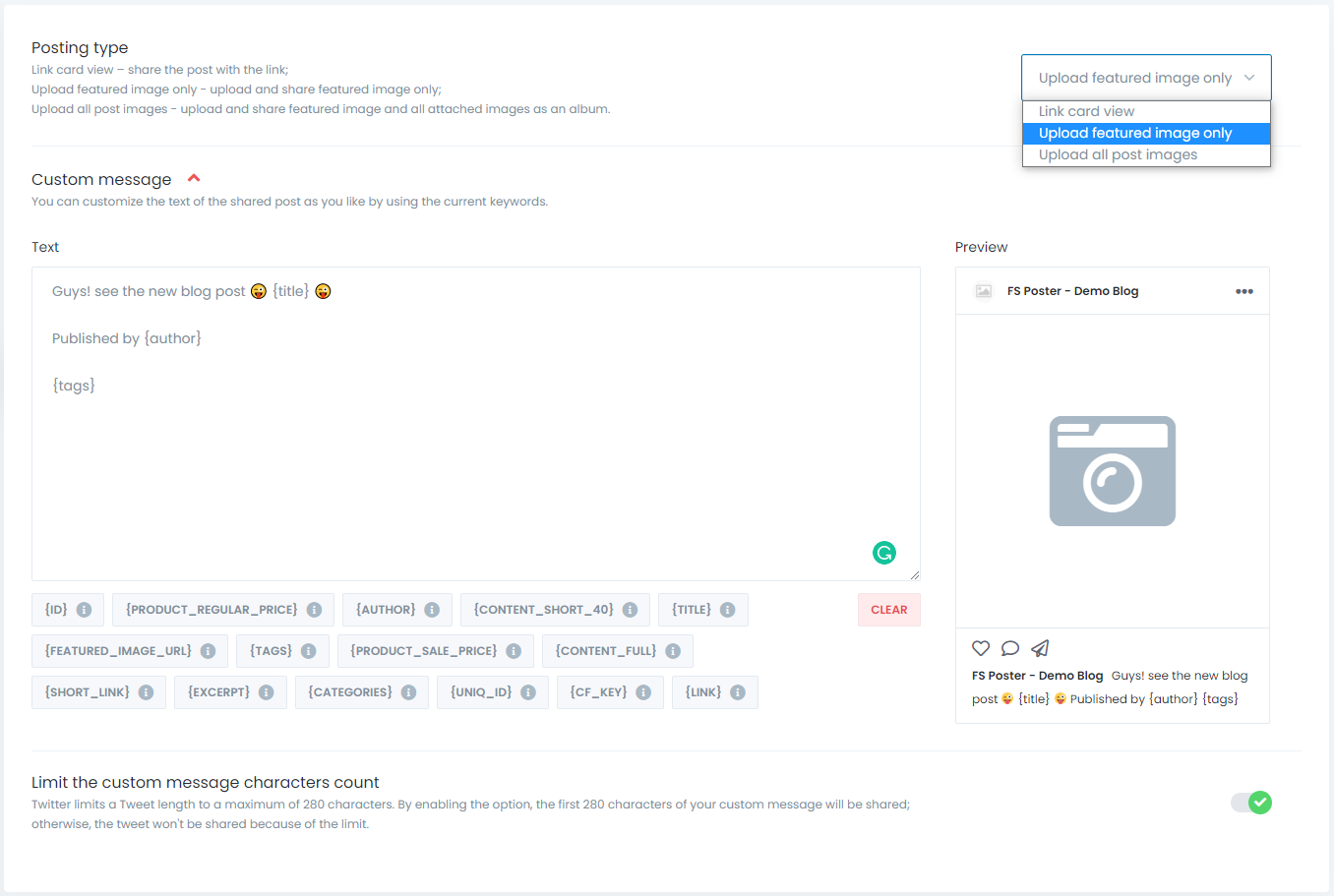
You can customize the text of the shared post as you like by using the current keywords. You can use texts as well as tags to make your post more attractive.
As you know, Twitter does not allow users to Tweet more than 280 characters. By enabling the option, you set the plugin to cut the text if it exceeds the limit.
The "Posting type" option allows you to choose a method to share your posts.
You can share a post with the link card view, which contains a link to your post. In this option, the plugin copies your post URL and share it on the Social Network. As a result, the Social Network fetches the image and title of the post.
You can also set the plugin to upload and share featured image, or upload and share featured image and all attached images as an album.
First comment feature for Twitter
FS Poster lets you add the first comment to your tweets too. You can enable FS Poster's first comment feature from the settings in the plugin.
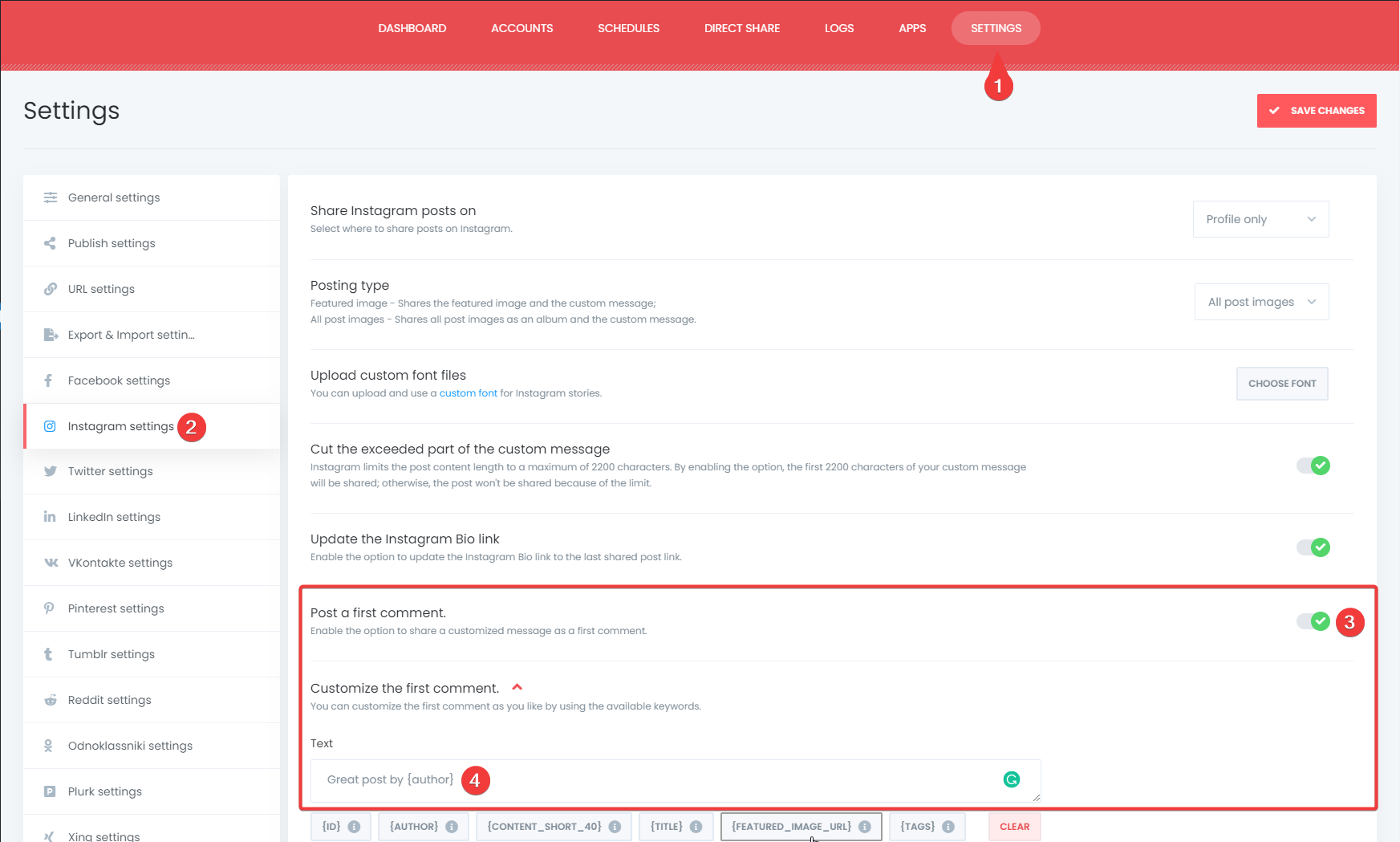
Conclusion
This article discusses how to tweet to Twitter from WordPress automatically using the best auto poster plugin, FS Poster.
You can check out the core features of the plugin
Contact us for any pre-sale questions: [email protected]
If you decided to continue with FS Poster, you can check out the official website.