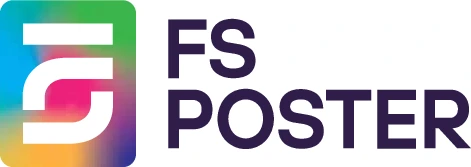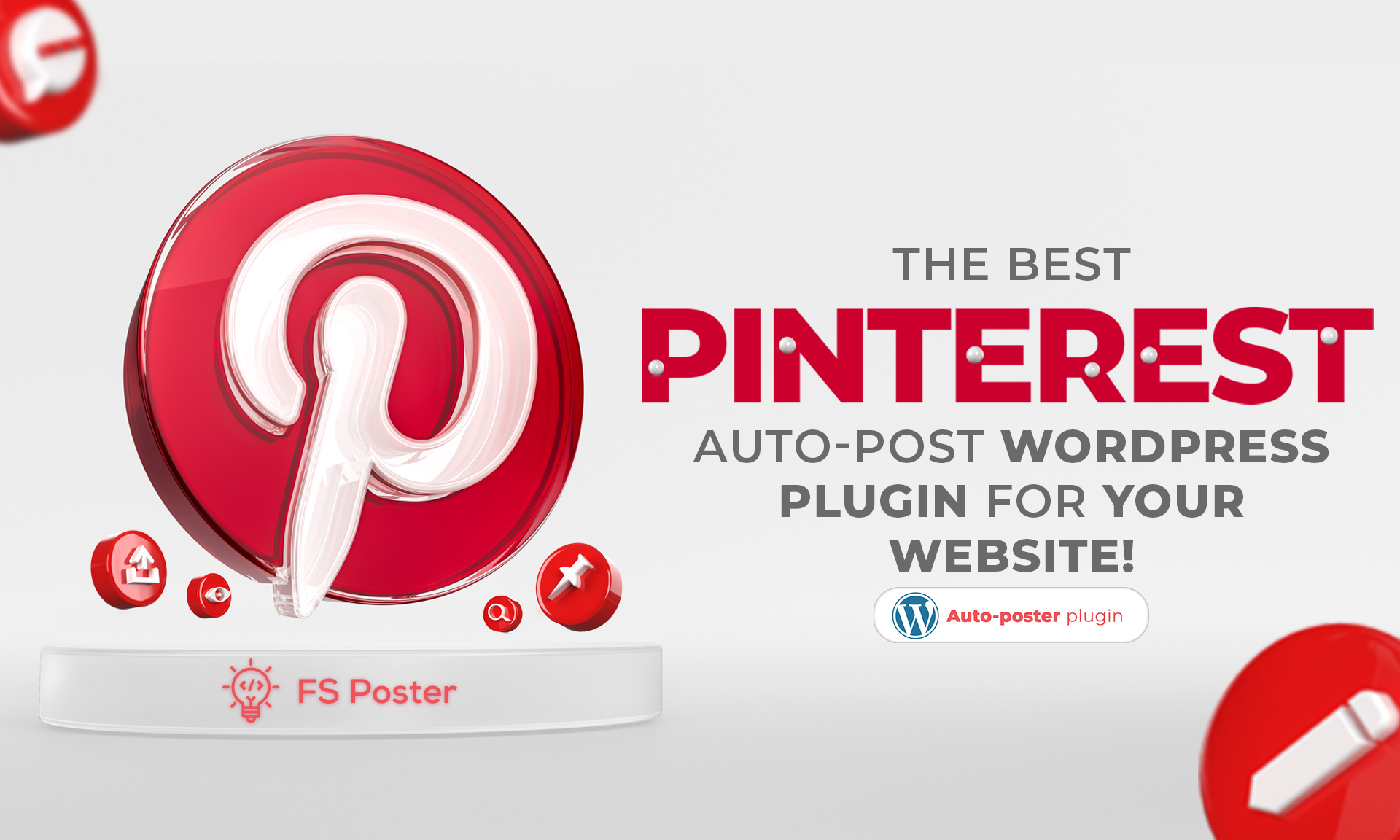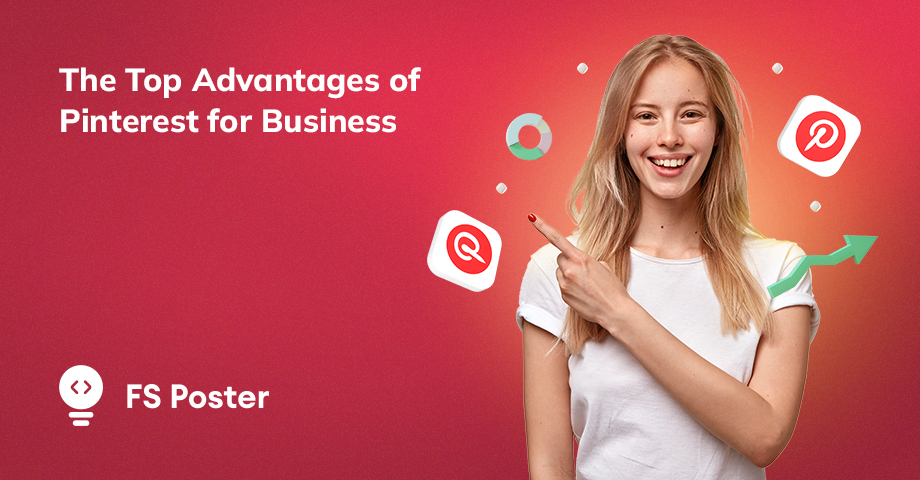![How To Auto-Post To Pinterest From WordPress [A Complete Guide]](https://www.fs-poster.com/storage/posts/74a299c309503e82b8e4a570f992952b.png?v=1602090512)
Saritel Abbaszade
Author
Do you use Pinterest for your business? And do you looking for a time-saving plugin that can share your posts on Pinterest? You have found this plugin now. FS Poster is here for auto posting and scheduling your posts from WordPress to Pinterest.
Now, Pinterest has more than 320 million monthly active users.
Pinterest's traffic has more than doubled in size in a few years. And we want that traffic to our website, right?
This post will discuss the best WordPress plugin to pin your blog post images to your Pinterest account automatically.
Here is how it works.
How to Add Accounts for Auto-posting
In order to share our posts to Pinterest, we need to add our accounts and boards to the plugin.
Once you added your account to the plugin, your boards will be added to the plugin automatically, and you will get rid of logging into your account each time to share a post.
While you are reading the article, you can also try the demo version of the plugin.
Please note that every hour, the plugin gets its initial state. So, your accounts might be deleted from the plugin at the end of each hour.
In order to add your Pinterest account first navigate to FS Poster in your WordPress dashboard and click on the “Channels” tab.
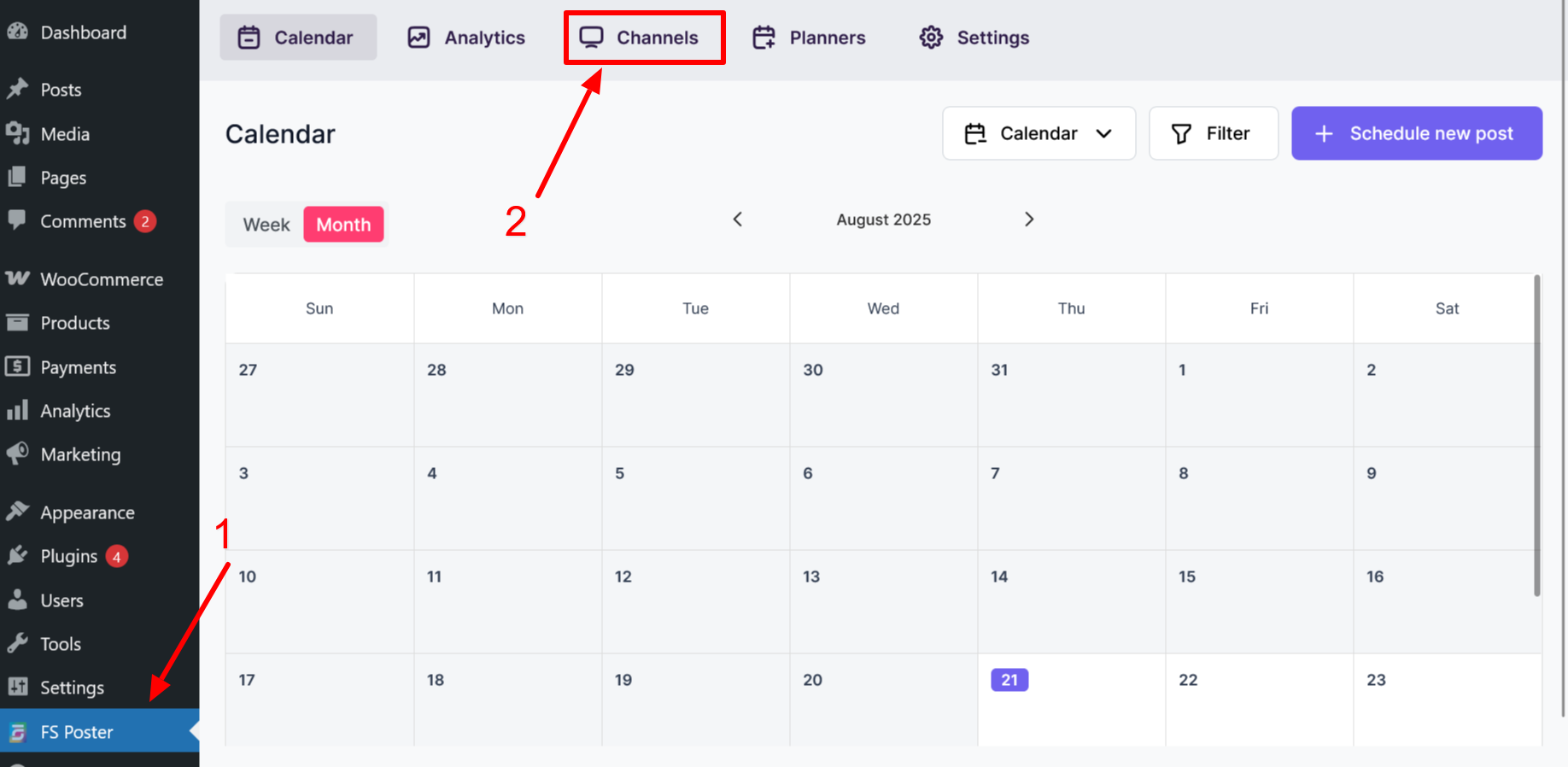
Here, you will find all the channels you have added to FS Poster.
To add a new account, click on the “Add channel” button.
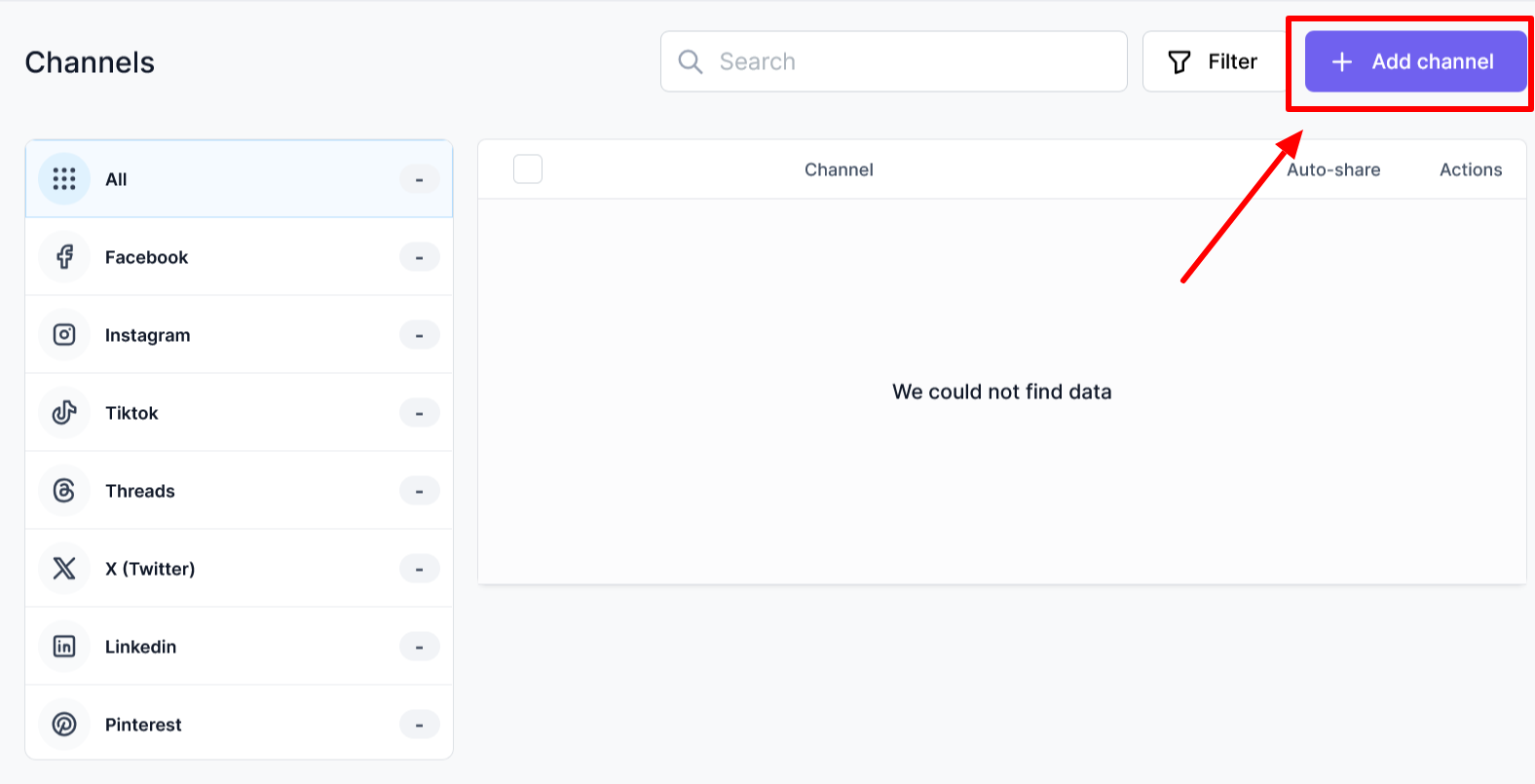
A new window will open. In that window scroll until you find Pinterest.
There is no limit for adding accounts. You can add as many accounts as you want.
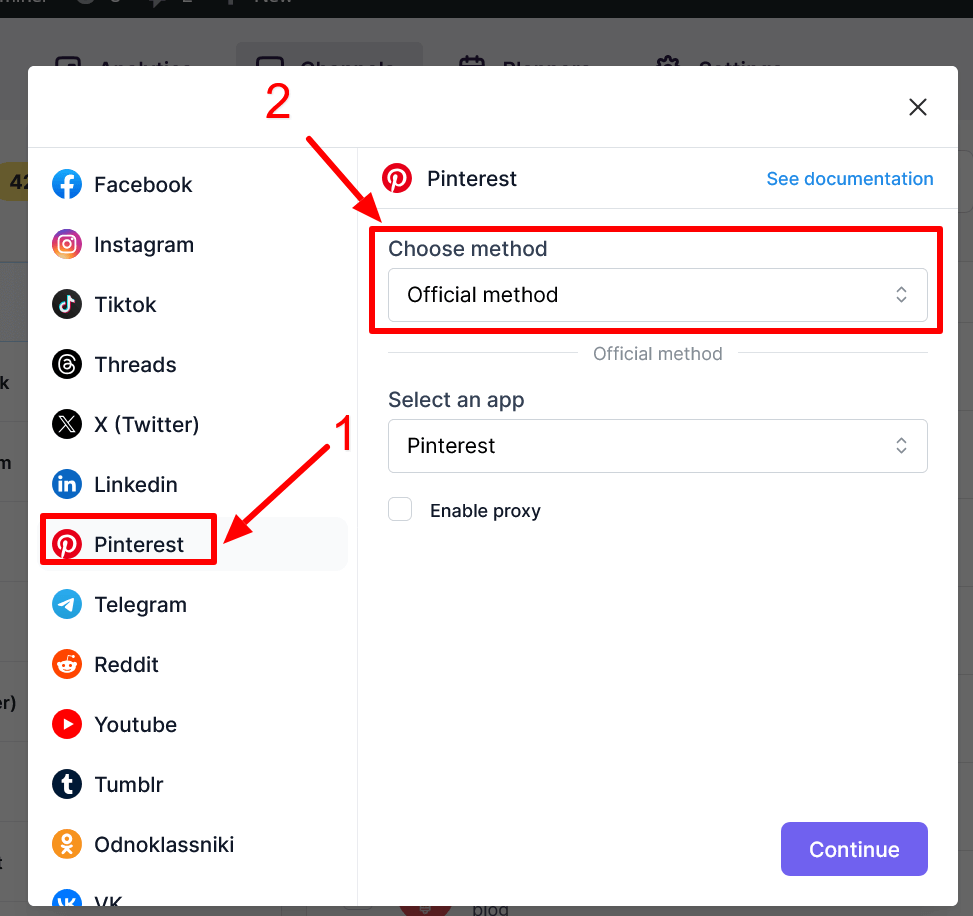
The plugin has two options to add your account; the official method and the cookie method.
The official method uses the official API of Pinterest and connects your account directly. Because of that, it has a longer connection period.
To use the cookie method, you need to manually find your session id and copy-paste the key into the cookie key.
First, select the cookie method and click next.
If you want to find out your Pinterest cookie key, open the Incognito tab in the Chrome browser (you can open the Incognito tab in Chrome by pressing Ctrl+Shift+N keys) and log in to your Pinterest account.
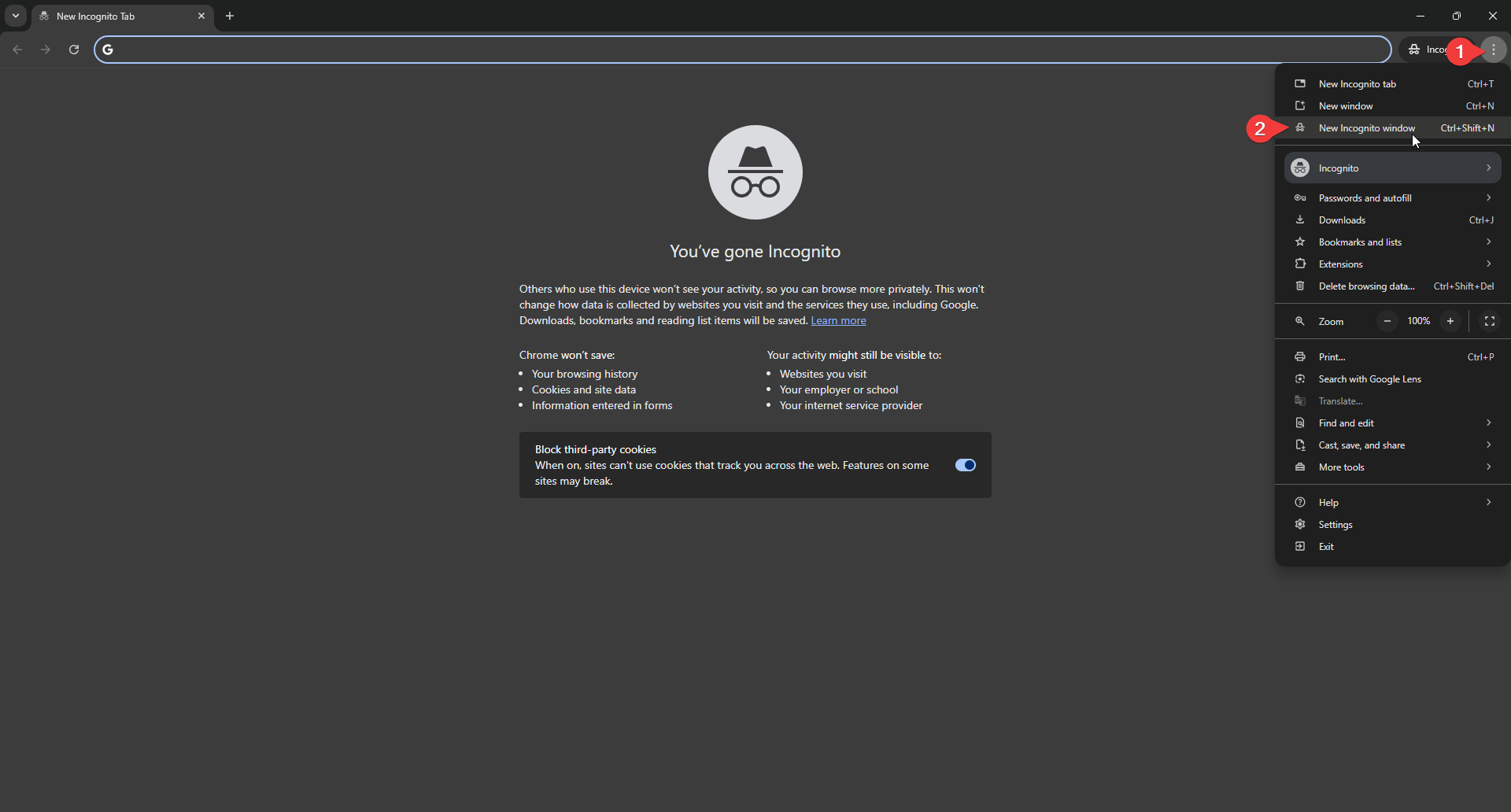
Press the F12 key in your keyboard or Inspect element to go to the "Application" tab within the opened window and copy the "_pinterest_sess" cookie value.
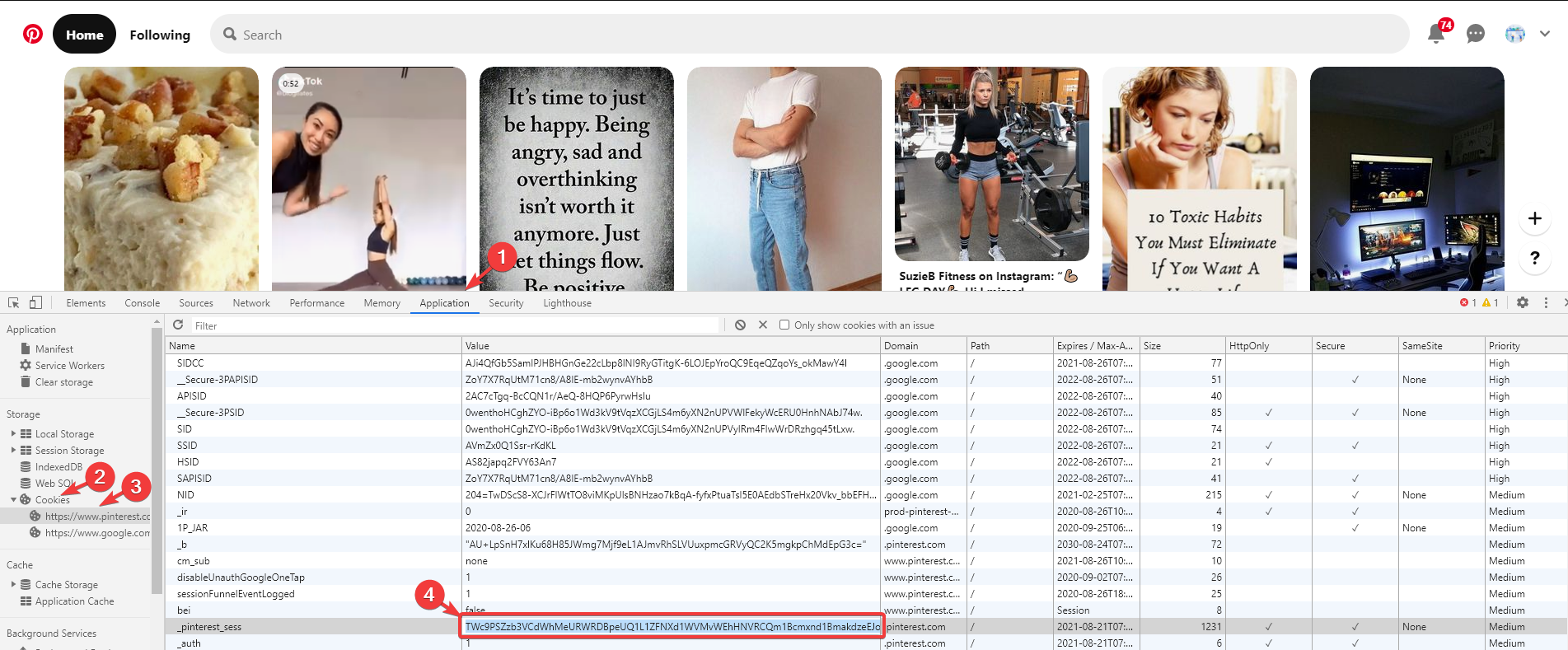
Next, paste the cookie value to the required box and click the ADD button.
When someone shares many posts from the same IP address in their home or office, they might get banned.
Therefore, it is advisable to use your own country-specific proxies. By doing this, you will reduce the likelihood of being blocked on social networks.
Luckily, FS Poster allows you to add a proxy to the plugin so that you can enjoy having many accounts.
The plugin also supports the multi-user platform. Each WordPress user can add and manage their own social accounts.
You can also give permissions based on the user levels. To do this, go to the channels tab, and scroll to the social media account you want. Then click on the gear icon, and choose permissions. In that view, you can choose which user groups can choose what they want.
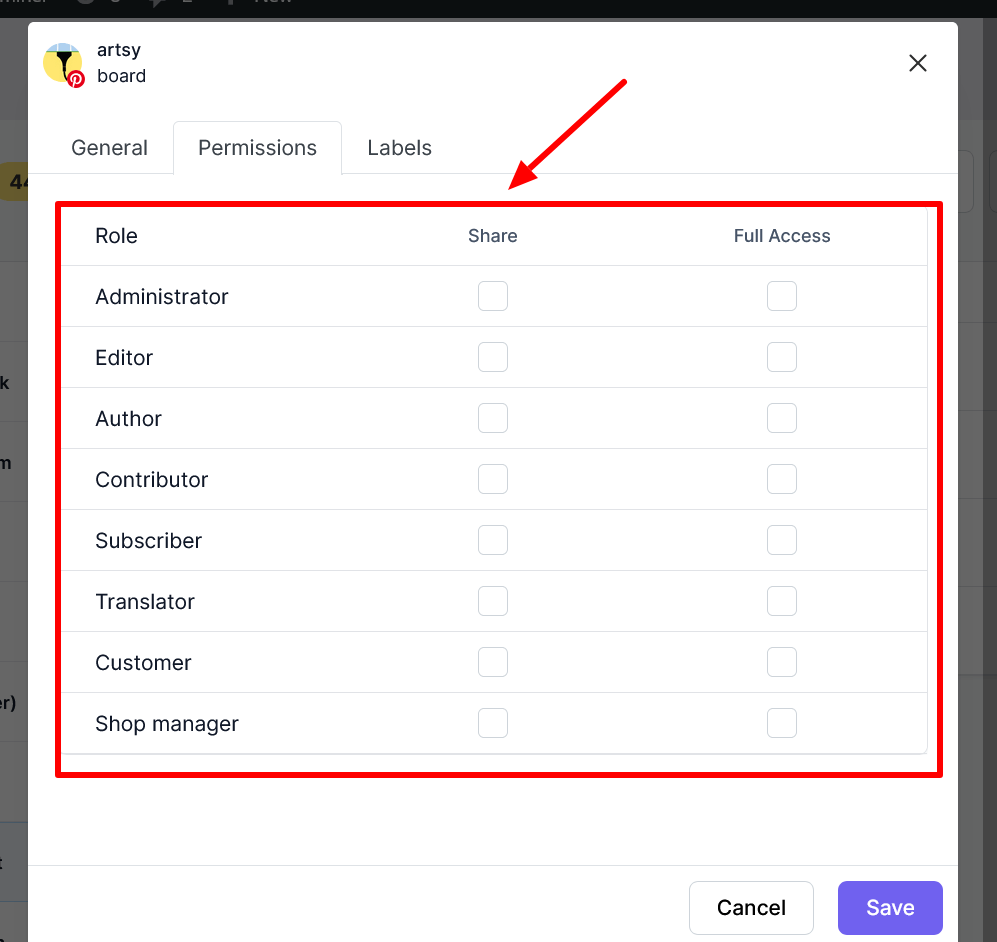
How to share from WordPress to Pinterest
Let's publish a post and see how FS Poster auto-posts WordPress posts on Pinterest boards.
First, go to the Calendar tab, and click on the “Schedule new post” button.
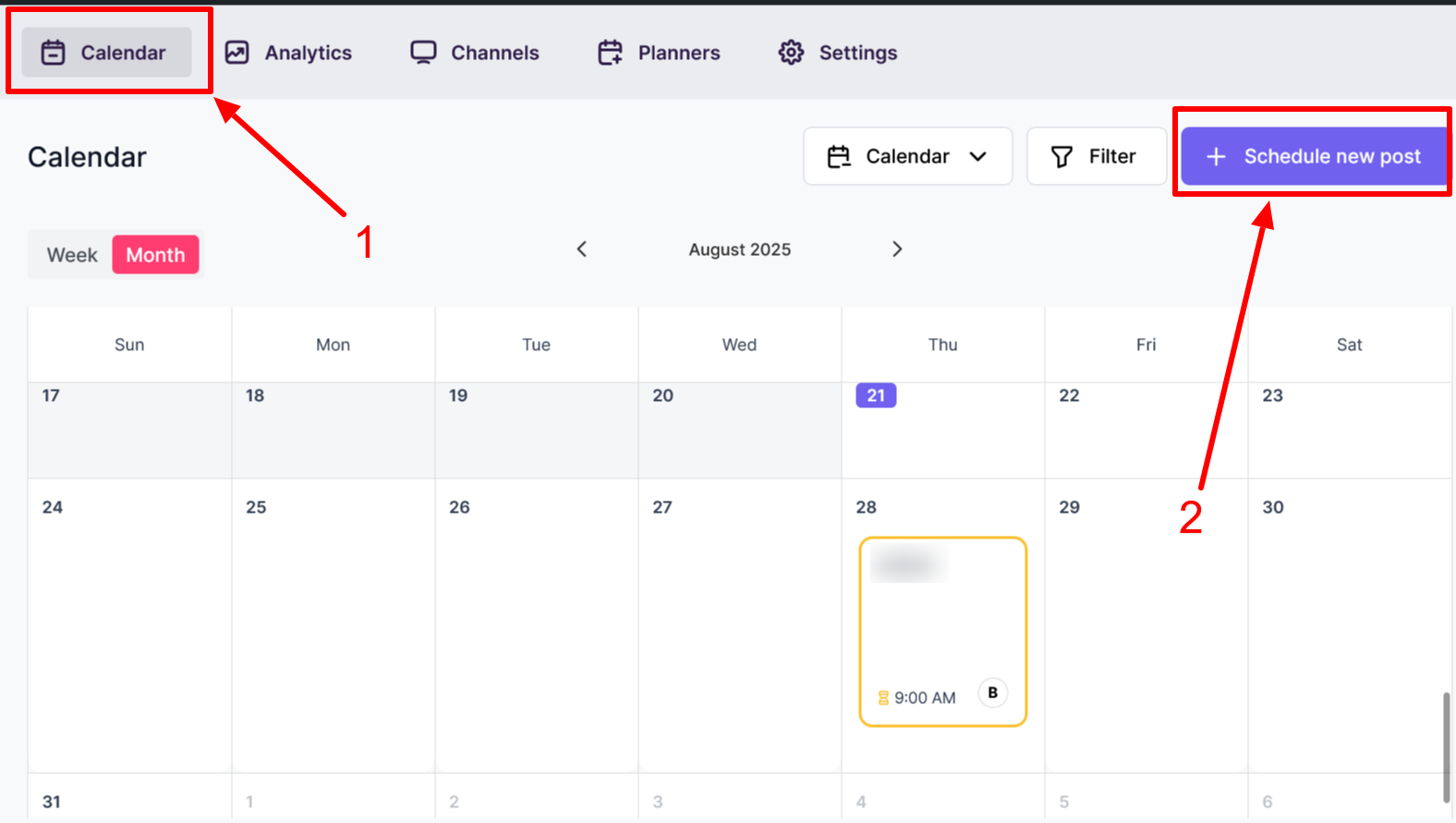
In the opened menu click on the “Choose channels” and scroll until you find the Pinterest channel. Then click on it to move it to the right and choose “Add”.
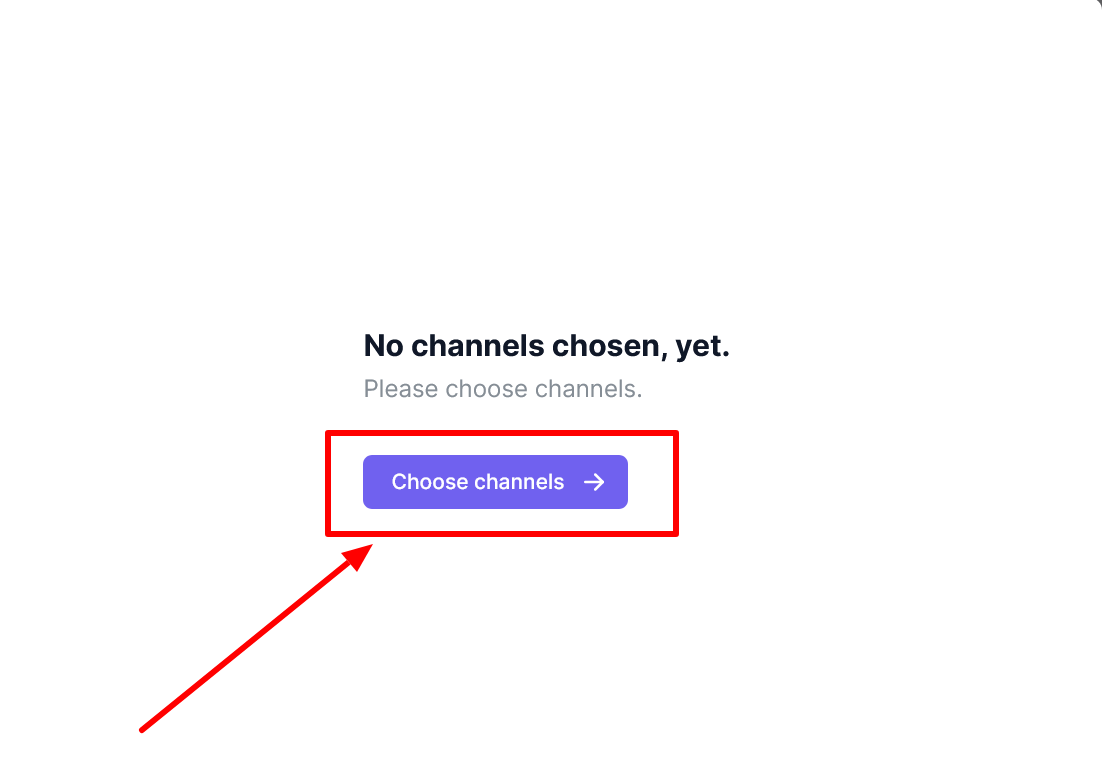
In the opened window you can upload images, attach a custom link and include post title, as well as the post content.
In the bottom section you can choose the date and time you want to post and schedule your post. If you need to share it immediately, click on the little arrow next to the Schedule button and choose share now.
The plugin shared the post on three boards within seven seconds.
How long does it take when you log in all those accounts one by one and share your posts? Of course, it depends on how many Social Media accounts do you have.
I have seen customers with hundreds of Facebook pages, and it is a time consuming and boring activity to share your posts on all your accounts one by one manually.
How to schedule posts on Pinterest from WordPress
Scheduling previously published WordPress posts, products, etc. on Pinterest using the FS Poster Planner is extremely simple.
First navigate to the Planner tab and click on the “New Planner” button.
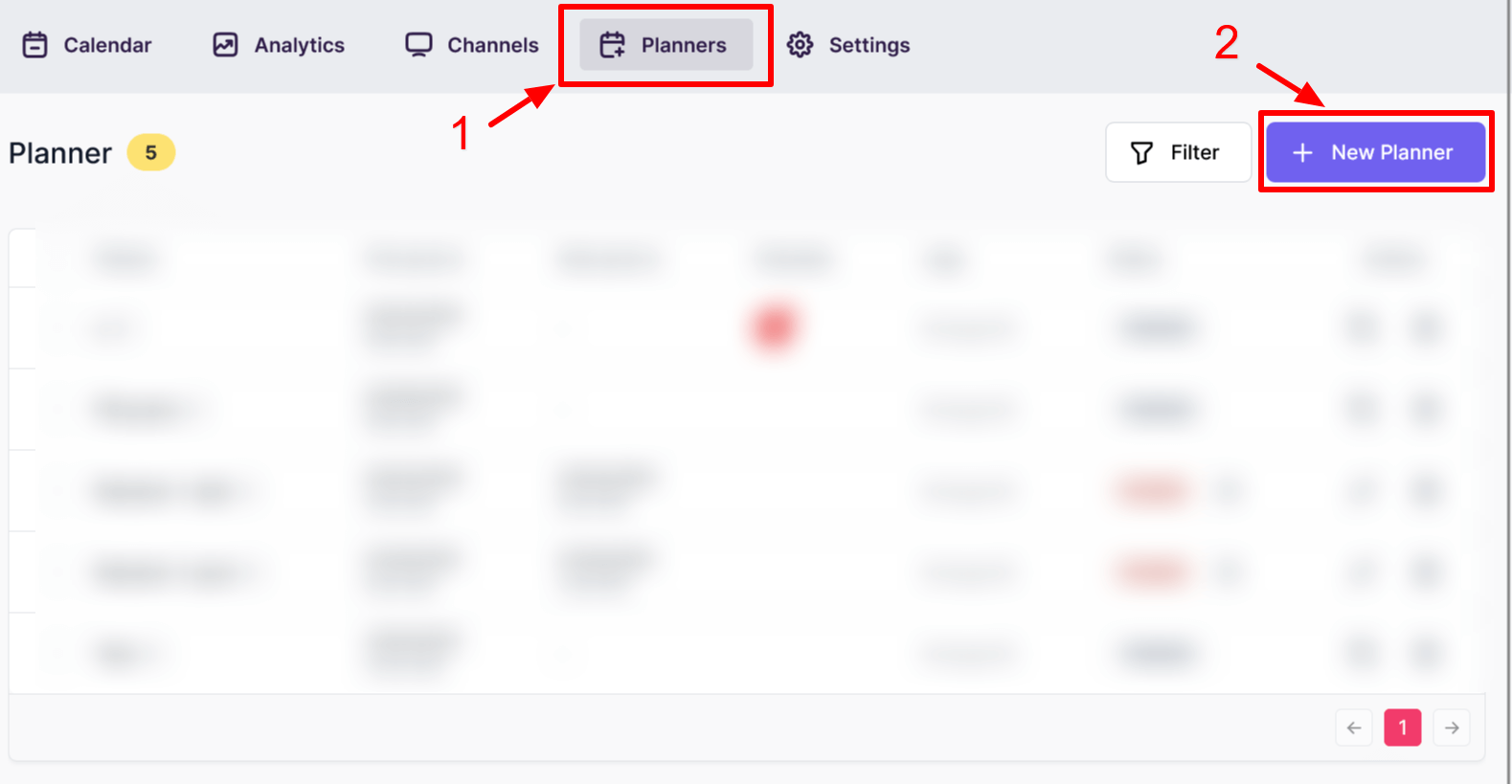
On the opened window you will see the familiar channel choosing panel.
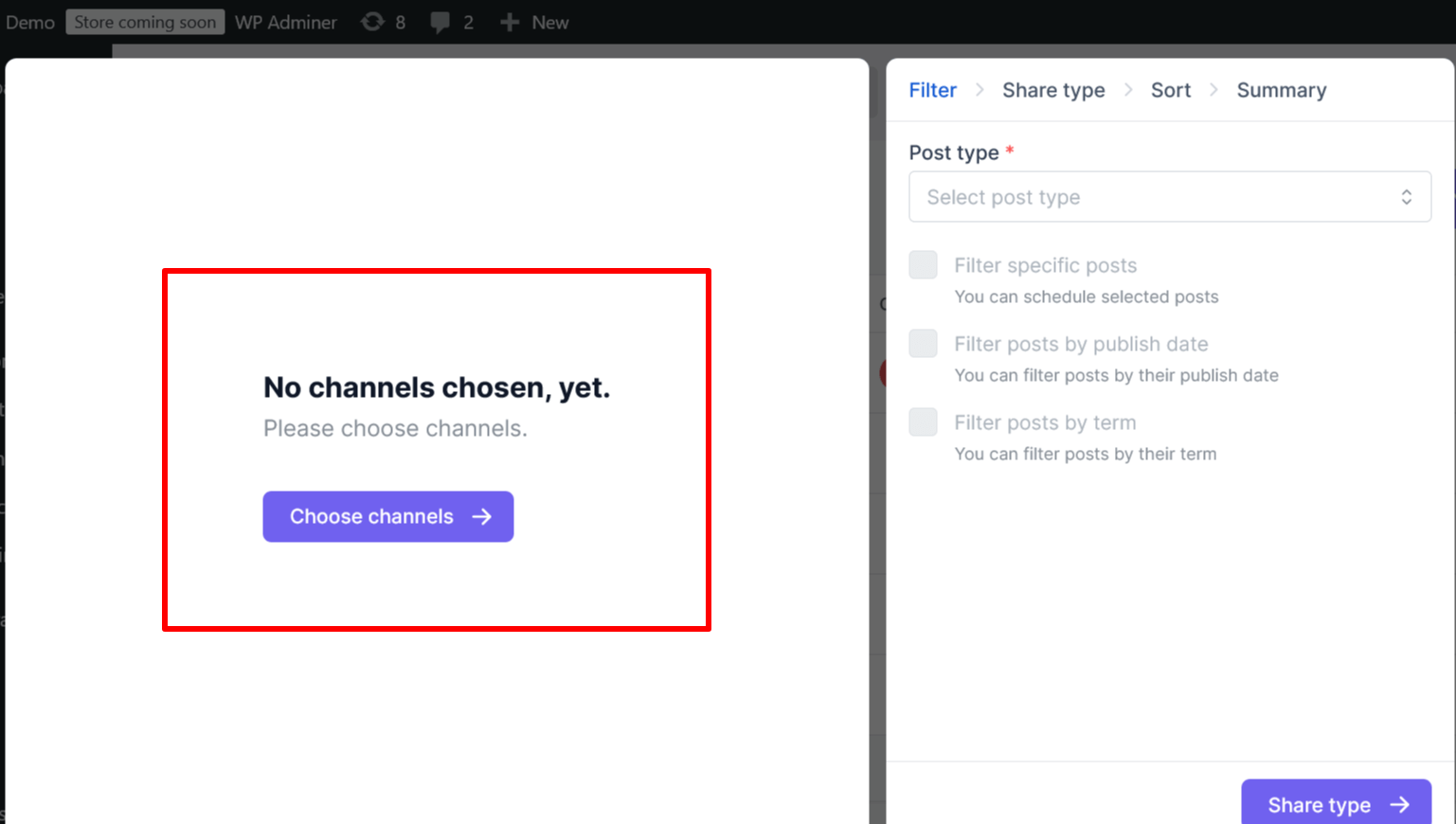
This planner allows you to automatically post your WordPress posts, pages, WooCommerce products and media you uploaded.
You can also specify whether you want to upload only the featured media, or all the posts that are active.
You can customize the post title and content to extract from the WordPress post itself using built-in keywords, or create an AI template for automatically generating content that follows your prompt.
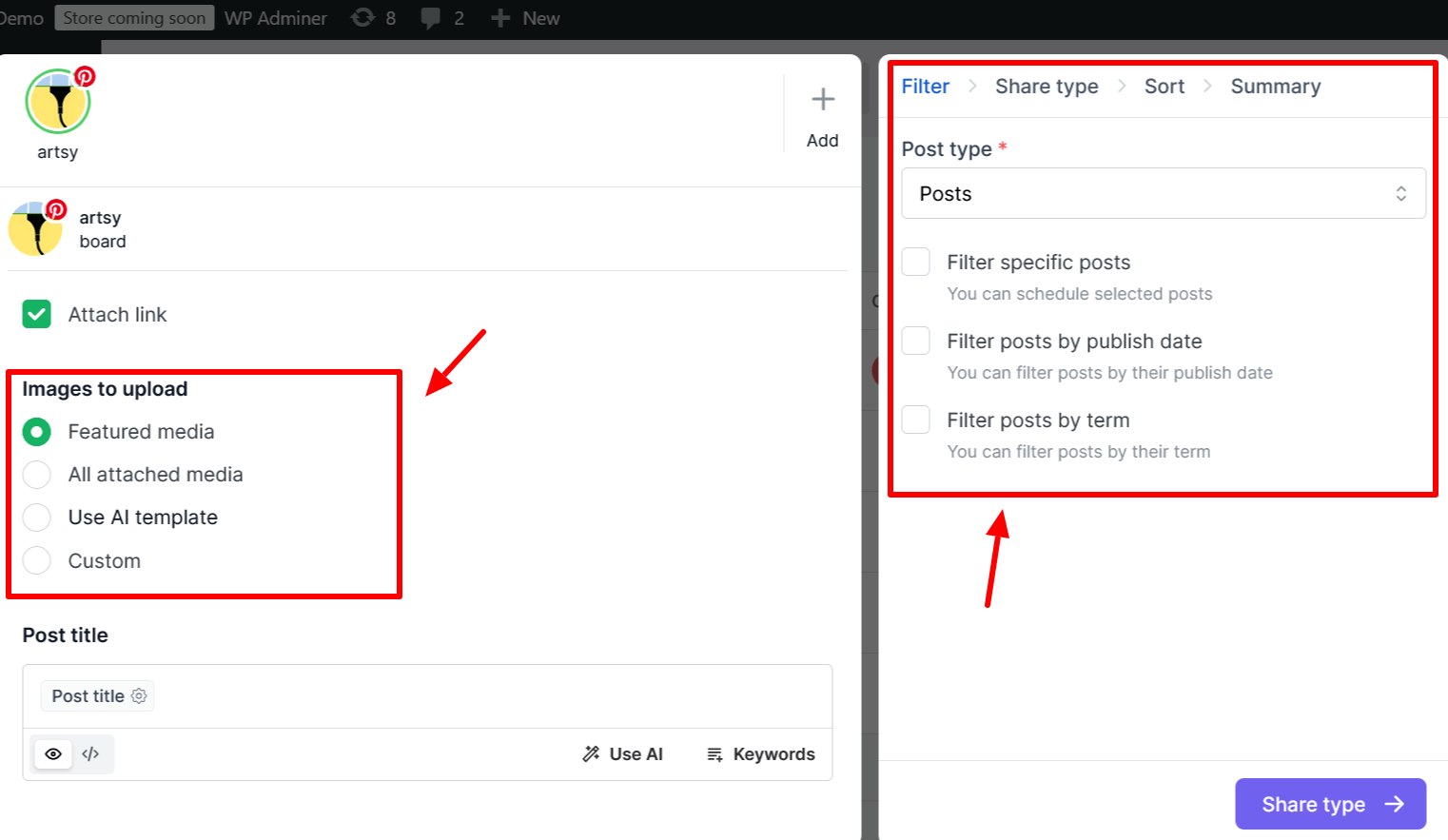
In the filter, you can manually choose the posts you want shared from the “Filter specific posts” checkbox, publish by date, or even filter posts by their tags.
After configuring everything, click on the “Share type”.
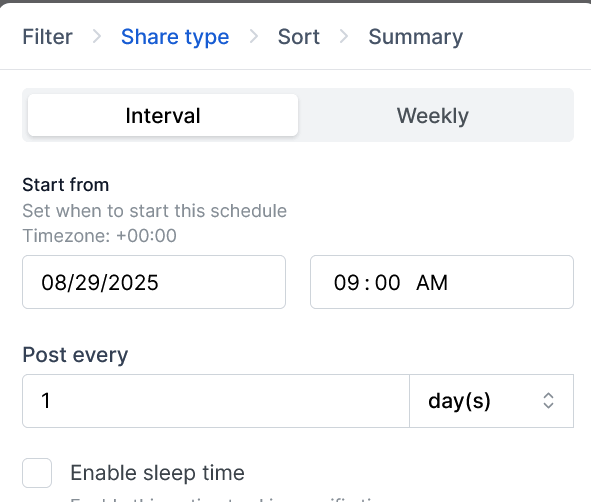
There are two options for scheduling, one for interval based uploads, and one for days of the week uploads. It is possible to set the interval by day, hour or minute.
You can also enable sleep time in order not to post during specific hours.
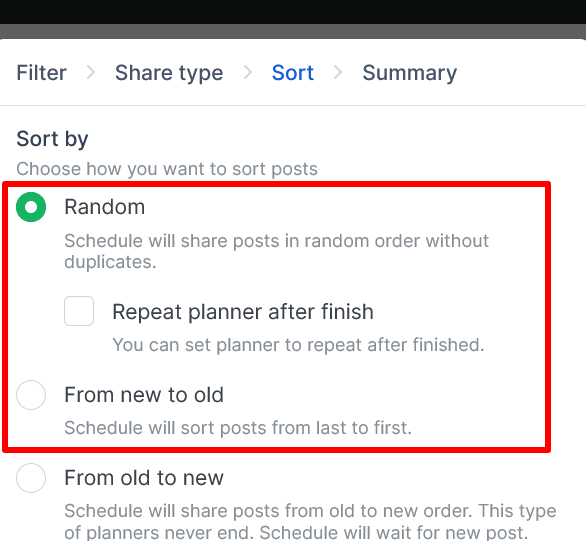
You can choose the sorting, whether you want it to post randomly, post from old to new or from new to old posts. FS Poster automatically posts content based on the requirements you set.
In the last summary section, you will see a quick overview of everything you have chosen and how your posts are actually going to be posted.
If there is anything you don’t like, you can go back, change it and come back, everything is saved.
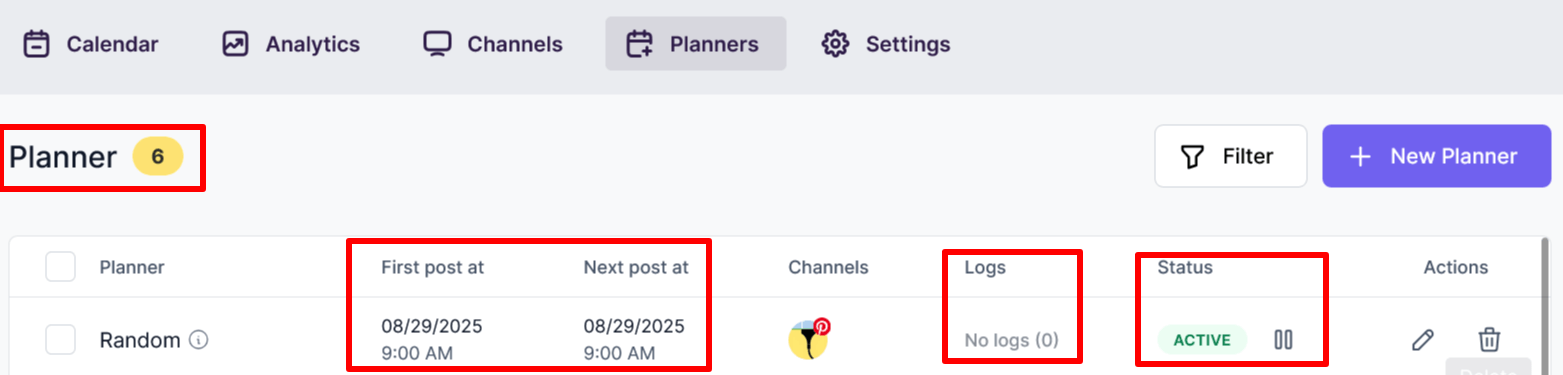
After finishing, you will see the planner section, how many active planners you have, the name of the planner, first post date and time, next post’s date and time, channels you have added, any error logs you might have, and the status.
You can stop it by clicking on the button next to “ACTIVE”. You can also edit or delete the planner from the actions section.
Conclusion
This article discusses how to auto-post to Pinterest from WordPress using the best auto poster plugin, FS Poster.
You can check out the core features of the plugin
Contact us for any pre-sale questions: [email protected]
If you decide to continue with FS Poster, you can check out the official website.