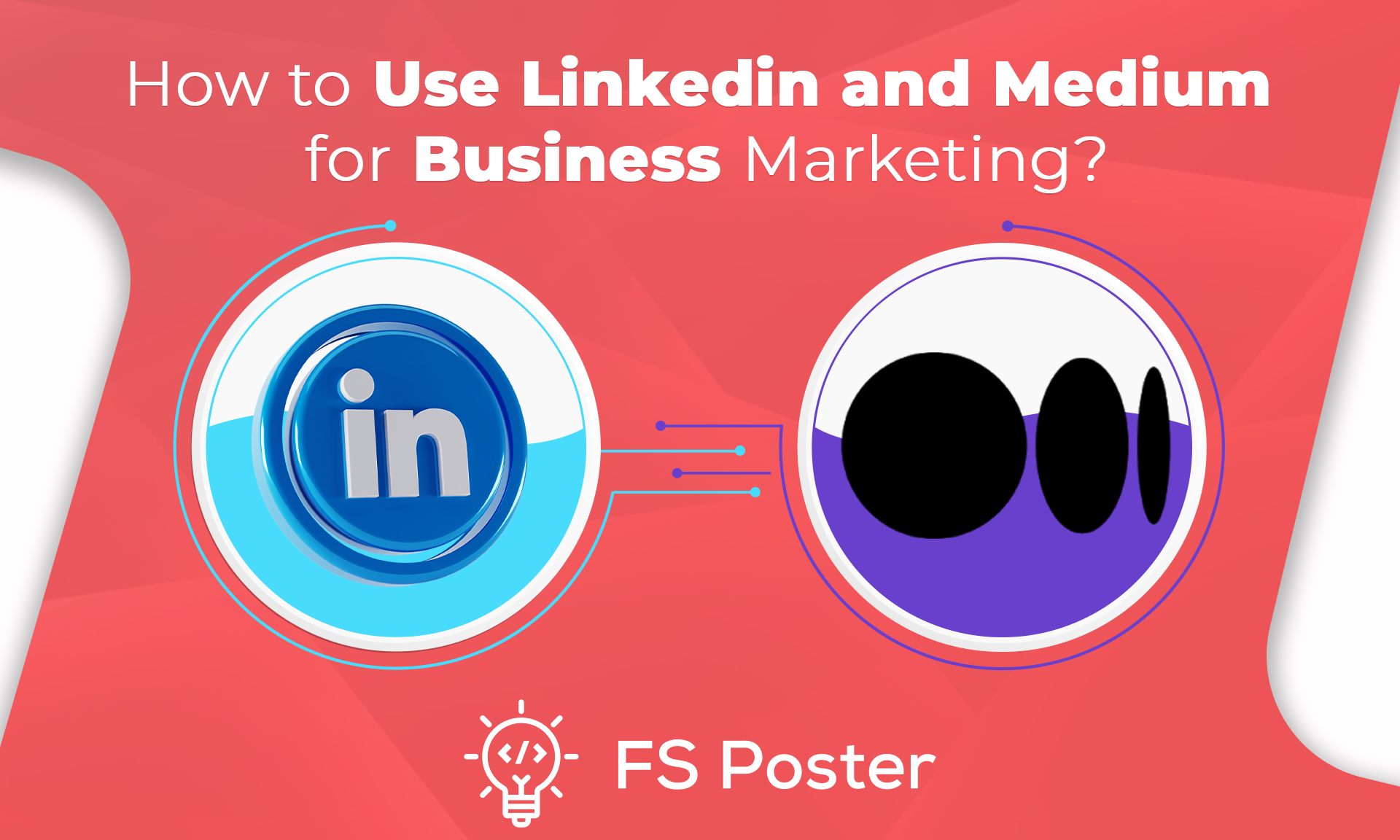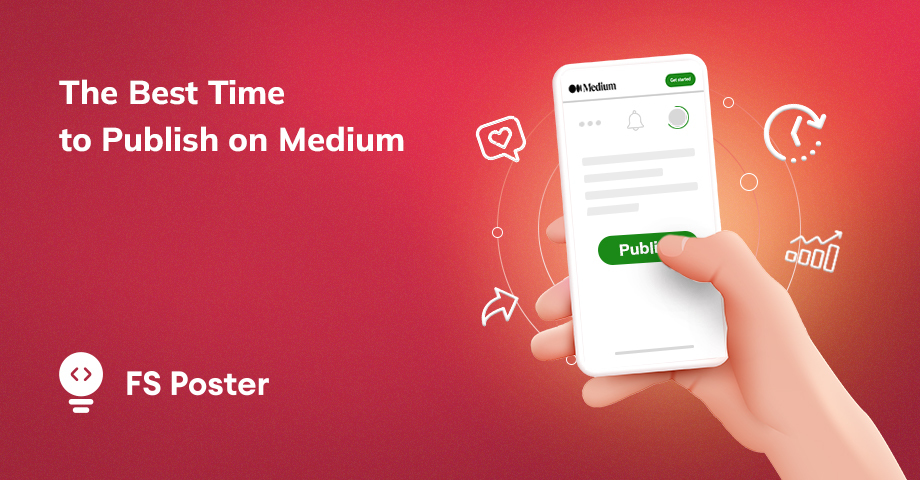![How To Auto-Post To Medium From WordPress [A Complete Guide]](https://www.fs-poster.com/storage/posts/a3b5c01940f7e1f2a3dd6f5ebba54a4a.png?v=1601990764)
Saritel Abbaszade
Author
Medium is a blogging platform, a content management system designed for stories, and helps you find the right audience for your stories. Almost everyone will agree that Medium is a great place to share your stories or posts because you do not spend as much time getting ready to publish a story as you do on WordPress. It is easier than WordPress because it requires zero technical knowledge for blogging, and it has a built-in audience.
You can also make your Twitter and Facebook followers to your Medium followers by connecting those accounts to your Medium account. You have an account, you share your blog post as a story on Medium, but you do not want to leave WordPress. But the thing is that you spend a lot of time to publish your posts on your WordPress website and then share the same posts on Medium.
You should not spend that time because FS Poster is out there that will do it for you automatically. And not only for Medium account, and also for the other 15 most popular Social Networks and your other WordPress blogs.
Why auto-post to Medium from WordPress?
There are a few reasons why you might want to auto-post your WordPress content to Medium. First, Medium has a large audience and can be a great way to reach new readers. Second, auto-posting is a great way to save time since you don't have to post your content to both WordPress and Medium manually. Finally, auto-posting can help you get more traffic to your WordPress site since your content will appear in two places.
If you are wondering how to cross-post WordPress medium here is how FS Poster, the best WordPress plugin, auto-posts your blog posts to your Medium account.
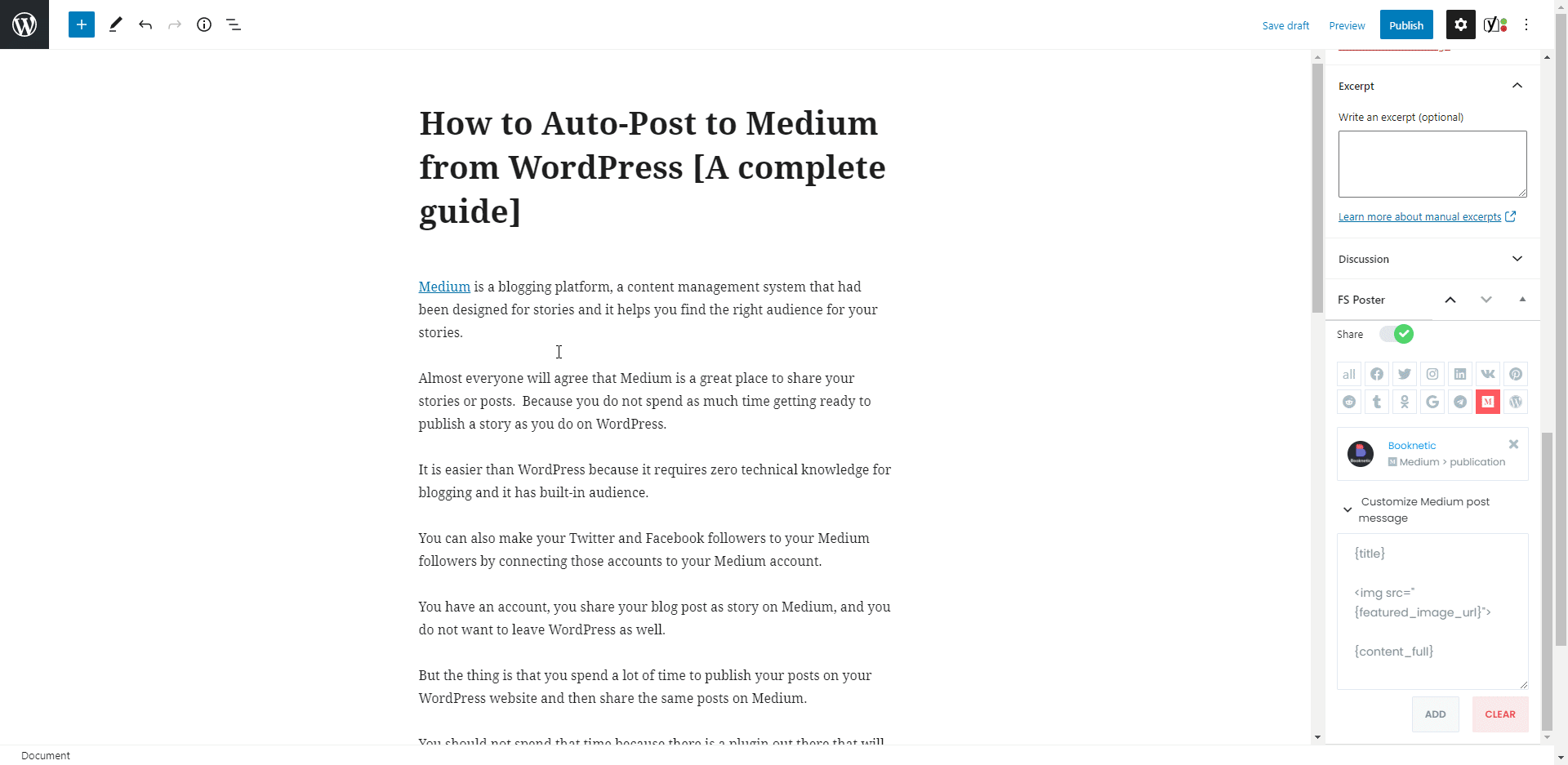
How to Add Accounts for Auto-posting?
We will be able to share our posts on the Medium account after we add our accounts to the plugin.
While you are reading the article, you can also try the demo version of the plugin.
Please note that every hour, the plugin gets its initial state. So, your accounts might be deleted from the plugin at the end of each hour.
Go to the Medium menu of the Accounts tab to add your Medium account to the plugin.
Click the ADD AN ACCOUNT button to add your account.
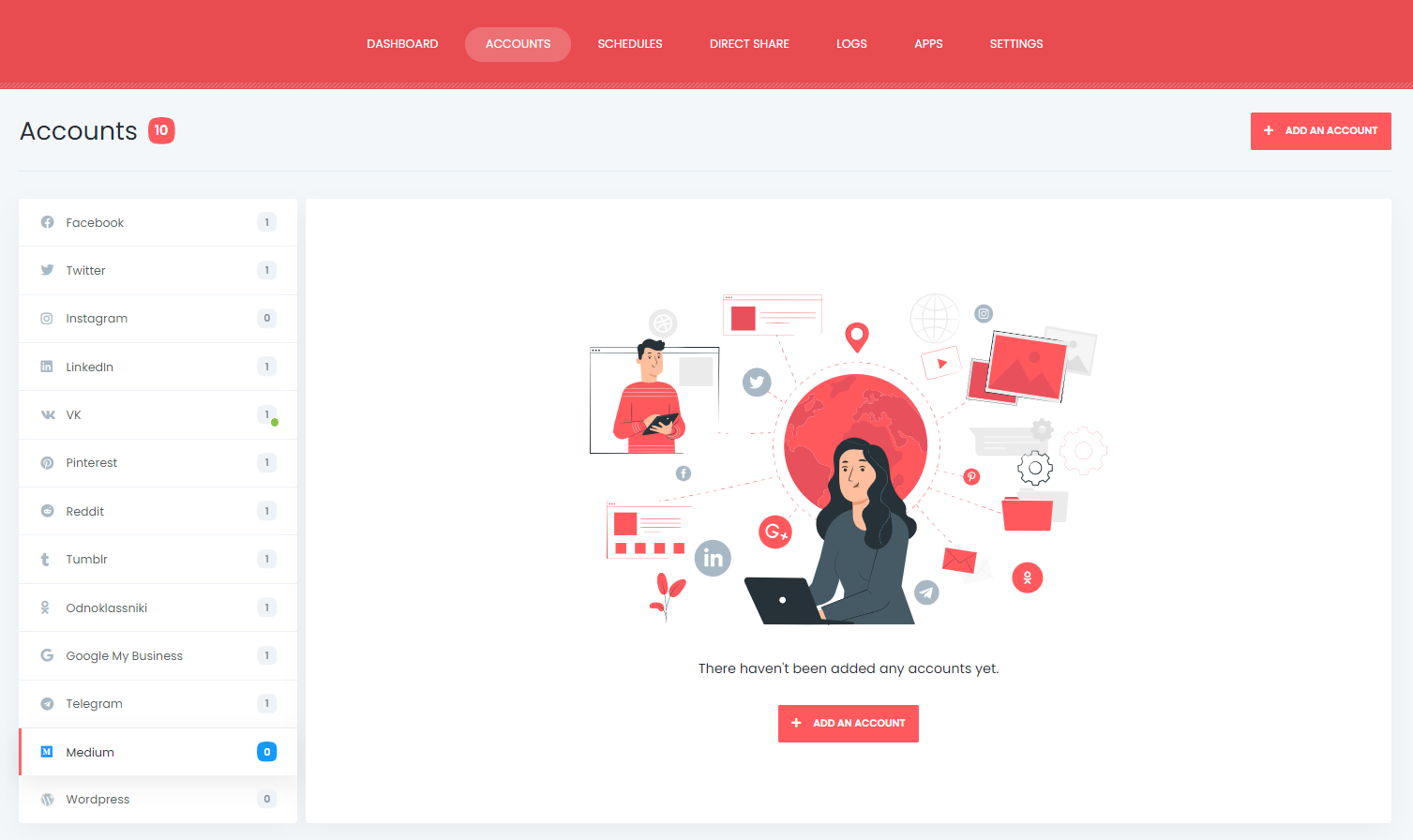
Luckily there is no limit for adding accounts. You can add as many accounts as you want.
Medium's official API is integrated into the plugin, and we will use the App to add our accounts to the plugin.
It needs only three clicks to add an account: click the Get Access button and authorize your account.
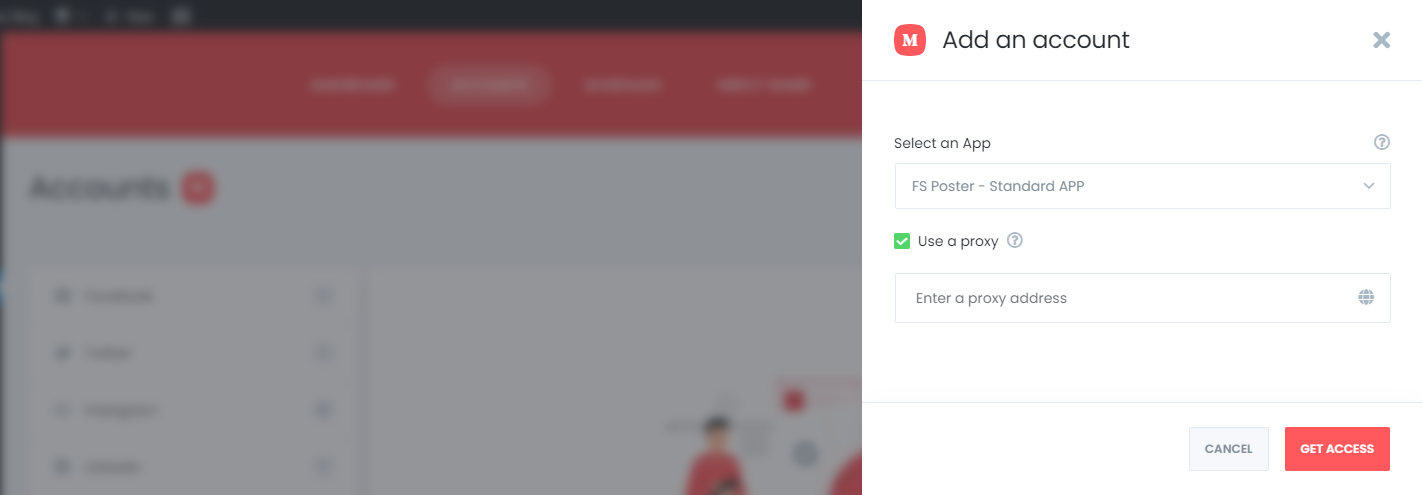
Once you have added your account to the plugin, your publications will be added to the plugin automatically, and you will get rid of logging into your account each time to share a post.
The plugin also allows you to add a proxy to the plugin in case you would like to use a proxy system.
By activating your publications, you will be able to share your posts on activated ones automatically.
If you do not want to share posts for a specific time, you can deactivate them.

Let's say you have a Medium publication named Music and a Music category on your WordPress website. Therefore, you want to share only the new posts of the Music category on Music Medium publication, etc.
By activating your account using the condition feature, you can share your specific category posts on the specific accounts.

The plugin supports the multi-user platform. Each WordPress users can add and manage their own social accounts.
One WordPress user cannot share any post on other's accounts. But you can make your accounts public for other WordPress users.
For this, you should activate the Make Public option. As a result, other WordPress users can post on those accounts by activating these accounts for auto-post.

And customize the Medium post in the settings using ready keywords.
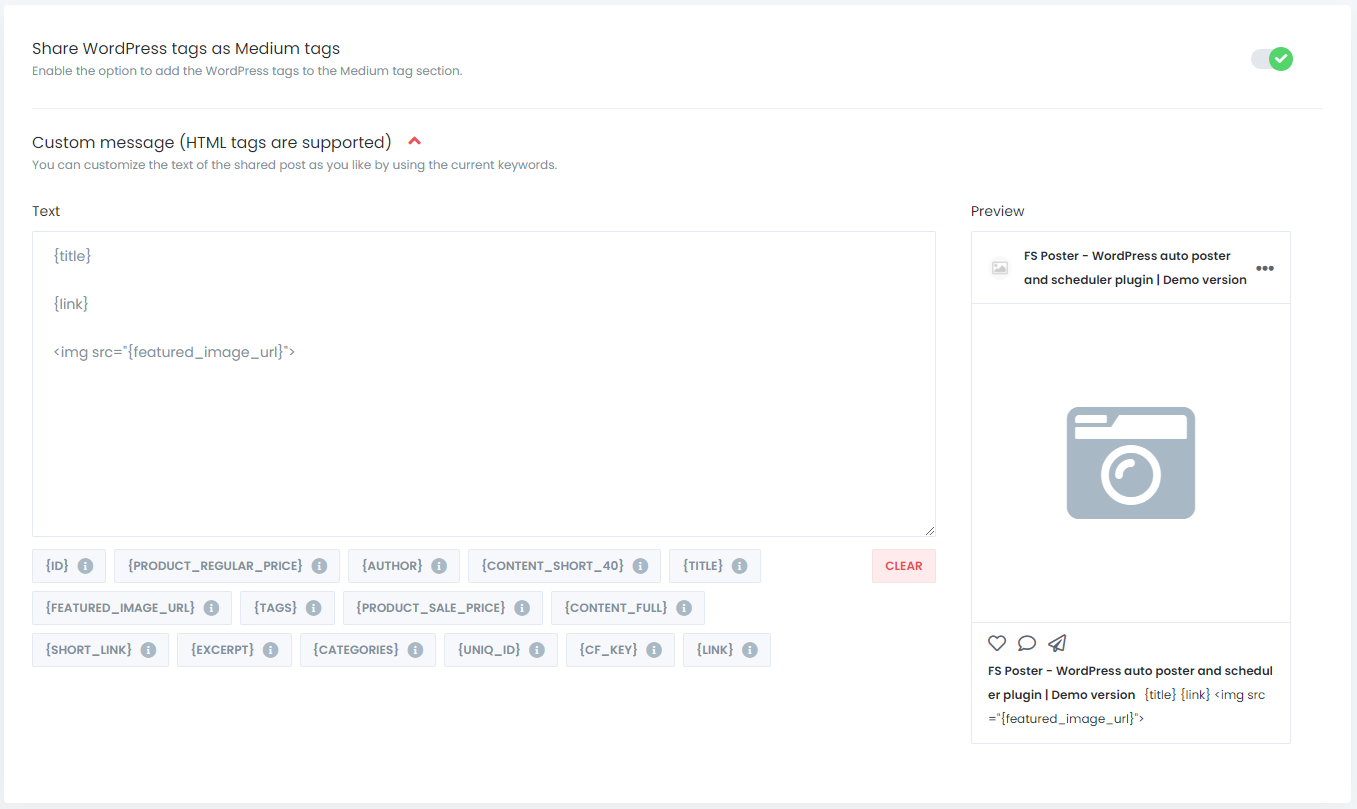
The activated communities are on the list automatically. You can add or delete them, depending on your post.
If you want to make the custom message different from the custom message in the settings, you can customize each Social Network message.
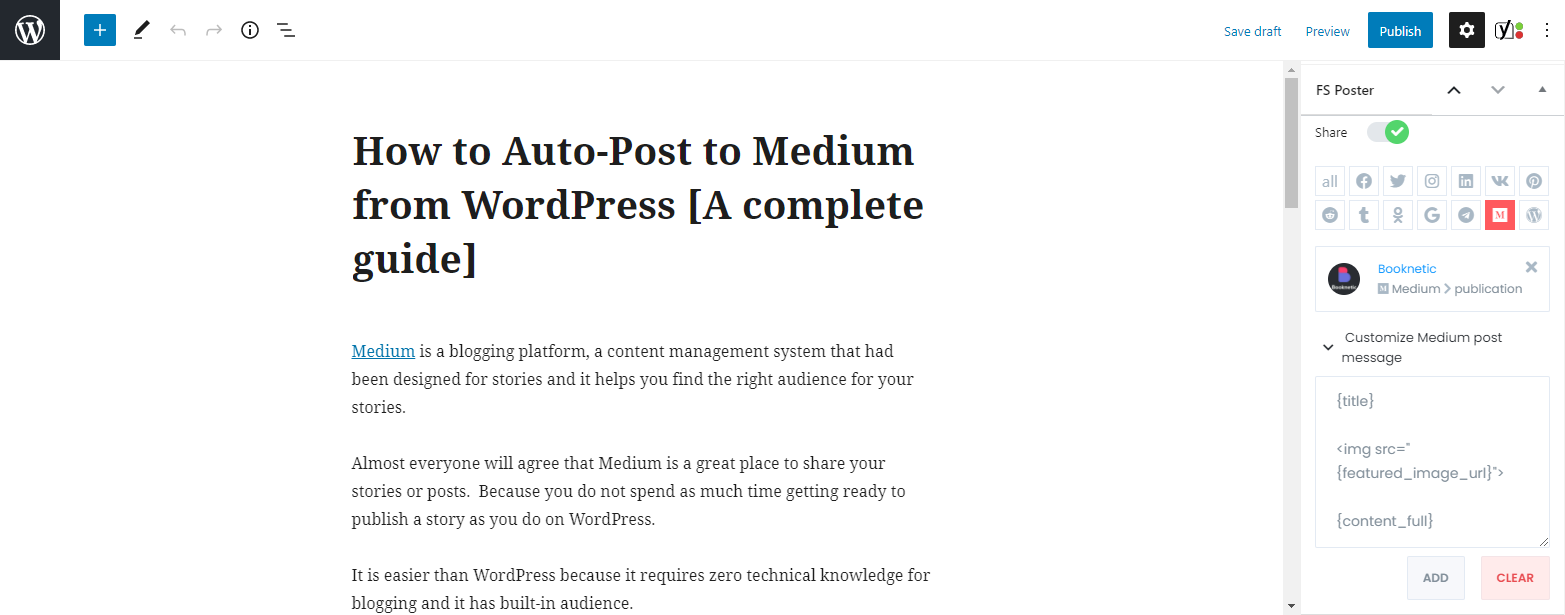
Now, we can publish WordPress posts. The plugin will share the WordPress post to Medium as a story.
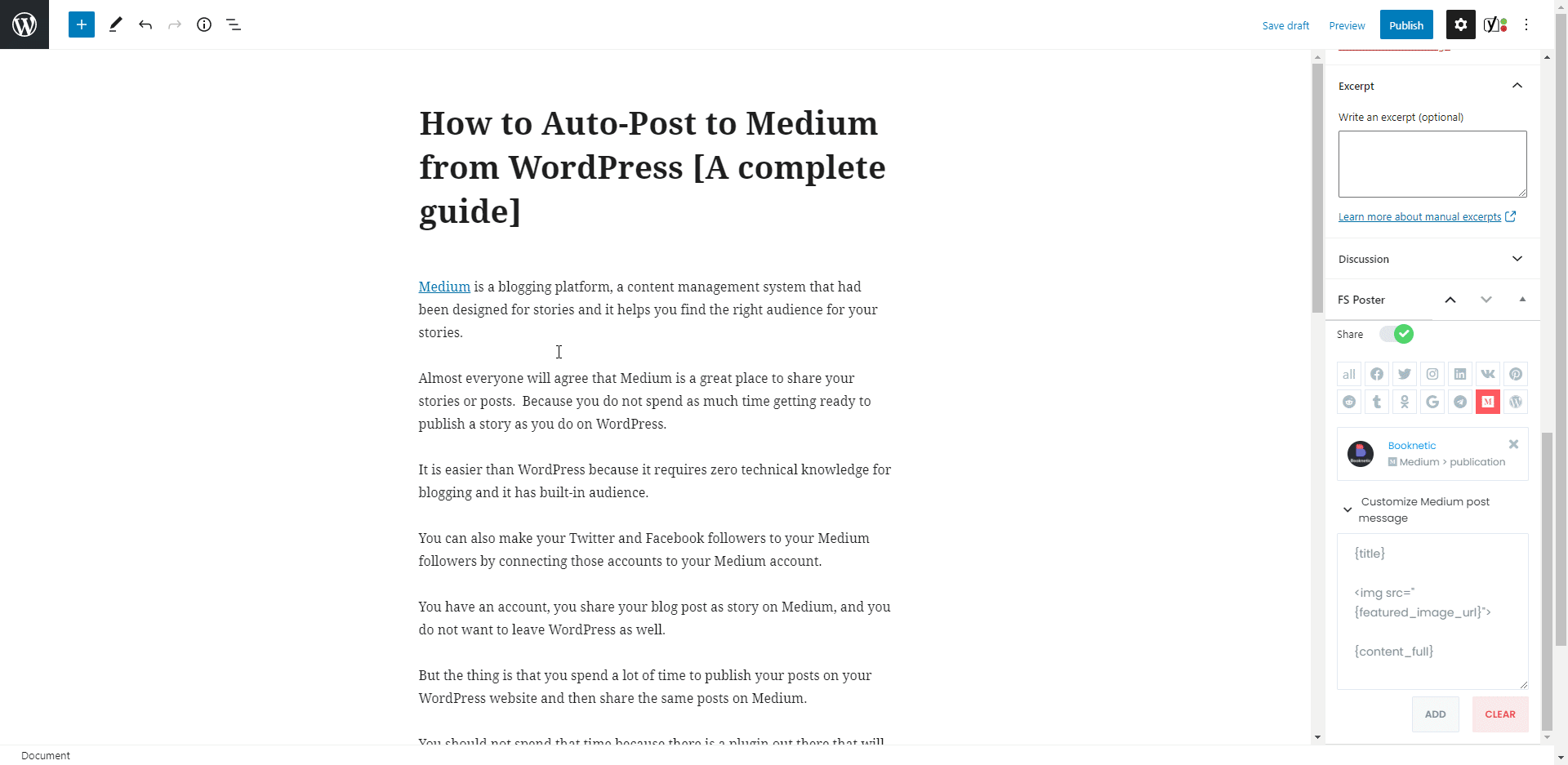
I disabled the "Share in the background" option because I wanted to show the result visually. You can enable the option and continue posting. The plugin will share the post on Social Networks in the background.
The plugin shared the post on a Medium account and two publications within seven seconds.
I am sure you have hundreds of accounts, groups, pages, etc. You can use FS Poster to save your time by sharing your posts automatically.
You can also go to the post link, share the post again, or schedule the post again after sharing.
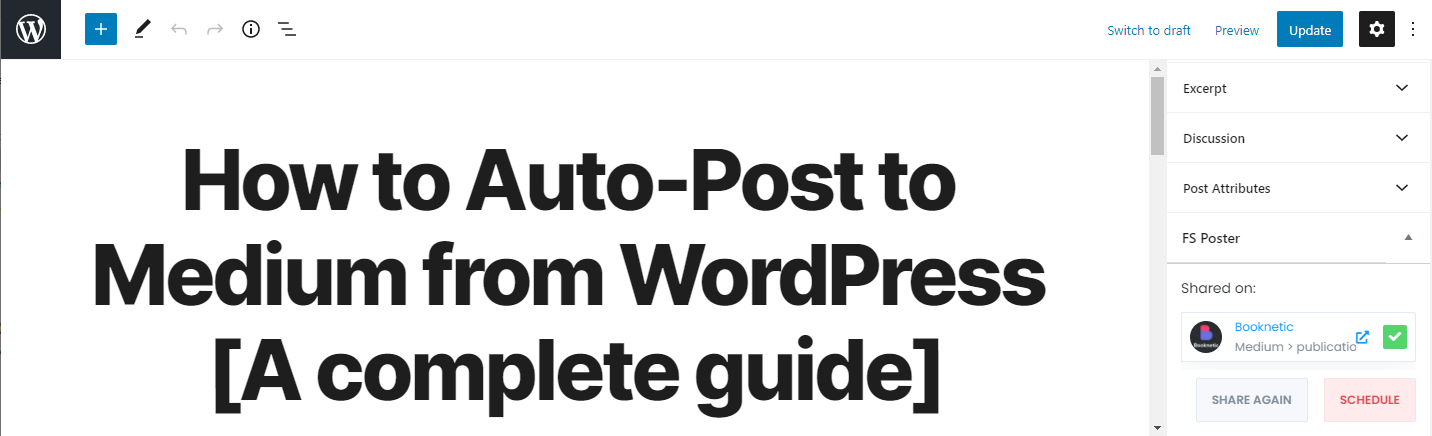
You can also share, schedule a post, or bulk schedule some posts from the post table. Use FS Poster to share all custom post types as well.

How to schedule posts on Medium from WordPress
Fortunately, you can share previously created WordPress posts, products, etc. on Medium using the FS-Poster Schedule module.

You can set an interval time for each post in the "Post every" section.
The " Set a sleeper time" allows you to exclude a specific time period when you do not want to share.
You have four options to order post by:
- Randomly (without duplicates): shares each of your posts once;
- Randomly: shares all your posts. If you do not stop the schedule, it will share posts repeatedly;
- Old posts first: start sharing from the old one;
- New posts first: start sharing from the new one;
The second tab will let you filter posts by time, type, category, tag, and id.

The Accounts tab allows you to choose accounts. You can add or delete them, depending on your posts.
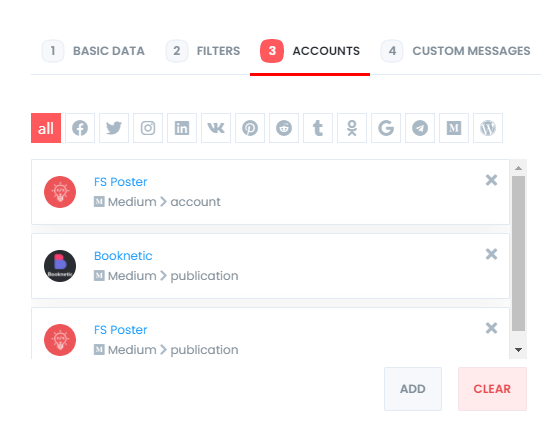
And the Custom messages tab allows you to add a custom message for each Social Network.
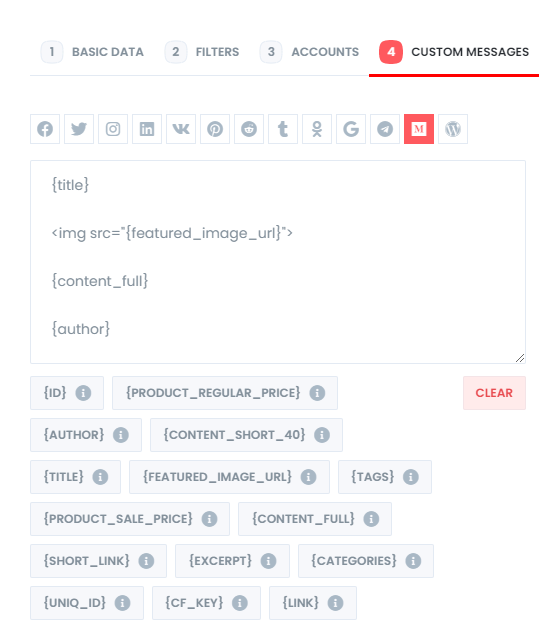
You are able to edit, re-schedule, pause, and delete schedules.

The logs tab allows you to track shared posts.
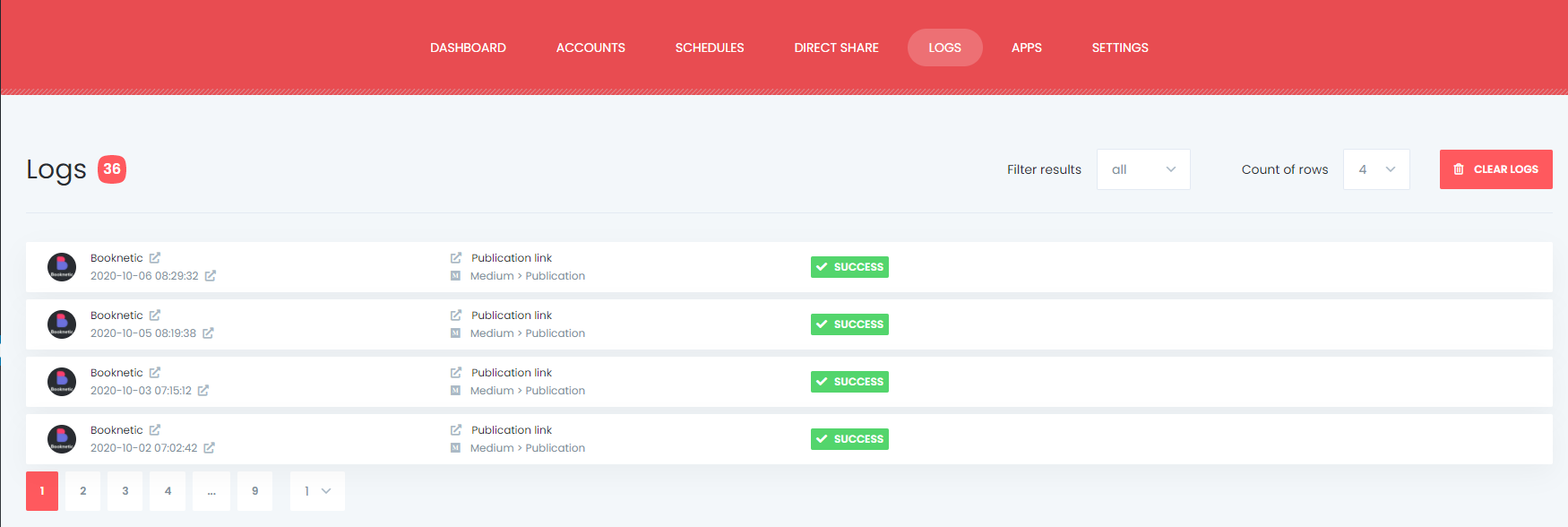
And you can see all Scheduled posts in the Calendar view.

How to share or schedule posts to Medium without creating a WordPress post
If you do not want to share a post on your blog, but you would like to share or schedule custom contents, images, links on your account, you can use the Direct Share Panel to achieve your goal.
You can also save these FS Poster posts to share them later again and again.
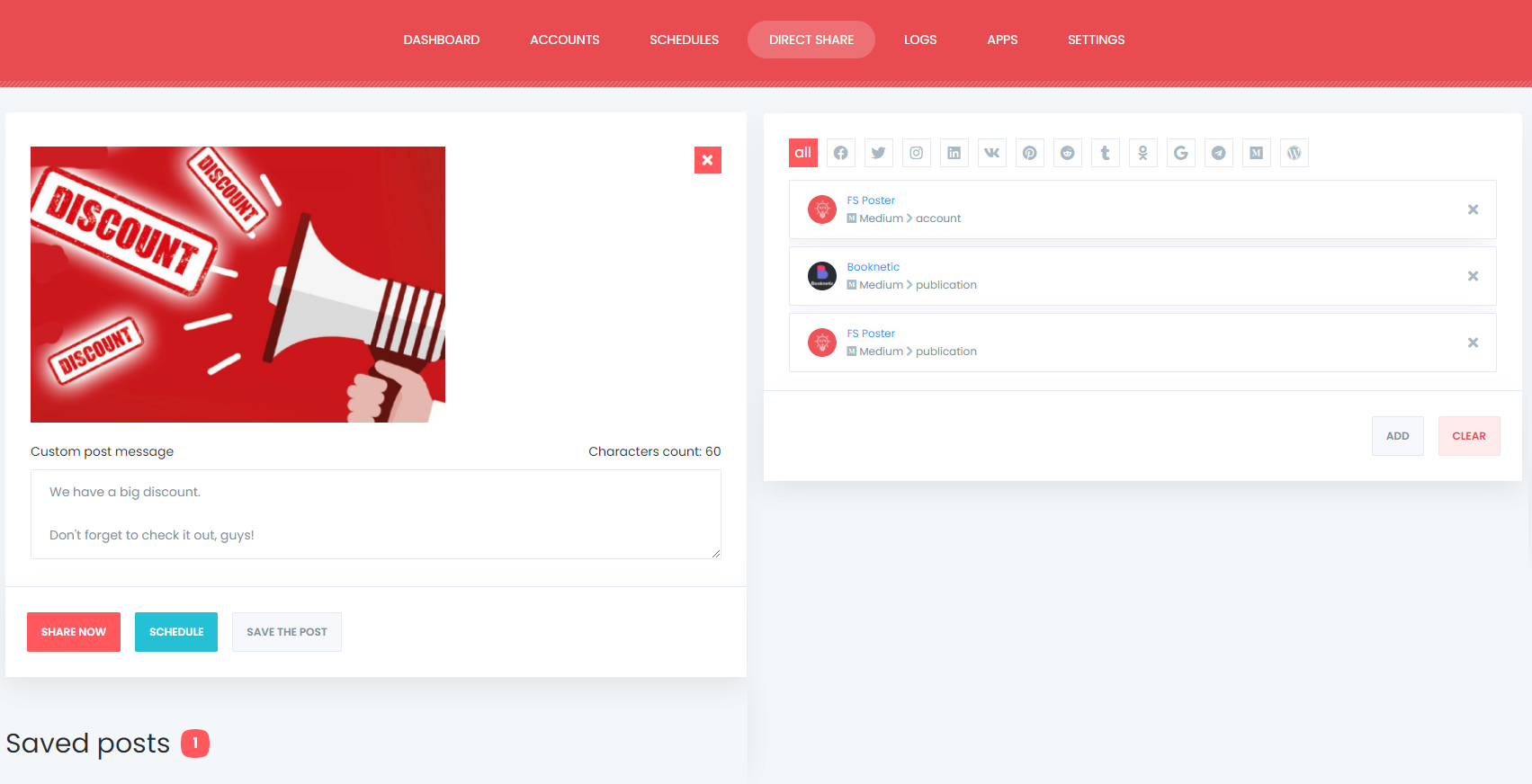
Post insights are available in the Dashboard tab.

Conclusion
This article discusses how to auto-post to Medium from WordPress using the best auto poster plugin, FS Poster.
You can check out the core features of the plugin
If you have any questions, here is the email address: [email protected]
If you decide to continue with FS Poster, you can check out the official website.
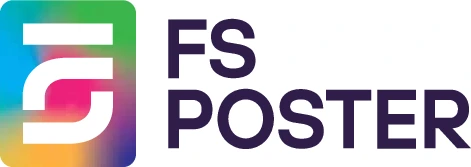





![How to Auto-Post to Facebook from WordPress FREE [A Complete Guide]](https://www.fs-poster.com/storage/posts/a75b7b057fda82186b29744772510010.png?v=1591432565)