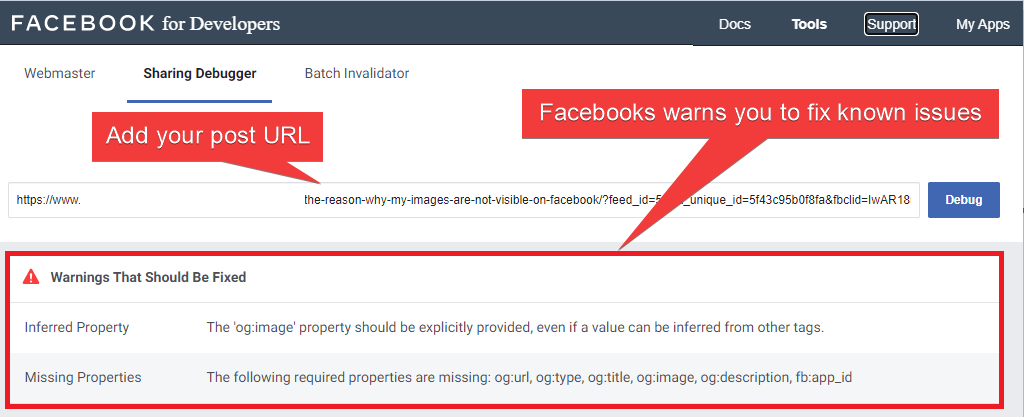You can share posts on Facebook groups, pages, and accounts using the cookie method. The cookie method is private and works 70% of the time. If you use this method, especially if you spam, Facebook might block you. Some advice below will make your account less likely to be blocked:
Follow the steps to add an account using the cookie method:
- Open the browser in the Incognito mode;
Click the "Ctrl" + "Shift" + "n" keys for opening Incognito tab in Chrome
Click the "Ctrl" + "Shift" + "p" keys for opening Incognito tab in Firefox
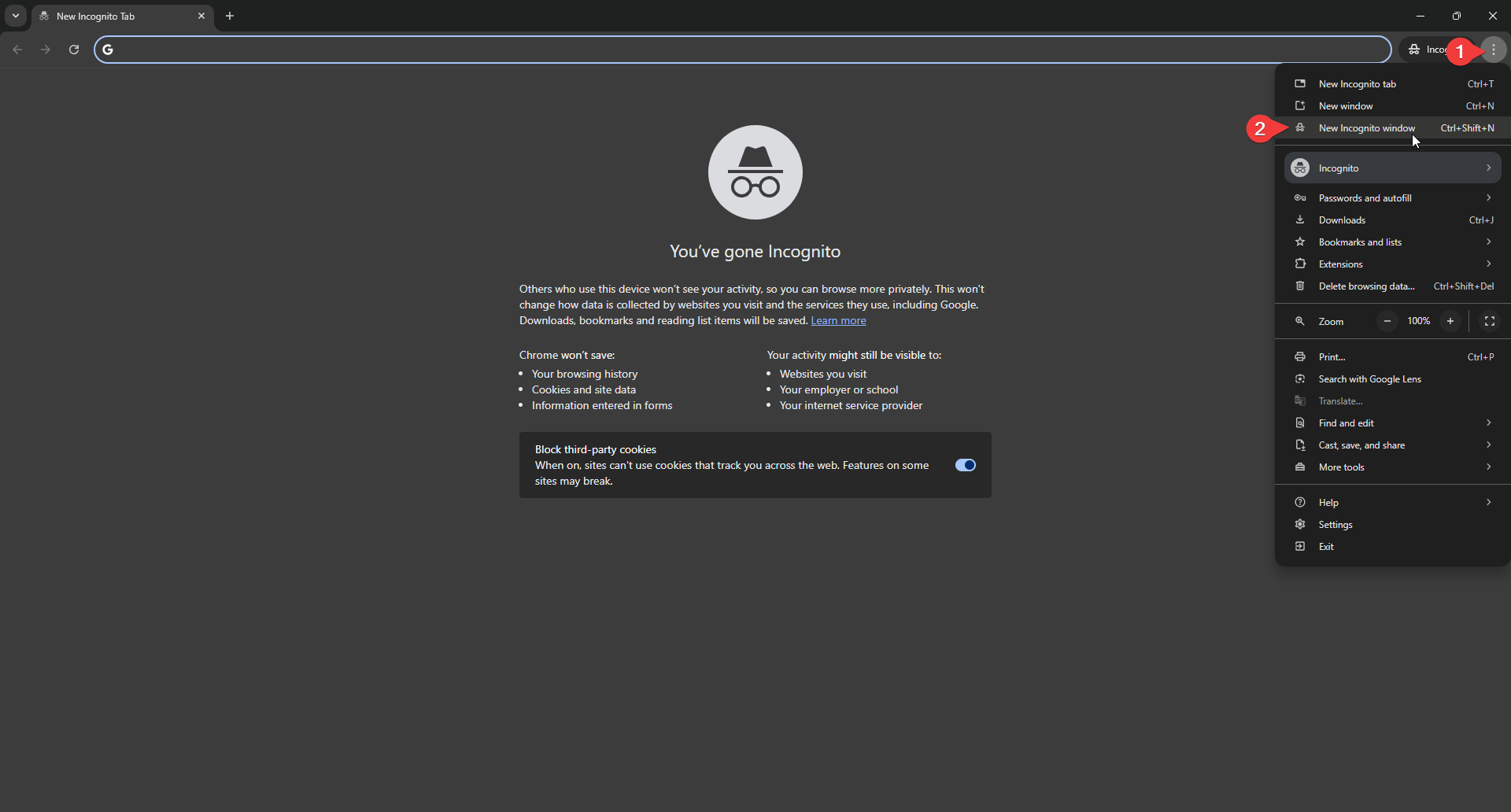
- Log in to your Facebook account;
- Open the Inspect element panel by clicking the F12 key or right-click on the page and click the Inspect button;
- Go to the Application tab within the Inspect element panel and click the Cookies menu. Copy the c_user and xs cookie values and close the incognito tab without logging out of your account. If you log out, you will need to get new cookie values again;
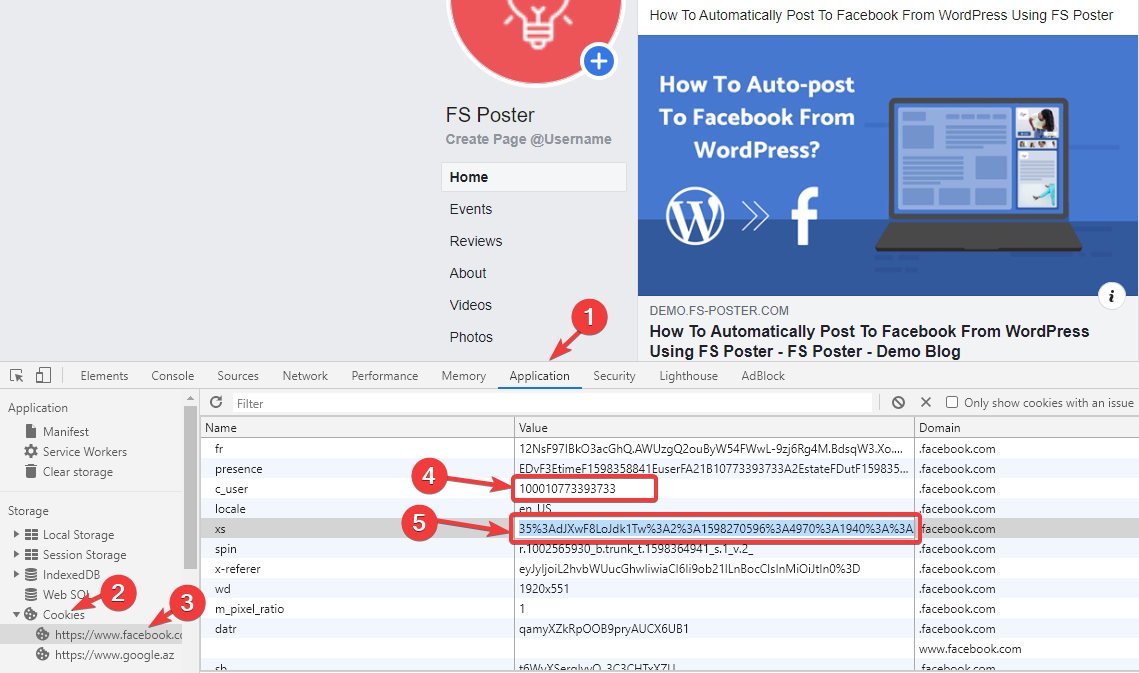
- Go to FS Poster > Channels > Facebook menu and click the Add channel button;
- Next, click the More options button;
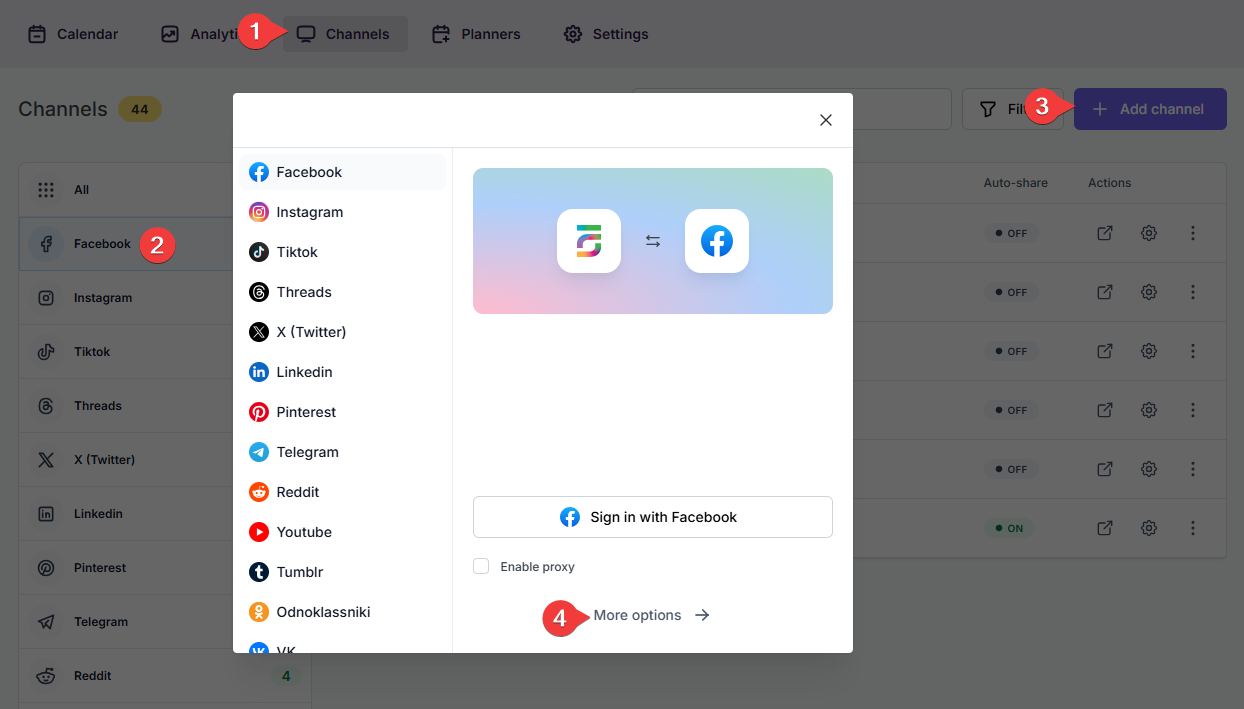
- Select the Cookie method from the methods list and paste the cookies you copied earlier. Click the Continue button to add the account to the plugin;
- You have the option to add the account with a Prxoy as well;
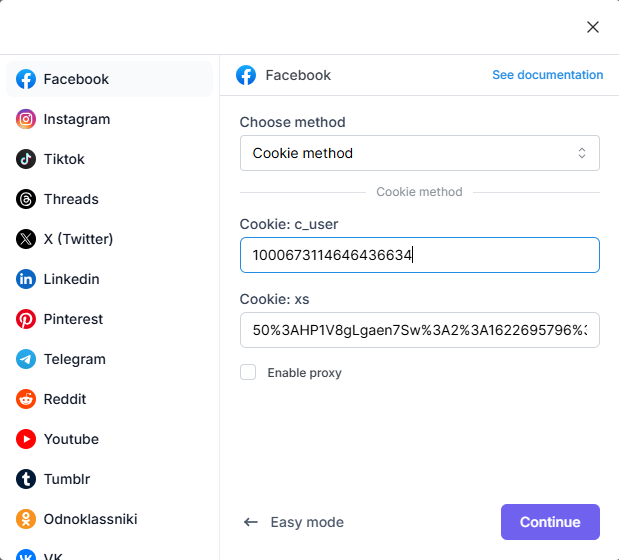
- Click the channels to add them to the plugin or click the >> button to add all of them at once;
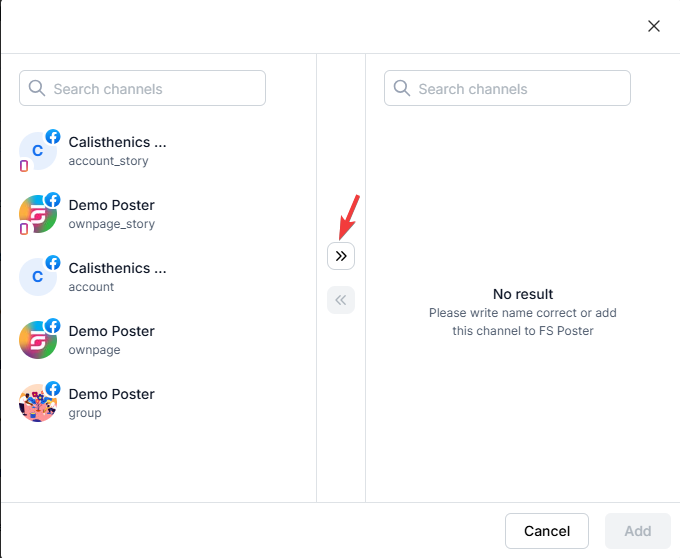
- Activate your channels to share posts on social networks automatically whenever a new WordPress post is published on your website. If you do not activate channels, you need to add them to the FS Poster section whenever you want to share specific posts on your social network accounts;
- You can also activate channels conditionally by selecting specific taxonomies to share specific posts or not share specific posts on particular channels. This will apply to only auto-posts;
- The Customize content option allows you to assign specific content for this specific channel which will override the content you specifically in the social network settings;
- Moreover, you can enable proxy or edit the proxy credentials without reauthorizing the channel to the plugin;

- Since channels are activated, they will appear on the FS Poster section when publishing a new WordPress post. Once the post is published, the plugin will share the post on these channels automatically;

- In the Permissions tab, you can permit other WordPress users to use the channels in their FS Poster dashboard. You can either allow them to only share posts or give them full access to manage the channel, and edit its settings;

- In the Labels tab, you can organize channels into specific groups, making it easier to add a group of channels to the Planners or Schedules instead of adding them one by one.

- Now, you can easily filter channels by label and click the >> button to add them all at once for sharing;

- You can set the plugin to share your post URL as a link card view or upload post images. If the post images are not visible on Facebook, you can debug your website on the Facebook developer page to see the reason behind the issue.