You can translate the FS Poster plugin easily using any translation plugin. The instruction includes two ways, and the process is the same for all other tools.
Please note that some warning messages that come from social networks cannot be translated.
Make sure the language you selected matches your WordPress website language. For example, if your WordPress language is English (United States), but you selected English (Great Britain), it will not work.
- Download and install the Poedit software on your computer;
- Download the translation template file. In standard WordPress installations, it is located in the “wp-content/plugins/fs-poster/languages/fs-poster.pot”. If you changed the folder names or moved them to another place, you need to search and find the fs-poster.pot file;
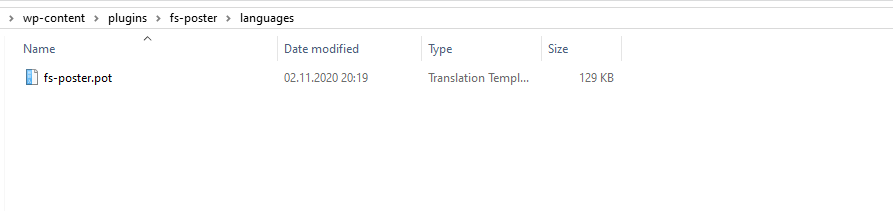
- Open the tool and select the “Create new translation.”
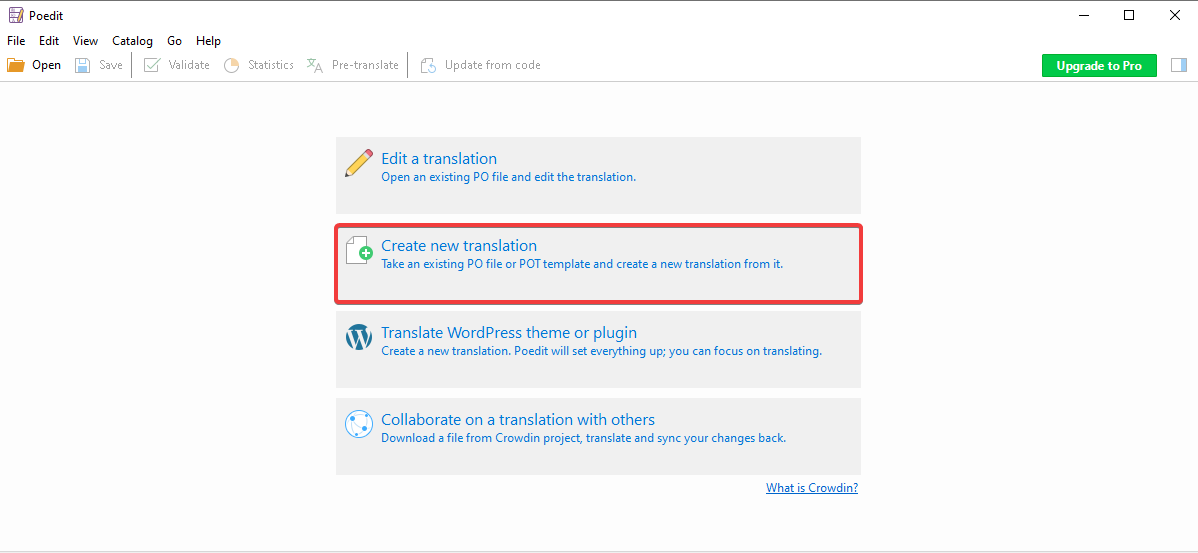
- Next, you should select the template file which you downloaded in the first step. You will be prompted to select a language. You should select the language that you use for your WordPress website. Otherwise, the translation file will not be used;
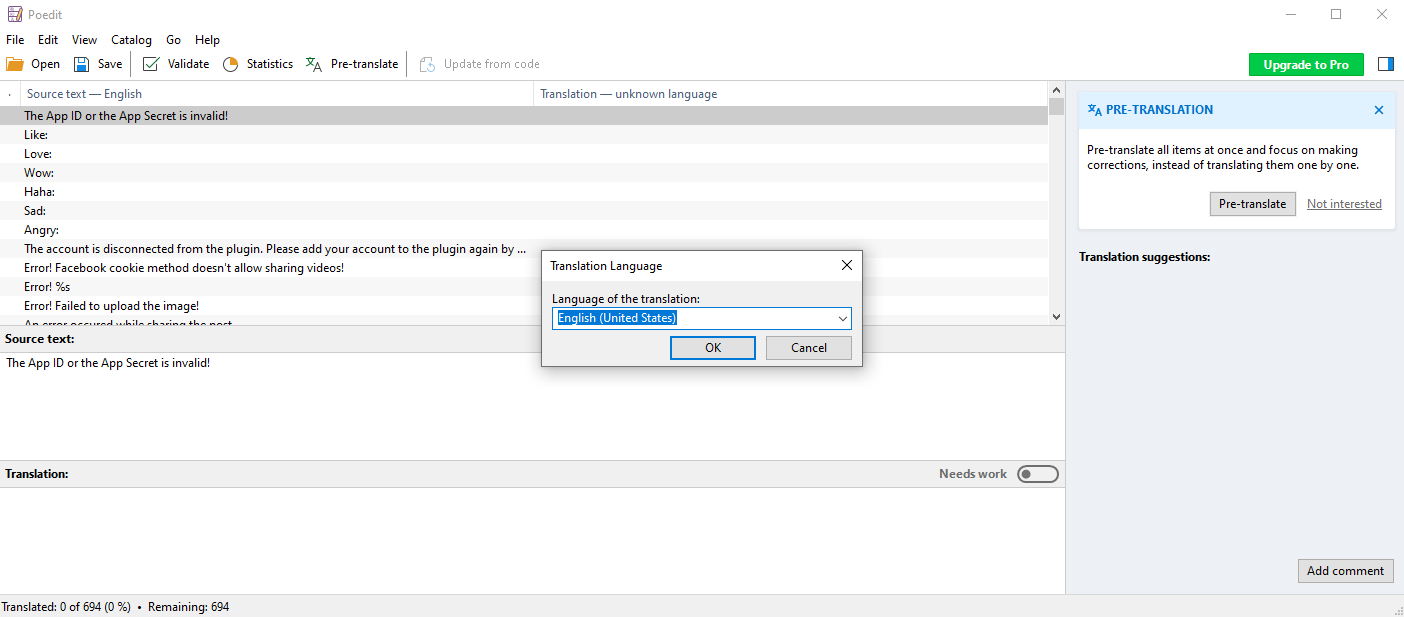
- And start translating;
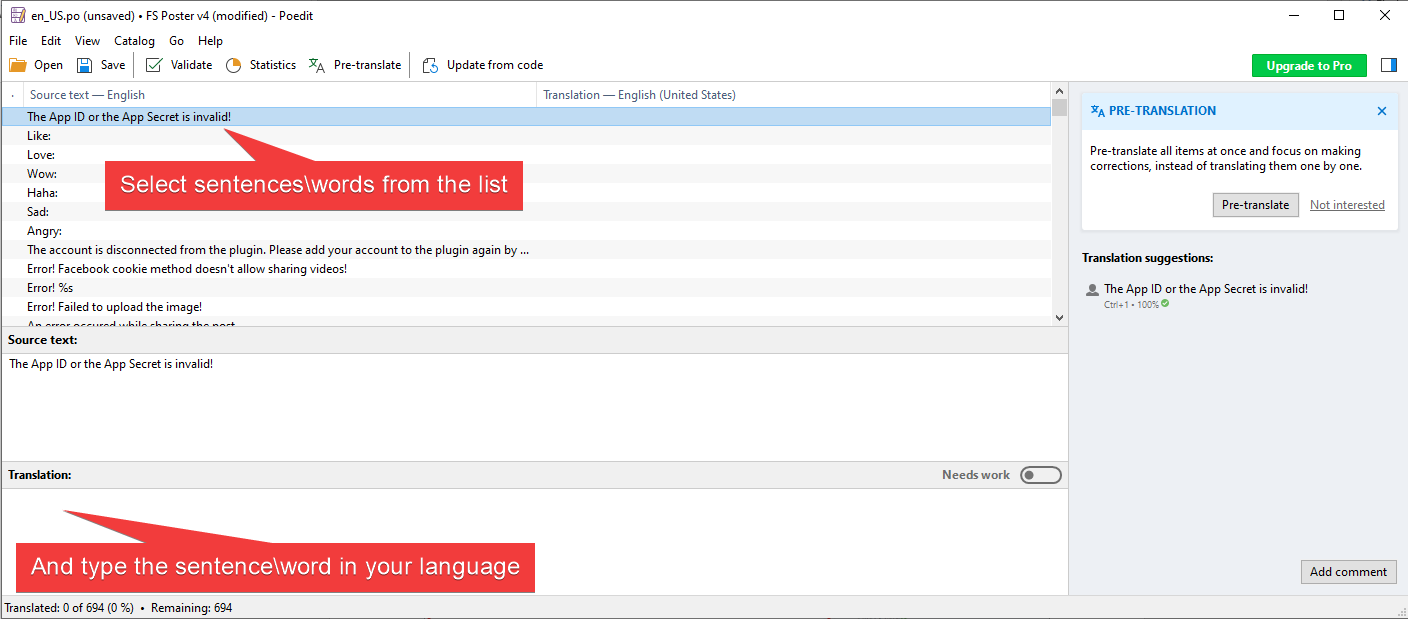
- When you finish the translation process, click the Validate and then the Save buttons;
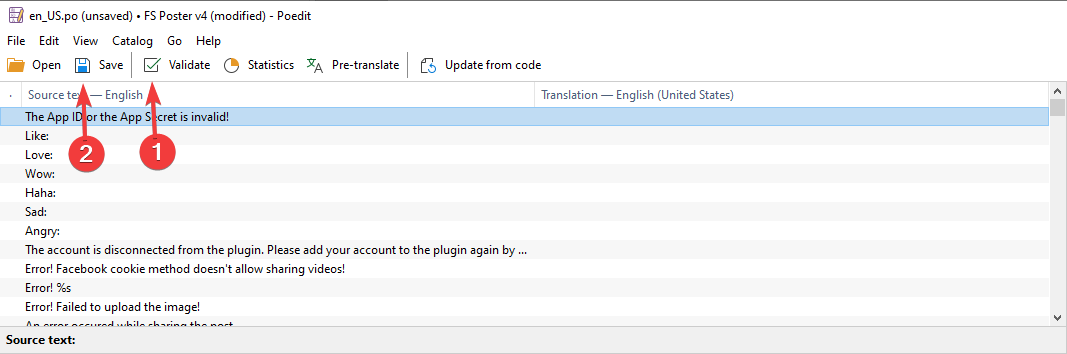
- Default filename will be the only language name, as shown in the image below. You need to add the prefix the “fs-poster-” to it. For example:
fs-poster-en_US.po
fs-poster- fr_FR.po
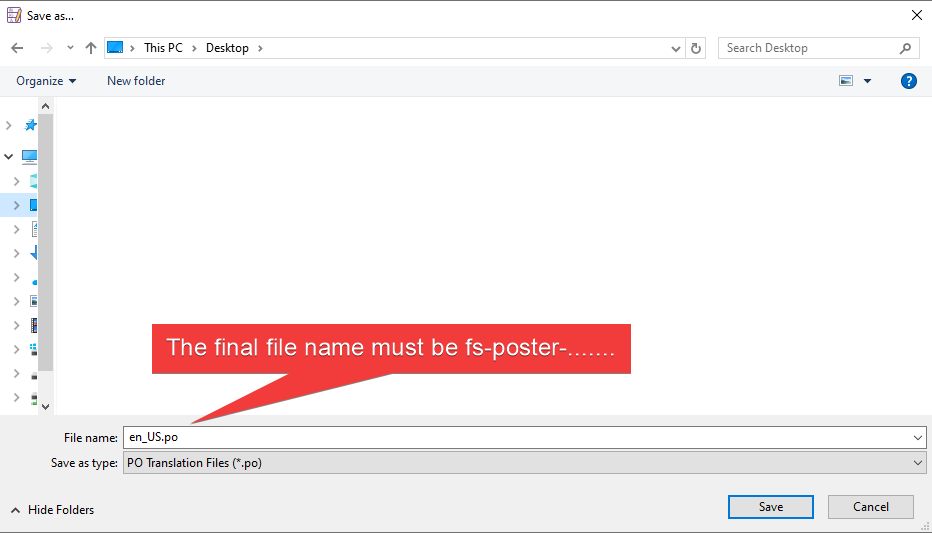
- And click the Save button.
- Upload the saved .mo and .po files to the FS Poster language folder. It is the folder where you downloaded the template file.
- After installing the Loco translate plugin to your website, go to the Loco translate > Plugins from the WordPress admin sidebar;
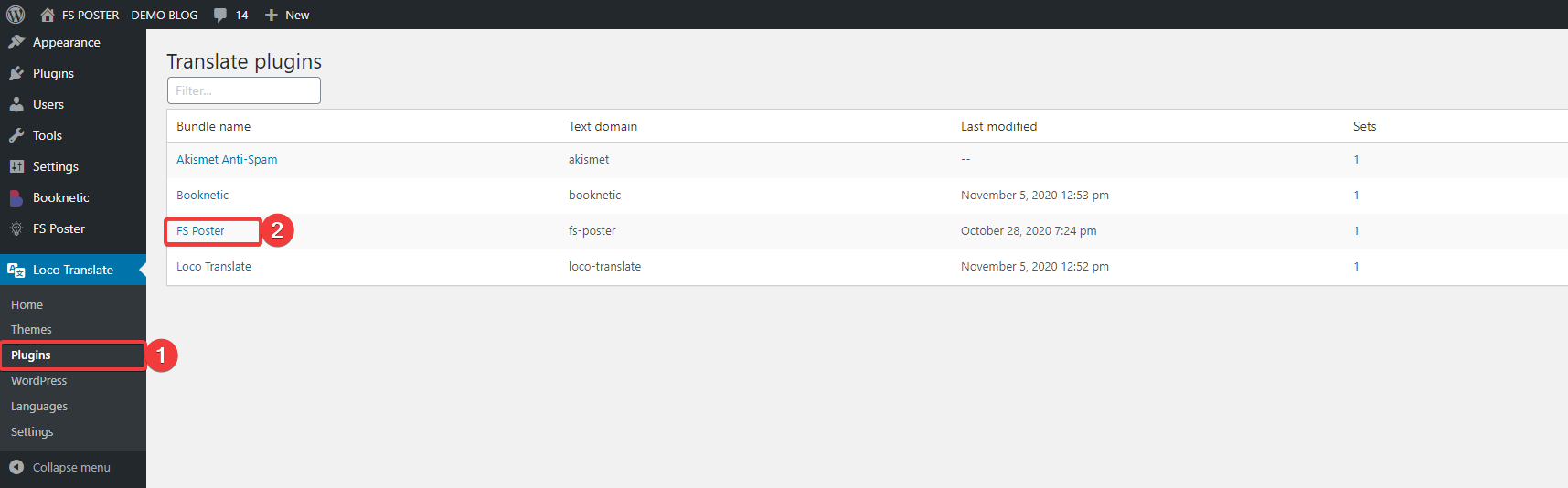
- Click the FS Poster plugin on the plugins list. Then click the New language button;
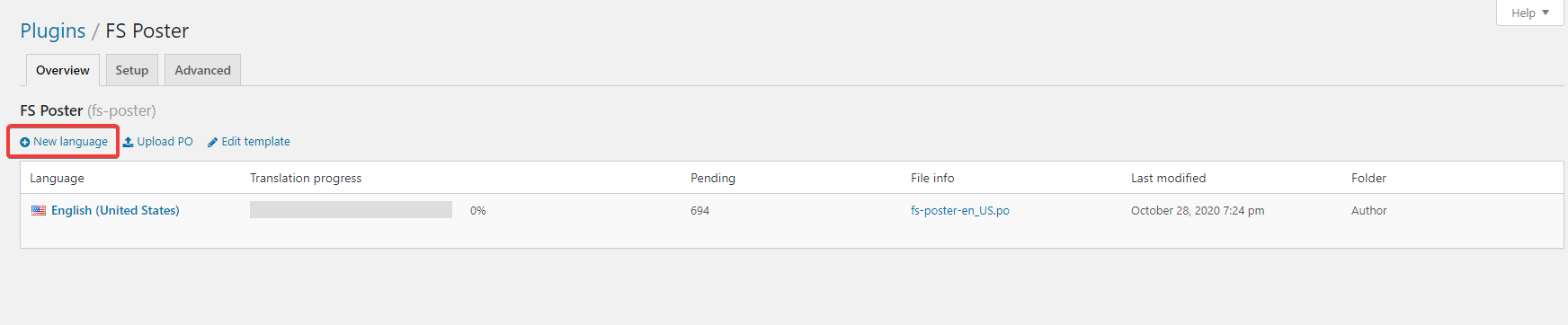
- Select a language for the new translation. If your language is not in the WordPress language list, you can also add a custom language. You should select the language that you use for your WordPress website. Otherwise, the translation file will not be used. The location must be “plugins/fs-poster/languages/fs-poster-{locale}.po”. And click the Start translating button;
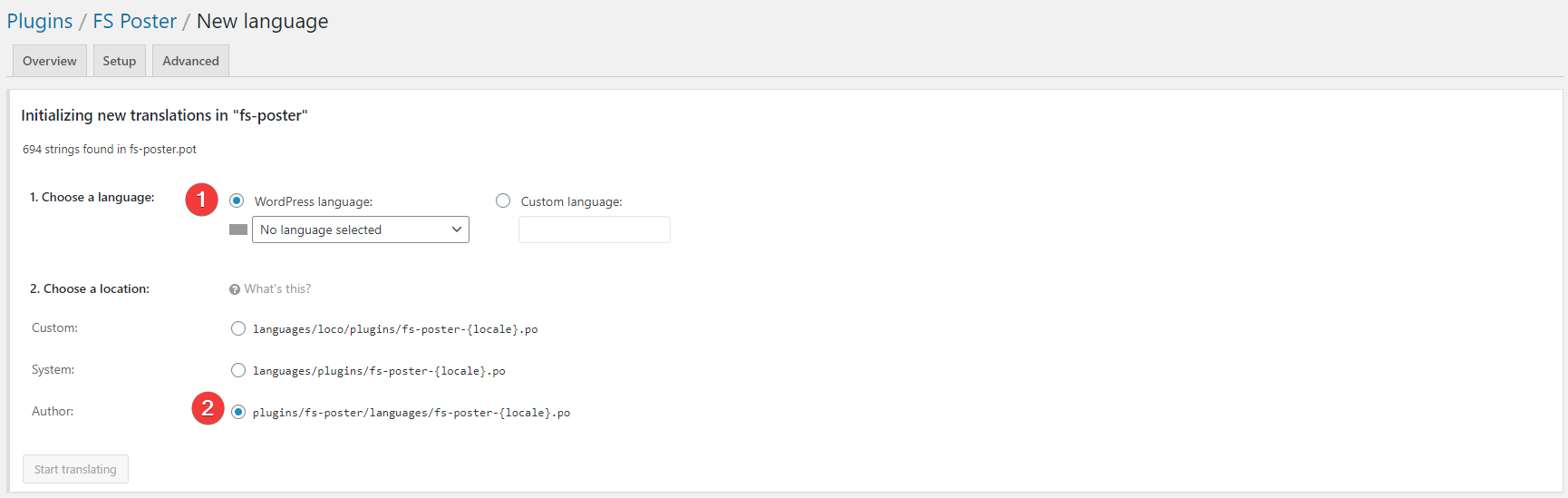
- Select the sentence\word from the list and type the translation in the dedicated box. When you finish the translation process, click the Save button.