Option 1: Using the FS Poster Standard App to add your account;
Option 2: Create your personal App and add your accounts using the personal App;
Please follow the steps below to add Plurk accounts to the FS Poster plugin:
- Go to FS Poster > Channels > Plurk menu and click the Add channel button;
- Next, click the Sign in with Plurk button;
- You have the option to add the account with a Prxoy as well;
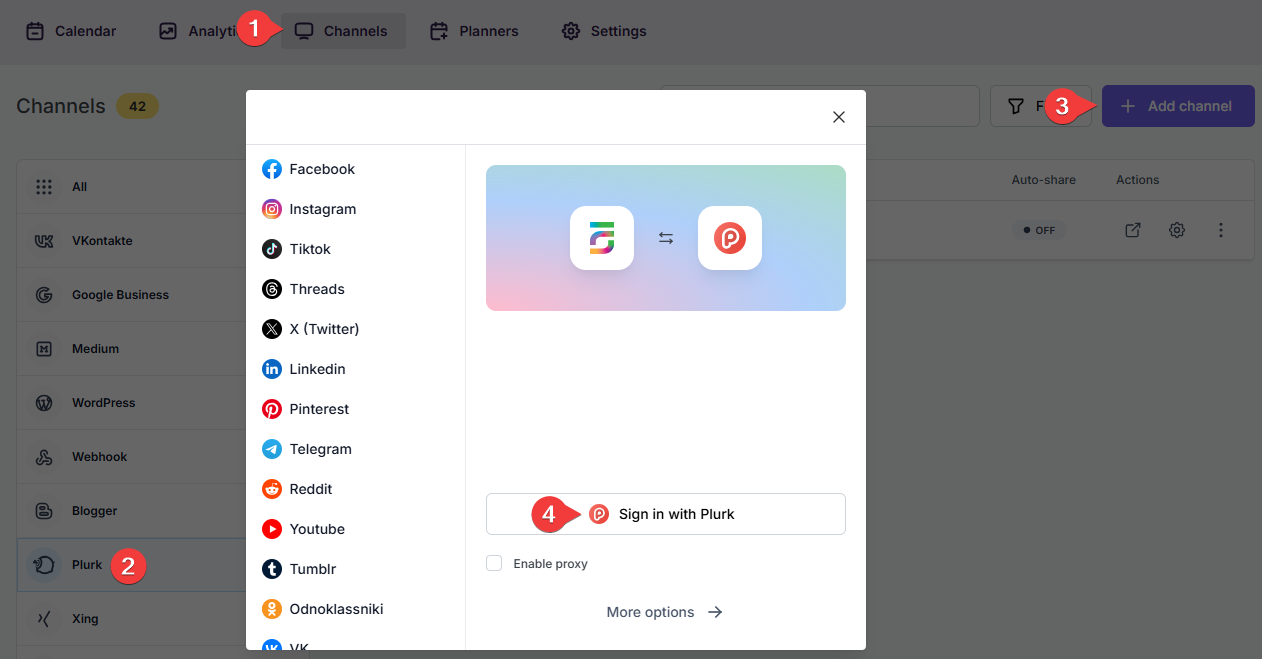
- When the Plurk authorization page appears, click the Yes, Grant the permission button. The page will display the account name currently logged into the browser. If this is not the account you want to add to the plugin, or if you wish to add a different account, log into the desired account in a new browser tab;
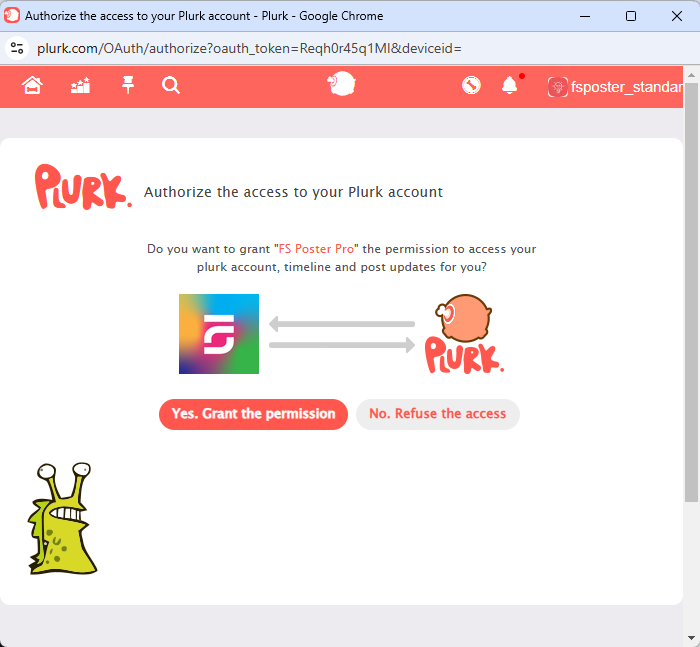
- Click the channel or the >> button to add it to the plugin;
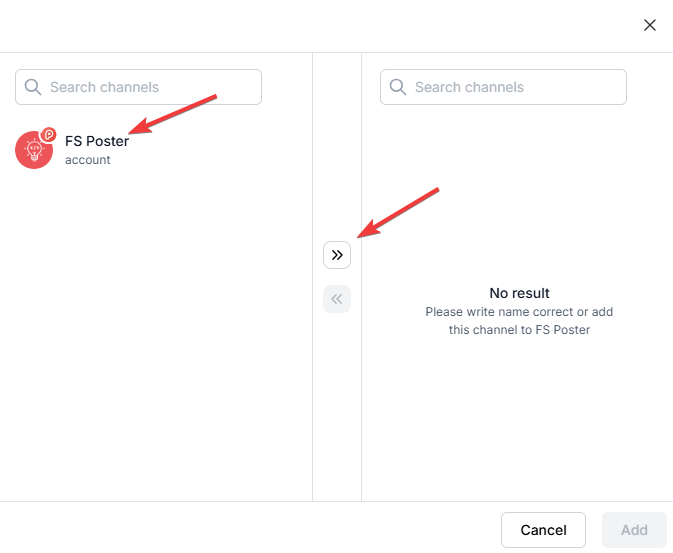
- Activate your channels to share posts on social networks automatically whenever a new WordPress post is published on your website. If you do not activate channels, you need to add them to the FS Poster section whenever you want to share specific posts on your social network accounts;
- You can also activate channels conditionally by selecting specific taxonomies to share specific posts or not share specific posts on particular channels. This will apply to only auto-posts;
- The Customize content option allows you to assign specific content for this specific channel which will override the content you specifically in the social network settings;
- Moreover, you can enable proxy or edit the proxy credentials without reauthorizing the channel to the plugin;

- Since channels are activated, they will appear on the FS Poster section when publishing a new WordPress post. Once the post is published, the plugin will share the post on these channels automatically;

- In the Permissions tab, you can permit other WordPress users to use the channels in their FS Poster dashboard. You can either allow them to only share posts or give them full access to manage the channel, and edit its settings;

- In the Labels tab, you can organize channels into specific groups, making it easier to add a group of channels to the Planners or Schedules instead of adding them one by one.

- Now, you can easily filter channels by label and click the >> button to add them all at once for sharing;

- Go to the Register for your Plurk App page;
- Select the Interactive Bot or Plurk crawler option and fill in the App detail;

- You can copy your redirect URL from the Apps tab of the Plugin;
- Click the Register App button to create a Plurk App;
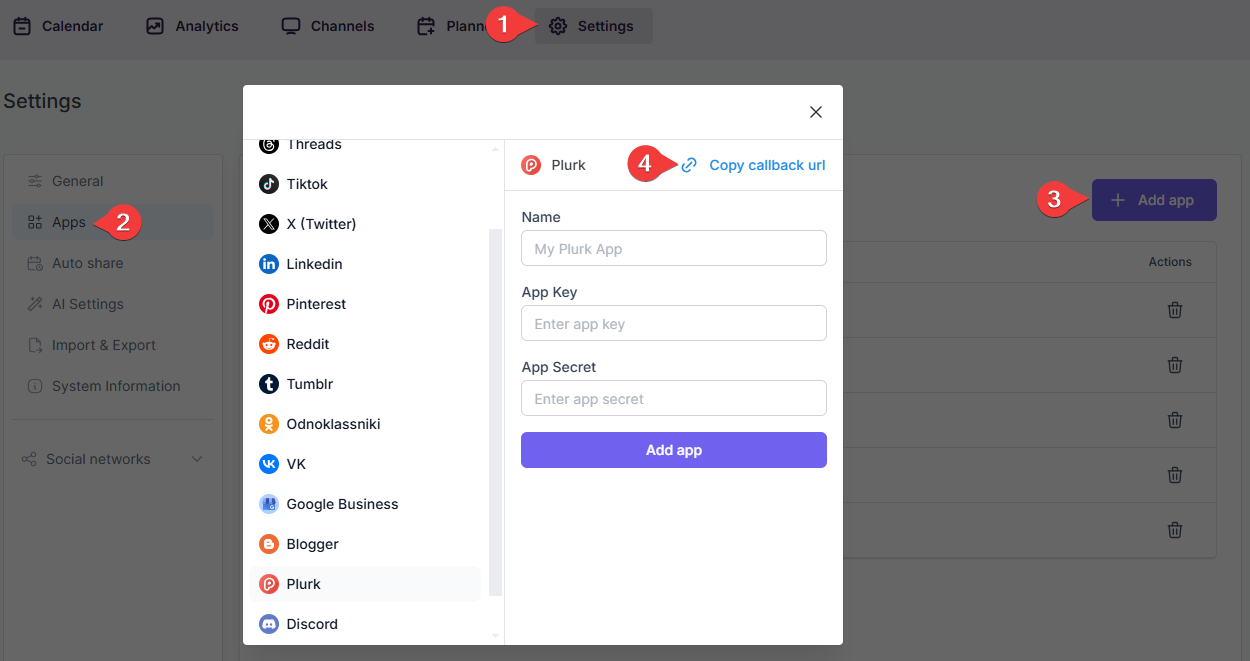
- As soon as the App is created, click the edit button;
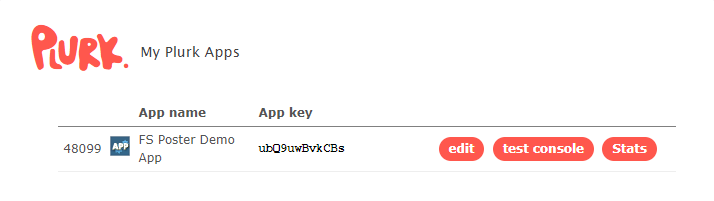
- Copy the App Key and App secret;
- Now you can give a name for the app to recognize it and add the App credentials to the plugin;
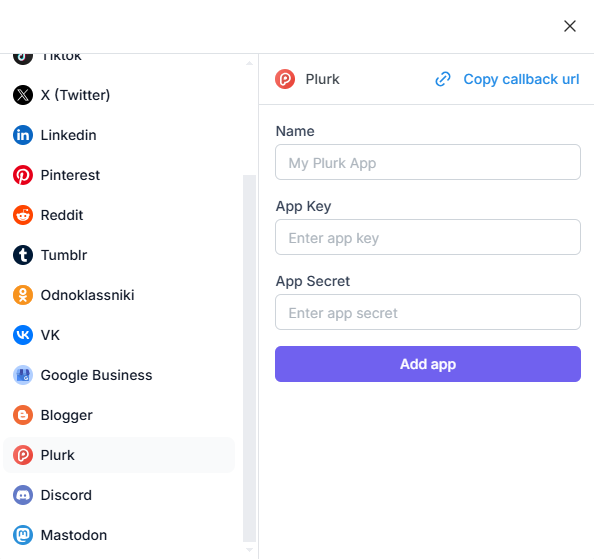
- Go to FS Poster > Channels > Plurk menu and click the Add channel button;
- Next, click the More options button;
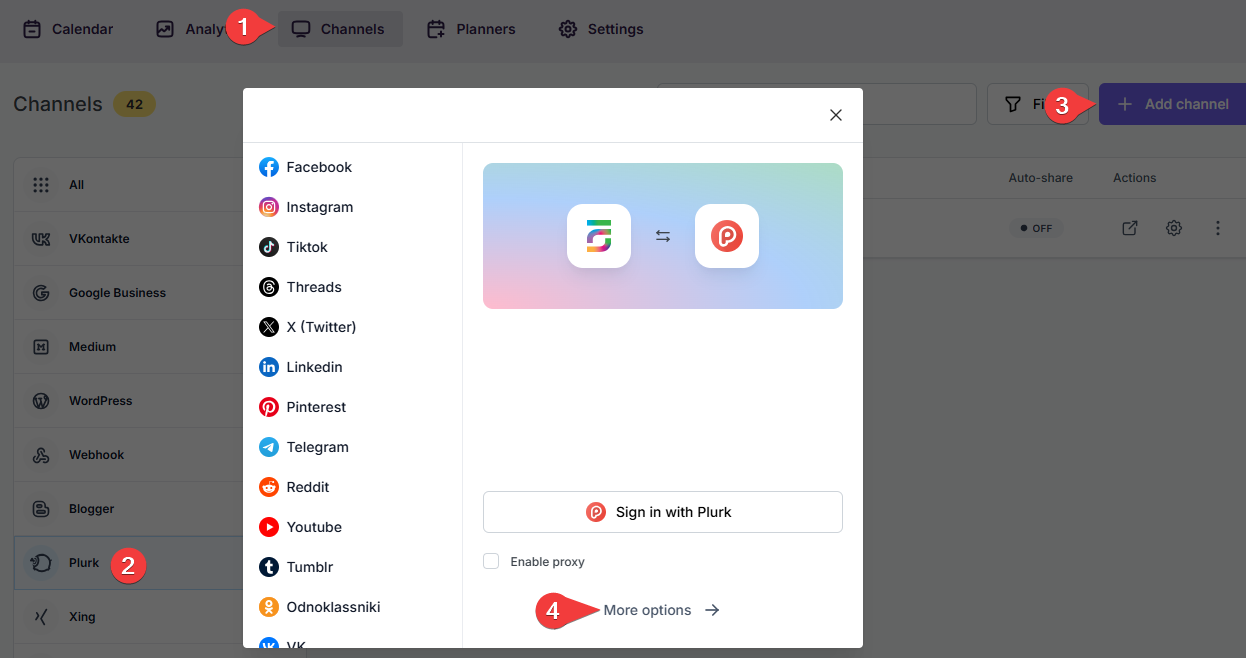
- Select your App from the list and click the Continue button.
- You have the option to add the account with a Prxoy as well;
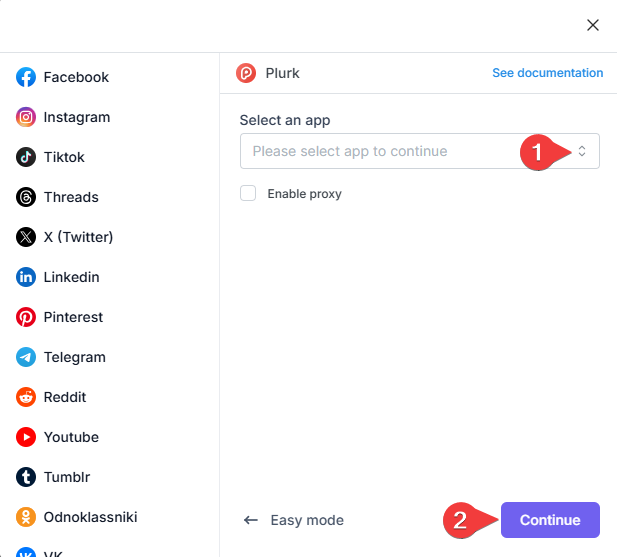
- When the Plurk authorization page appears, click the Yes, Grant the permission button. The page will display the account name currently logged into the browser. If this is not the account you want to add to the plugin, or if you wish to add a different account, log into the desired account in a new browser tab;
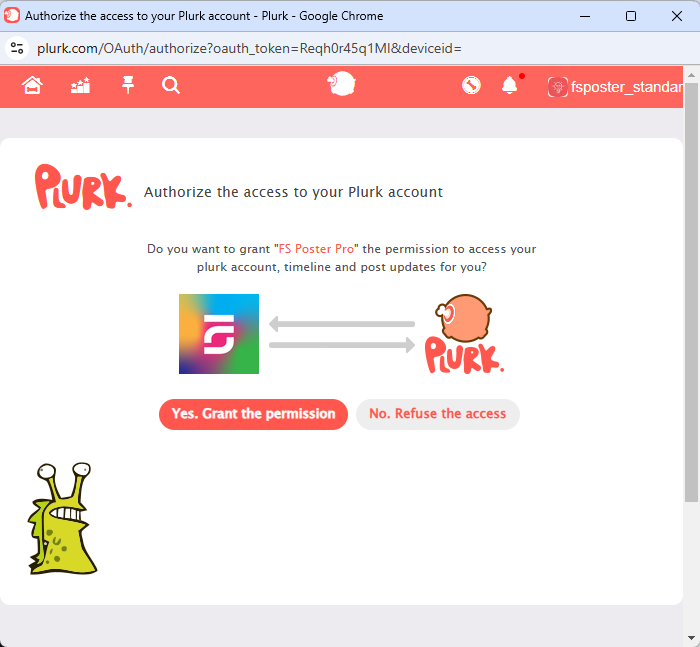
- Click the channel or the >> button to add it to the plugin;
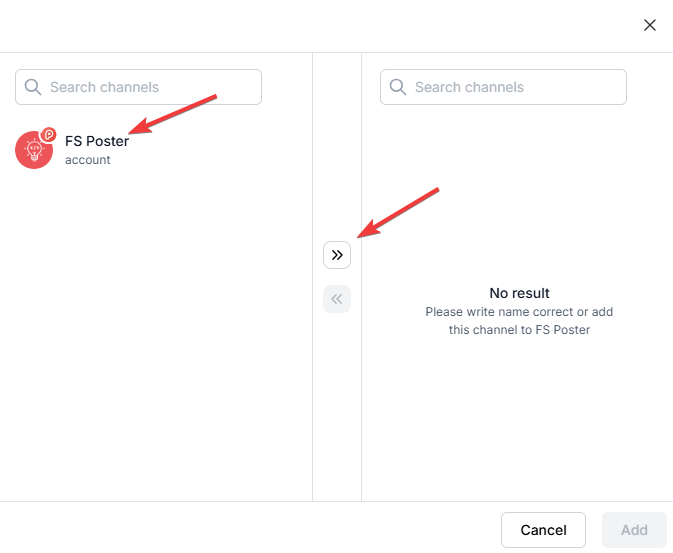
- Activate your channels to share posts on social networks automatically whenever a new WordPress post is published on your website. If you do not activate channels, you need to add them to the FS Poster section whenever you want to share specific posts on your social network accounts.