Please follow the steps below to create a Discord App and add your Discord accounts to FS Poster:
- Go to the Discord developers page to create a new App by clicking the New application button and entering a name for the App;
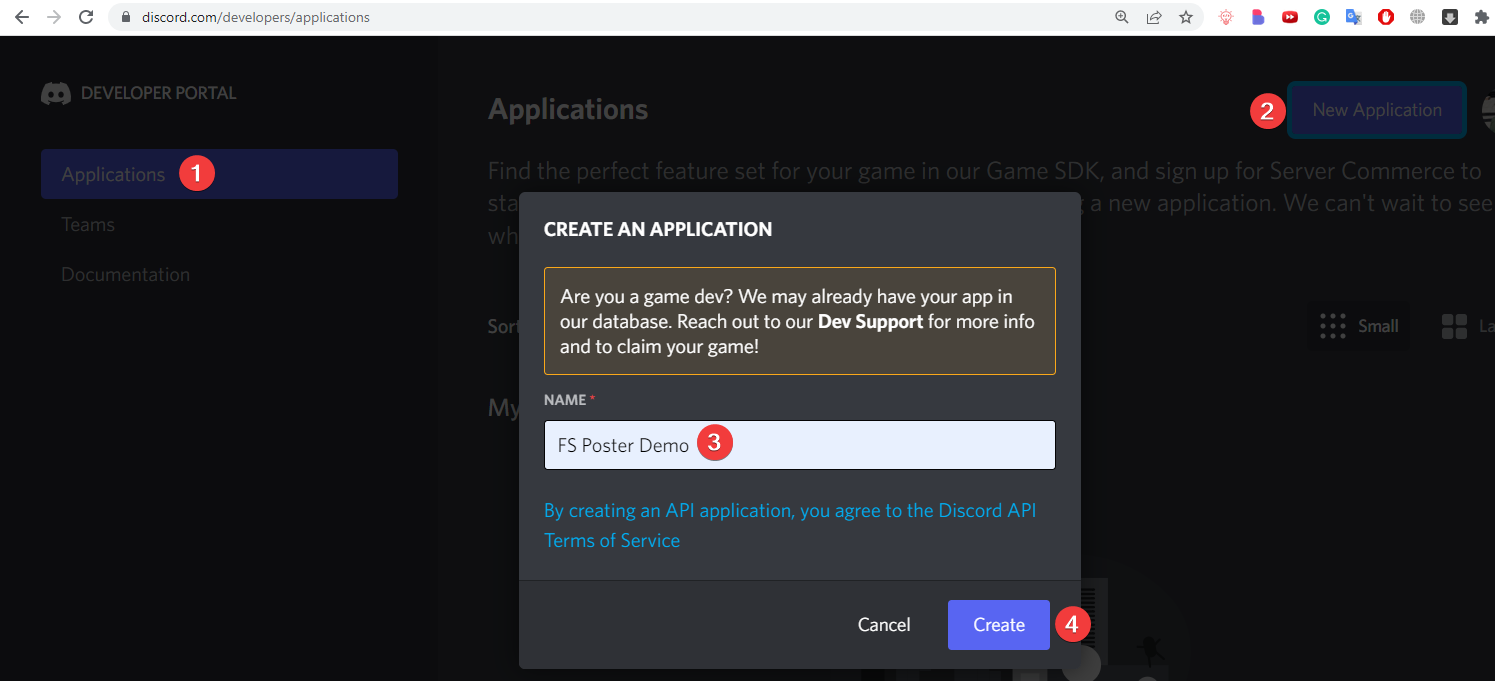
- Then go to the OAuth2 menu, copy the Client ID, enter the Redirect URL, and click the Save Changes button;
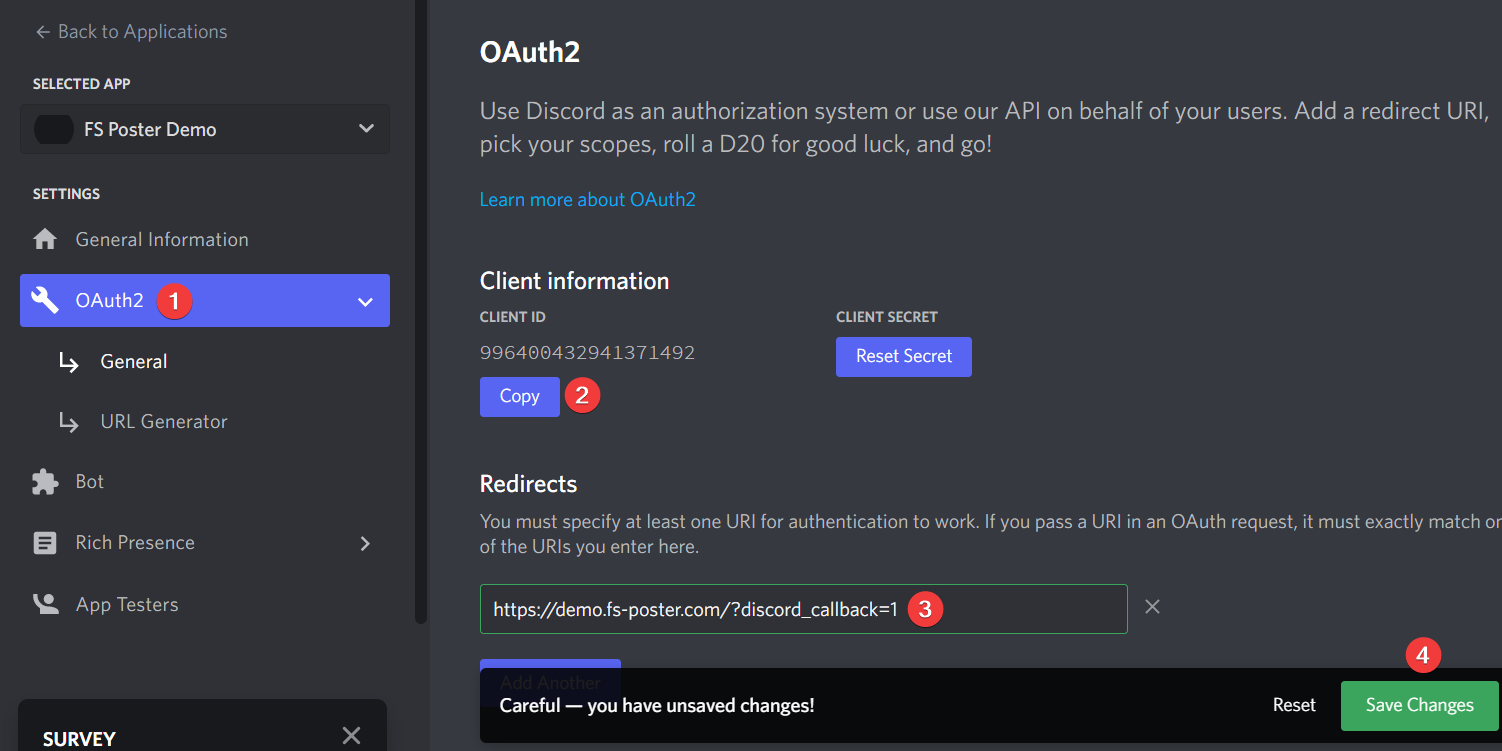
- You can copy your redirect URL from the Apps tab of the Plugin;
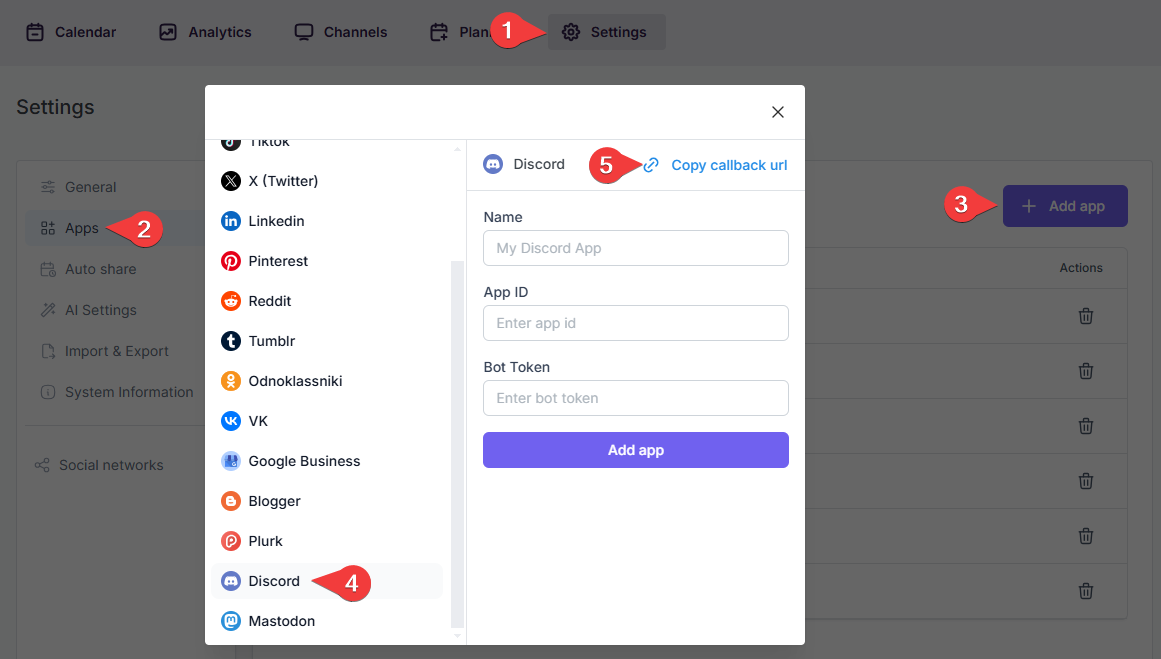
- Then go to the Bot menu and create a new Bot;
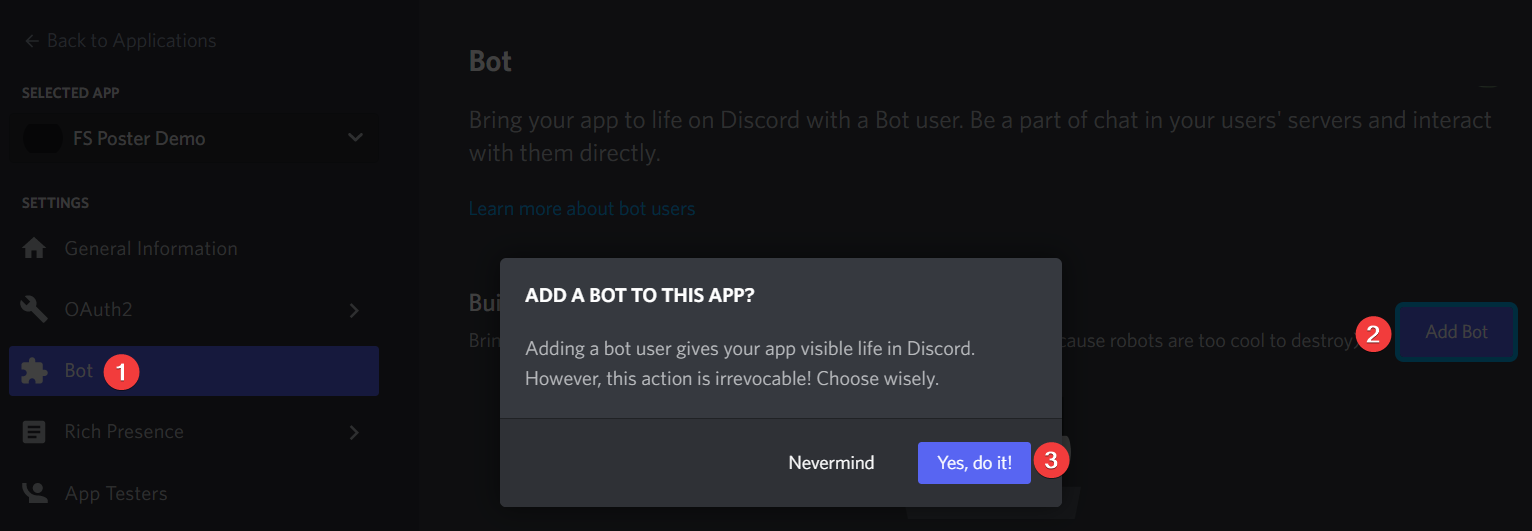
- After creating the App, you can click the Reset Token button to generate one and copy the Token;
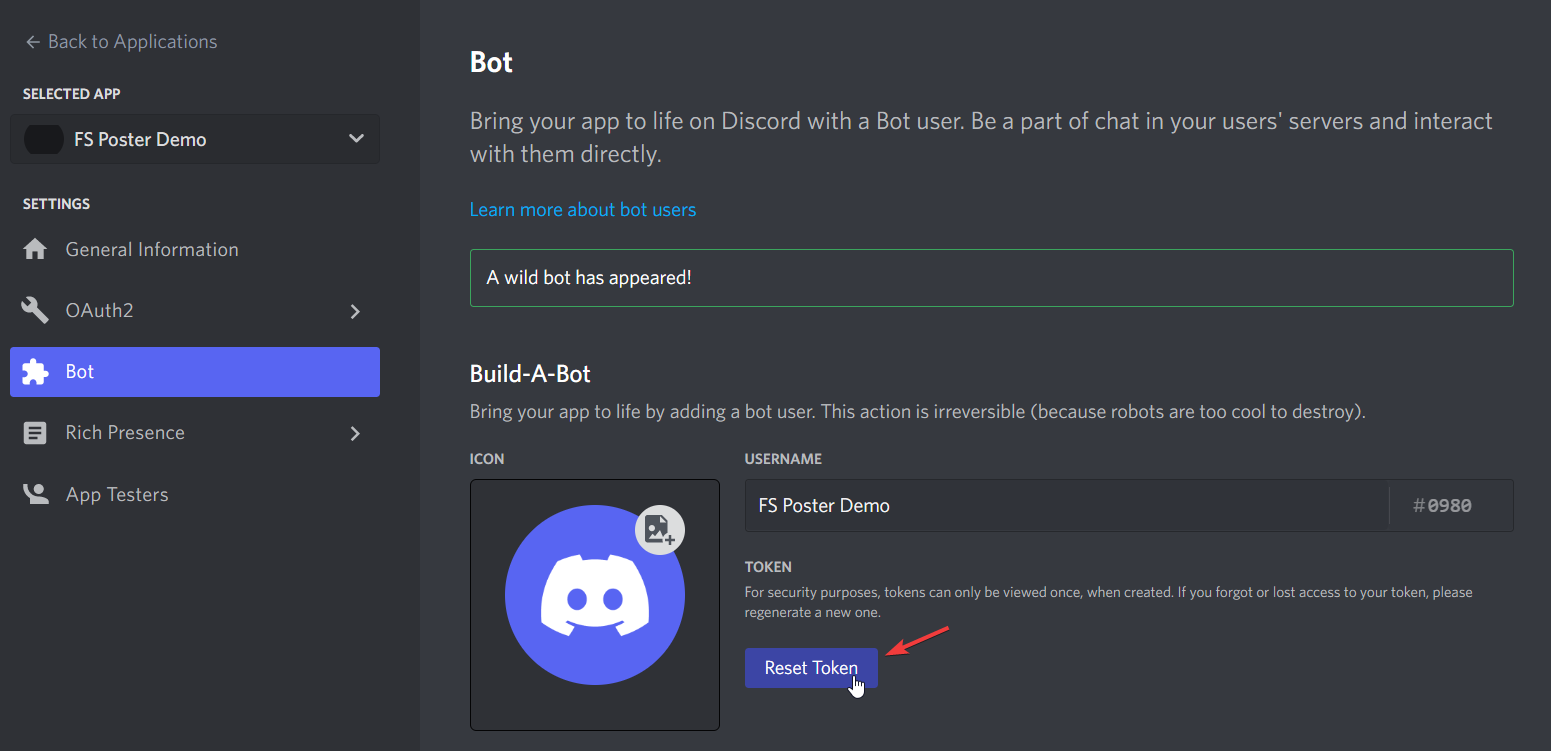
- Scroll down to add required permissions;
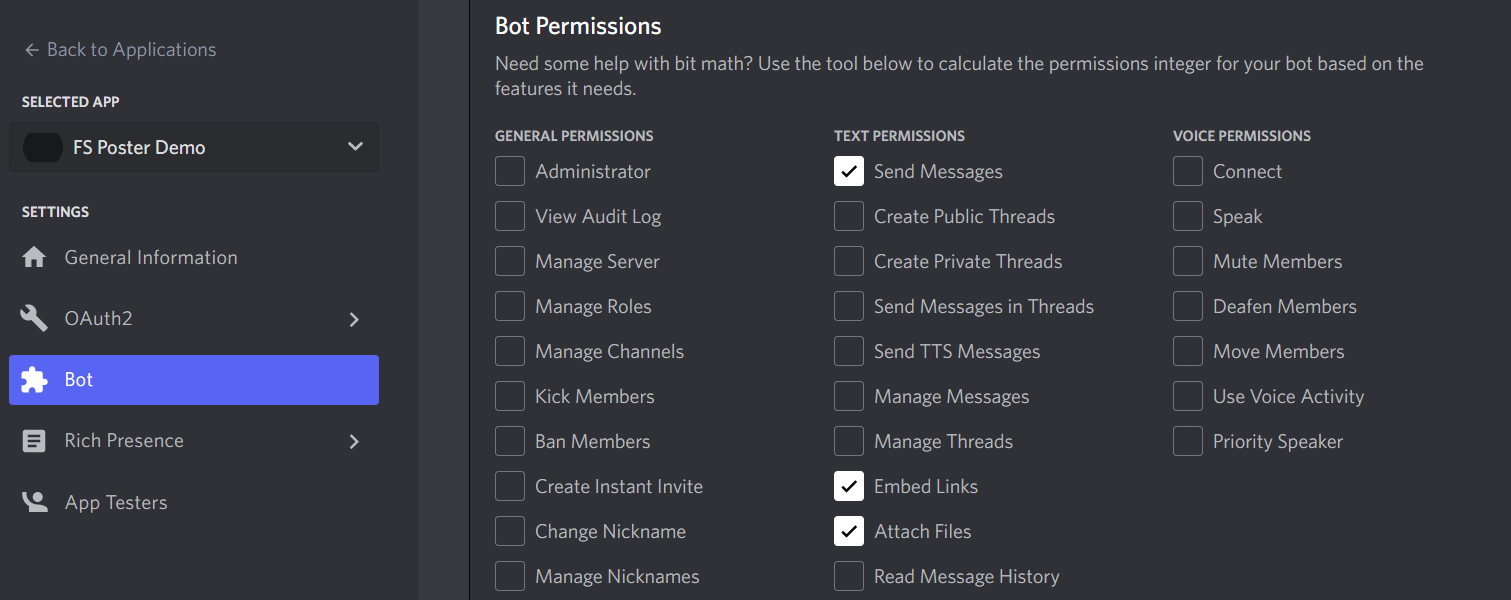
- Now you can give a name for the app to recognize it and add the App credentials to the plugin;
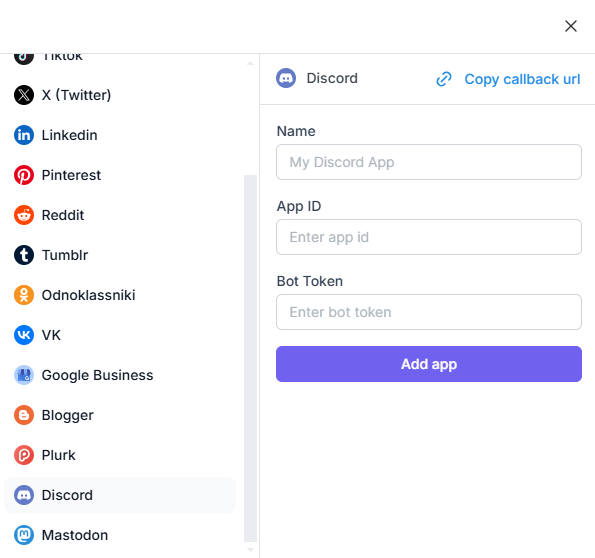
- Go to FS Poster > Channels > Discord menu and click the Add channel button;
- Select your App from the list and click the Continue button.
- You have the option to add the account with a Prxoy as well;
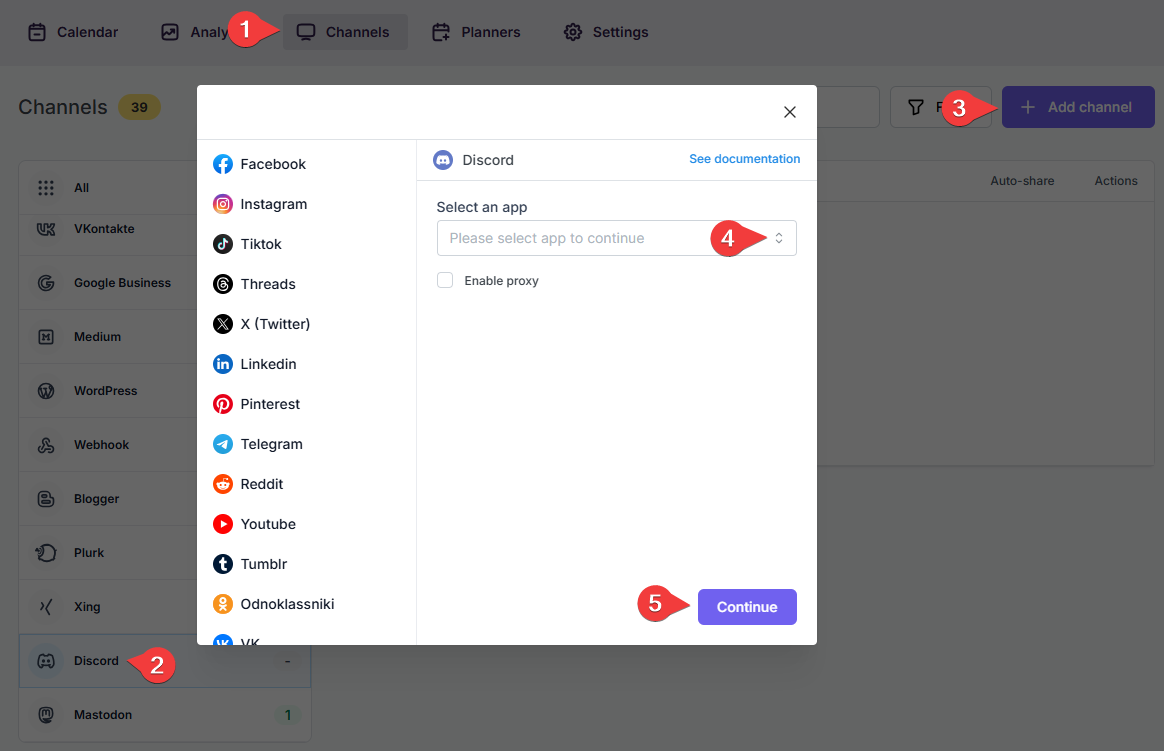
- You need to select the server that you manage on the opened window;
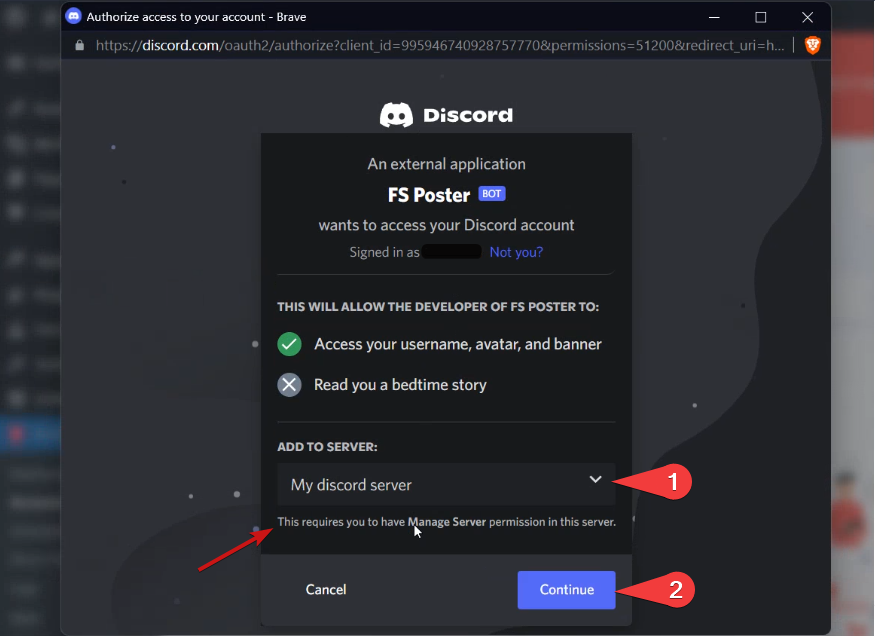
- Authorize the App with relevant permissions to be able to send messages, embed links, and Attach files;
- Complete the hCaptcha if it is required;
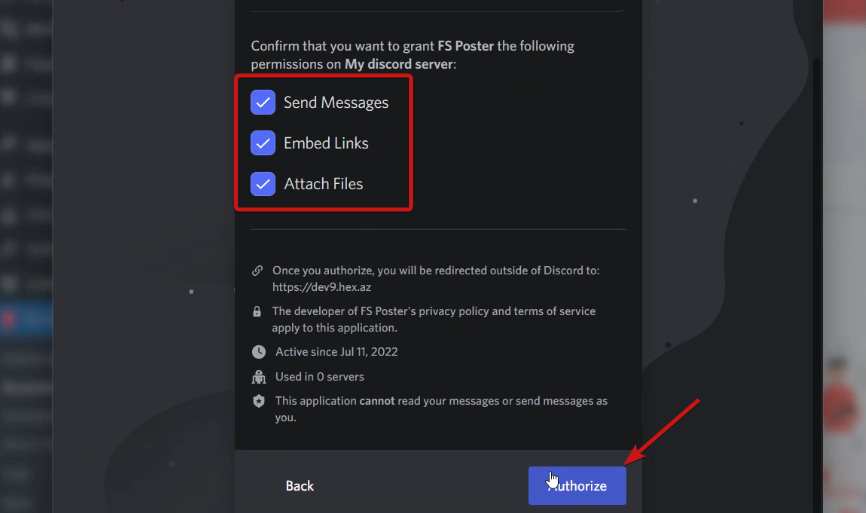
- Click the channel to add it to the plugin or click the >> button to add all of them at once in case you have many;
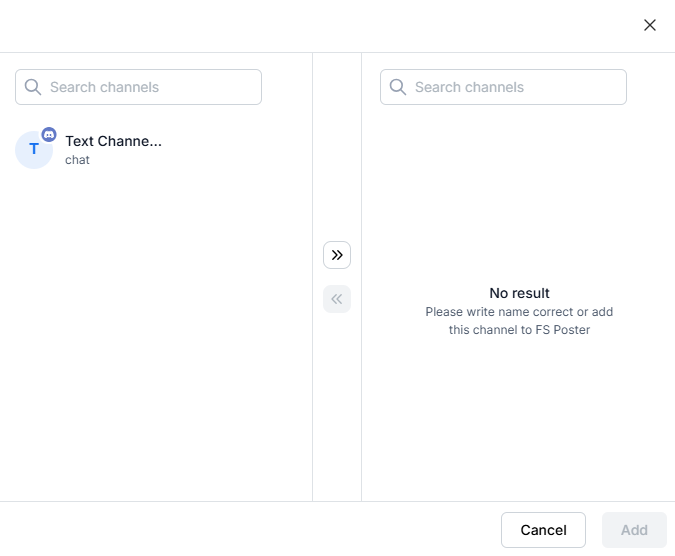
- Activate your channels to share posts on social networks automatically whenever a new WordPress post is published on your website. If you do not activate channels, you need to add them to the FS Poster section whenever you want to share specific posts on your social network accounts;
- You can also activate channels conditionally by selecting specific taxonomies to share specific posts or not share specific posts on particular channels. This will apply to only auto-posts;
- The Customize content option allows you to assign specific content for this specific channel which will override the content you specifically in the social network settings;
- Moreover, you can enable proxy or edit the proxy credentials without reauthorizing the channel to the plugin;

- Since channels are activated, they will appear on the FS Poster section when publishing a new WordPress post. Once the post is published, the plugin will share the post on these channels automatically;

- In the Permissions tab, you can permit other WordPress users to use the channels in their FS Poster dashboard. You can either allow them to only share posts or give them full access to manage the channel, and edit its settings;

- In the Labels tab, you can organize channels into specific groups, making it easier to add a group of channels to the Planners or Schedules instead of adding them one by one.

- Now, you can easily filter channels by label and click the >> button to add them all at once for sharing;
