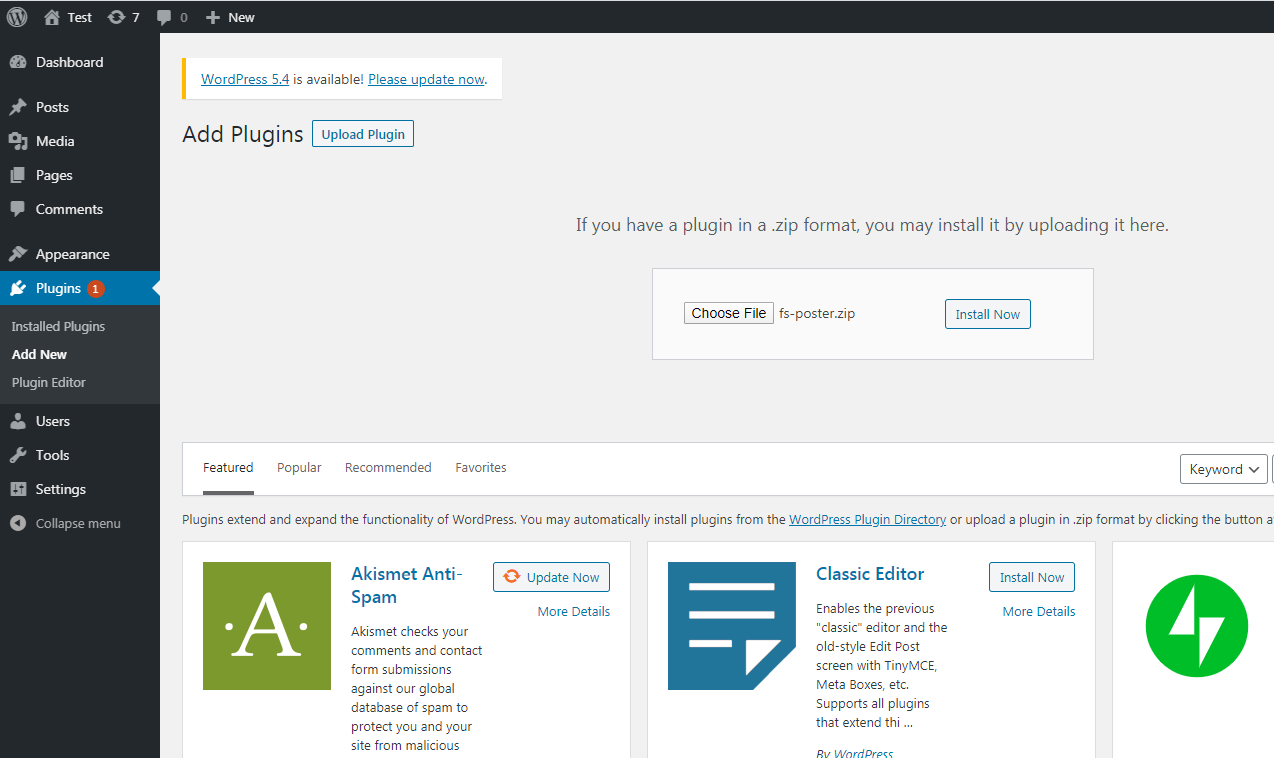Periodically, our developer team releases updates that provide new features or fix known bugs. You can update the FS Poster with a single click directly from your WordPress panel.
Bugs in the beta versions are inevitable. Although we are testing the beta version on our websites, it is possible that you might encounter small bugs due to plugin conflicts and some other reasons on your website. When we release beta versions, we switch to the enhanced mode and release new versions to fix the bugs. If you do not want to face the bugs that may arise in beta versions, then you can wait for the release of newer and more stable versions.
- To do that, find the FS Poster plugin in the list of plugins. Under the FS Poster plugin, you will see the Update button. If there is no Update button, there should be a check for update button. Click the button;
- Click the update now button and enjoy new features.
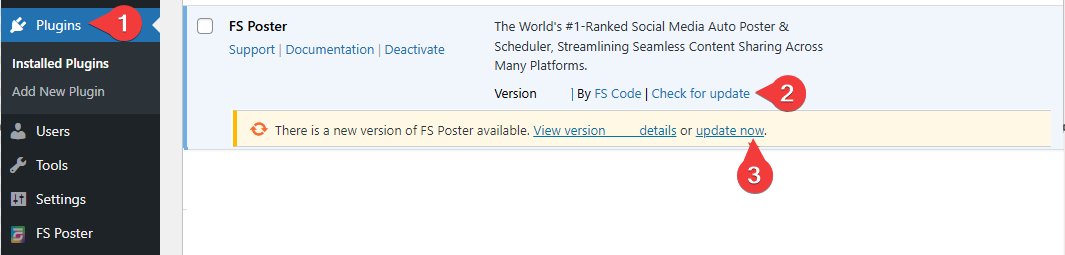
- To install the plugin using FTP, download the plugin's ZIP file from Codecanyon to your local computer;
- Extract the ZIP file;
- Connect to your WordPress server with your FTP client;
- Delete the existing fs-poster folder on your website;
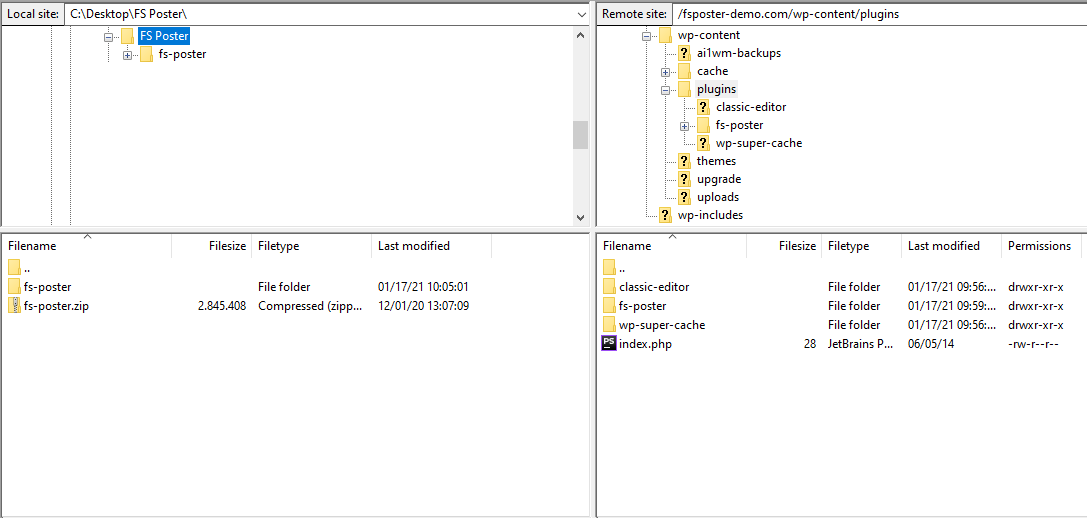
- Upload the new fs-poster folder to the wp-content/plugins folder in your WordPress directory. This updates the Plugin on your WordPress site;
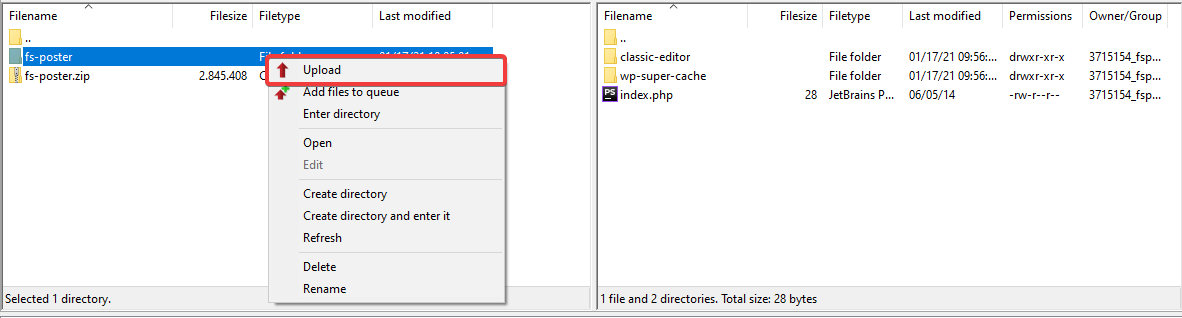
- Go to the FS Poster Settings > Import & Export settings and export all your plugin data;
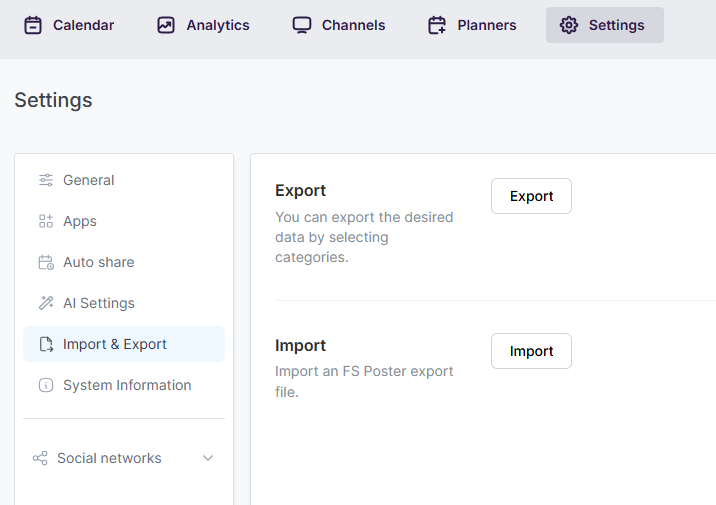
- Deactivate the plugin from the WordPress Plugins menu;
- Delete the plugin;
- Download the plugin's ZIP file from Codecanyon to your local computer;
- Head over to Plugins, click the Upload plugin button, choose the latest fs-poster.zip file, and click the Install button to install the latest version;
- Import the plugin data again;